The Maintenance Grid
The Maintenance Grid is the breakdown of the maintenance information and events about each asset in your fleet. Using the Maintenance Grid you can report maintenance events or defects and set up schedules for future maintenance events
To access the Maintenance Grid click the ‘Maintenance’ button on the navigation bar.

Depending on the features your company has enabled, you may have a dropdown open when you click on Maintenance with various options.
If the Maintenance button opens a dropdown menu, click the ‘Maintenance Grid’ option. Otherwise, you should have already been directed to the Maintenance Grid.
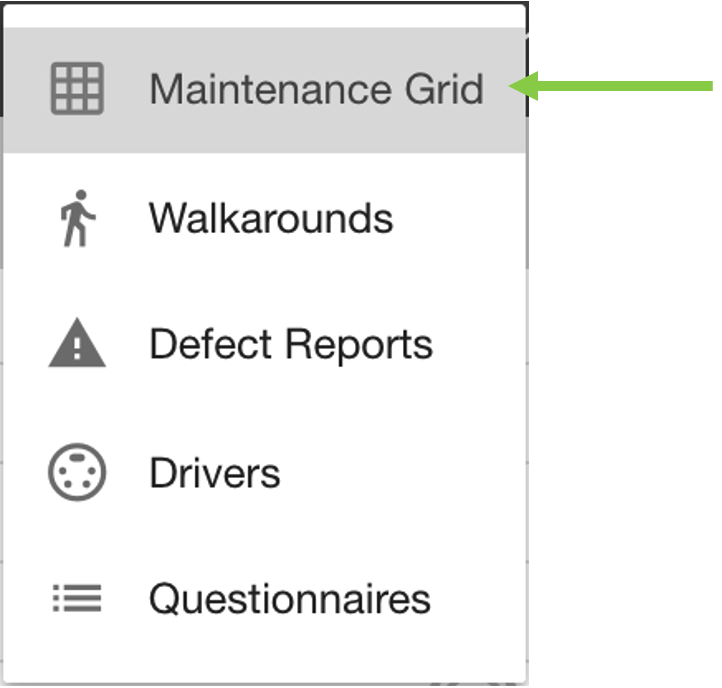
The example images of the Maintenance Grid use the ‘Maintenance View’ layout - if you have a different default maintenance view set the arrangement of your Maintenance Grid may differ. For more information on changing your view, see Switching Between Views.
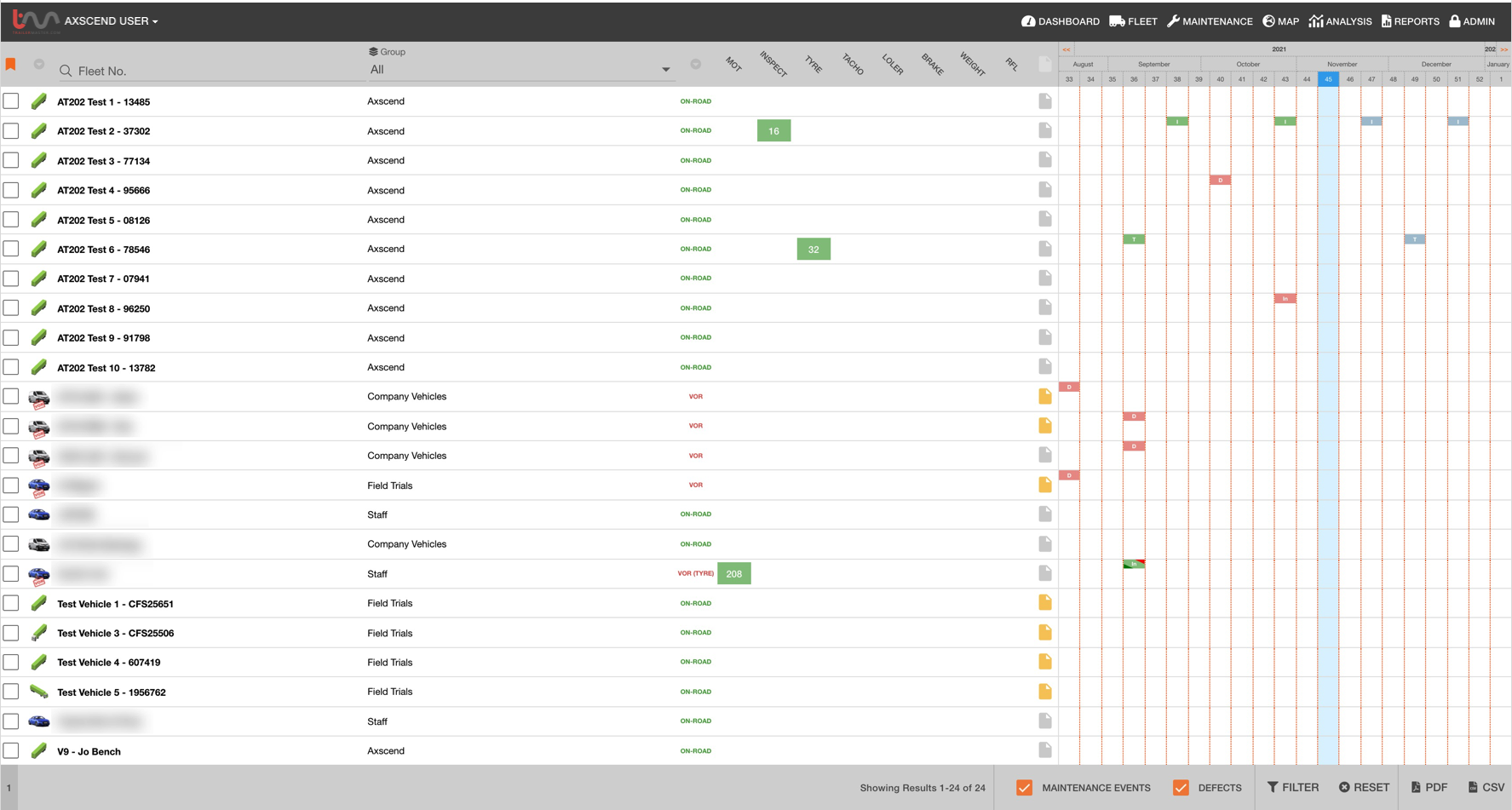
The Maintenance Grid is made up of rows, which span three sections:
The Fleet List displays a list of the assets in your fleet with details such as Name, Group and On-Road/VOR status.
When you click on the Fleet No in an asset row you will enter that assets Single Trailer View page (see The Asset Dashboard).
‘Days Until’ section has coloured blocks to summarise the days until the next maintenance events.
For a breakdown of the ‘Days Until’ section and countdown blocks, see 'Days Until' Guide.
The Maintenance Grid section has coloured event blocks to show scheduled events, records and defects in a calendar format.
For a breakdown of the maintenance event blocks, see Maintenance Event Block and Corner Cut Guide.
There are also filters at the bottom of the page to only show the data you are interested in.
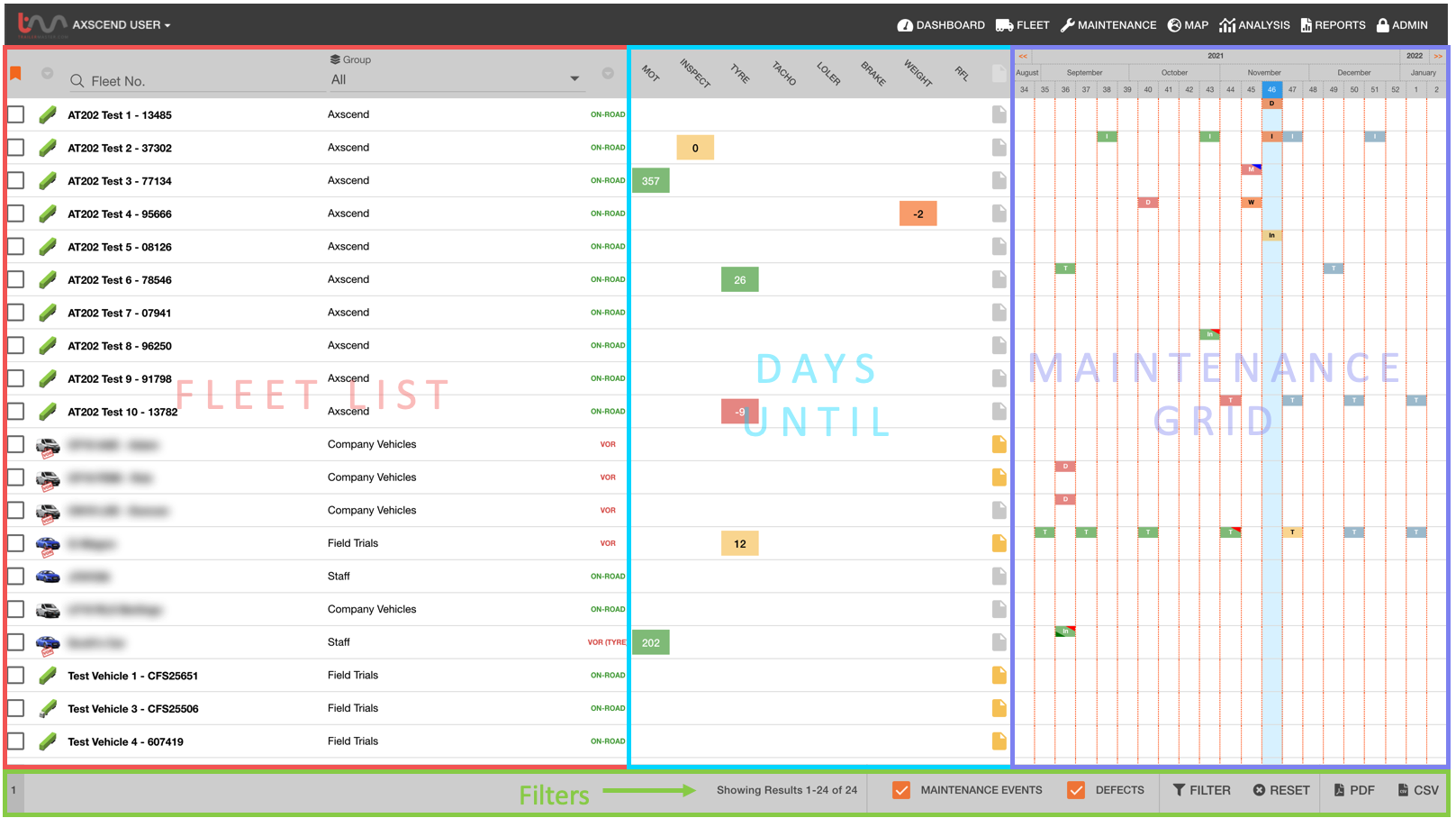
.png)