Editing The Schedule Behind Maintenance Events
The Maintenance Grid can be used to edit the schedule behind maintenance events for your assets.
Scheduled Maintenance Events are ones that have been configured to reoccur every x amount of time. If you want to edit the scheduled date for an unscheduled event, see Editing The Scheduled Date of Maintenance Events instead.
For support navigating to the Maintenance Grid see The Maintenance Grid. Using the table, find the asset row with a schedule you want to edit.

The Maintenance Grid can be found on the right-hand side of the asset row. Here, click a scheduled event block.

This will show a pop-up window with details of that maintenance event. You can change the schedule which actions the event by clicking on the ‘Change Schedule' button.

This will open a dialog box containing the current configuration for the schedule that actions the event selected. You can now edit any of the fields as necessary. | 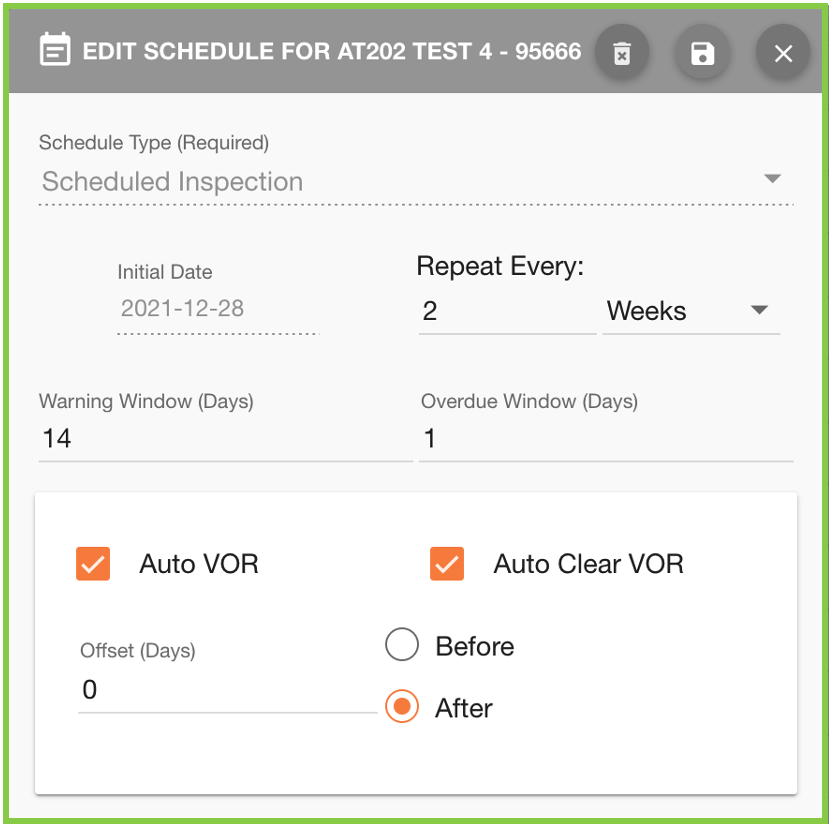 |
Once all changes have been made click on the ‘Save’ 💾 button to confirm the changes. | 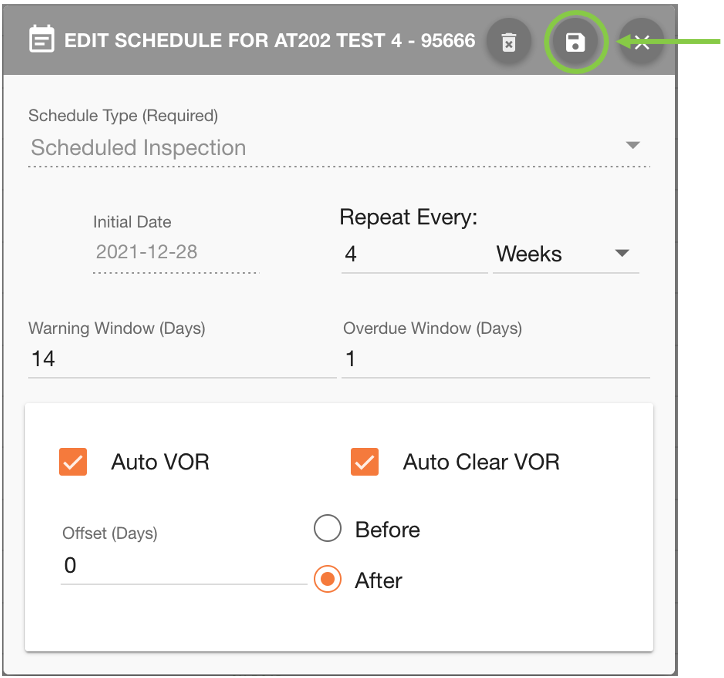 |
If you have changed the ‘Repeat Every’ value, you may see changes in the Maintenance Grid.
Before changing the schedule | After changing the schedule to every 4 weeks |
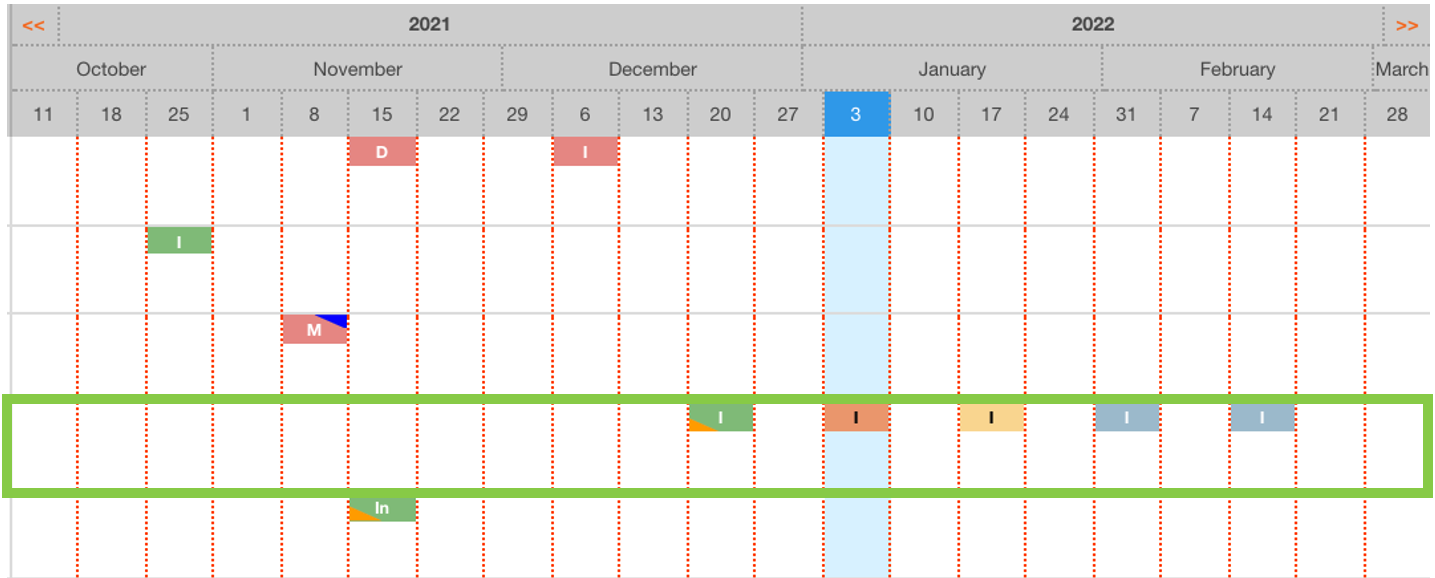 | 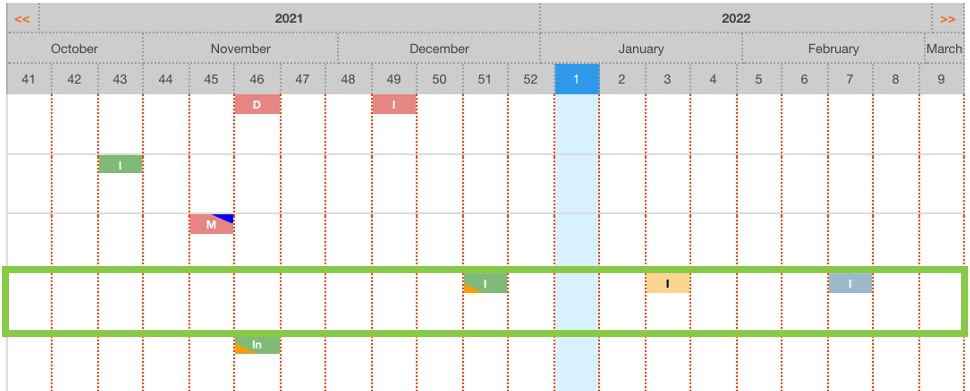 |
 Troubleshooting
Troubleshooting
For any issues or errors that have not been solved please Contact Axscend Support.
.png)