Editing The Scheduled Date of Maintenance Events
The Maintenance Grid can be used to edit the scheduled date of scheduled or unscheduled maintenance events due for your assets.
Scheduled Maintenance Events are ones that have been configured to reoccur every x amount of time. Unscheduled Events are one-off events, not tied to a schedule. However, both will have a scheduled date.
For support navigating to the Maintenance Grid see The Maintenance Grid. Using the table, find the asset row you want to edit a scheduled maintenance event date of.

The Maintenance Grid can be found on the right-hand side of the asset row. Here, click the maintenance event block (scheduled or unscheduled) you want to change the scheduled date of.

This will show a pop-up window with details of that maintenance event. You can change the scheduled date by clicking on the ‘Scheduled Date’ field.
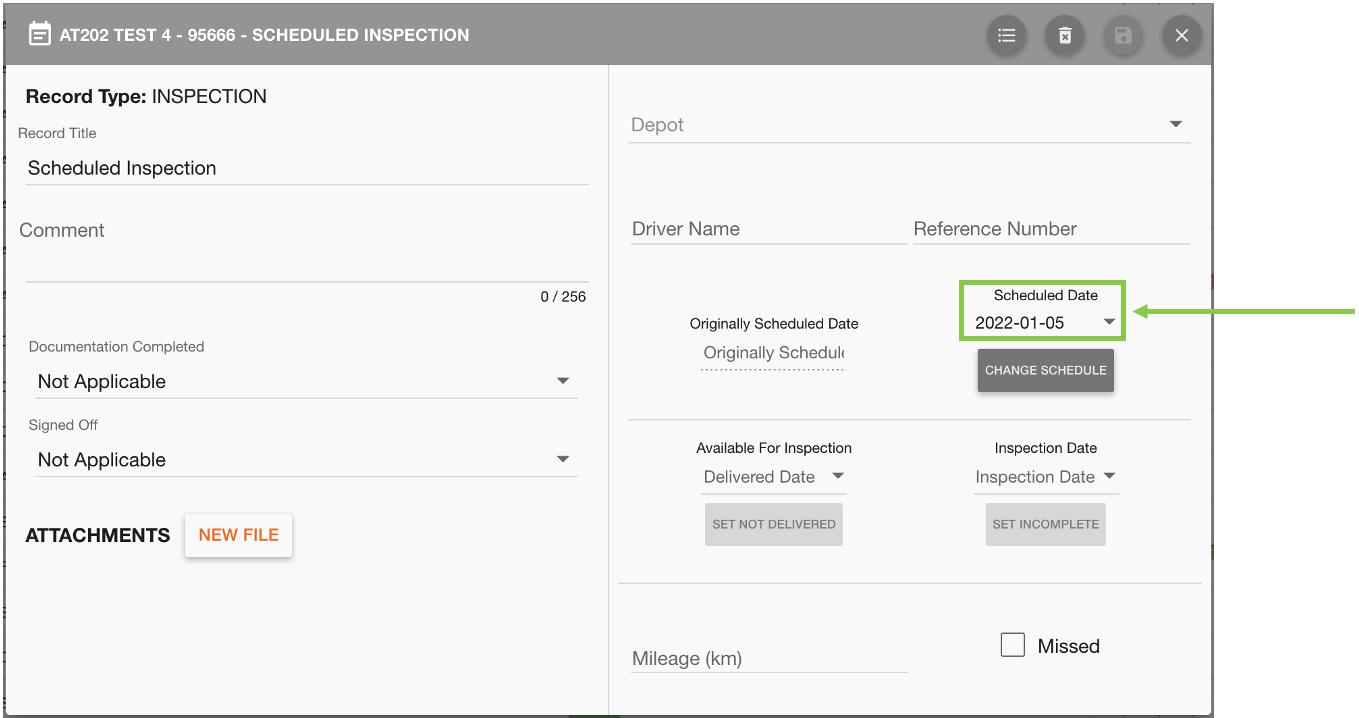
For scheduled maintenance events, changing the scheduled date of these events will mean you will need to choose to either push forward/backward all future events, or only change the single event you are currently editing.
This will open a date picker to select a new scheduled date for the maintenance event.
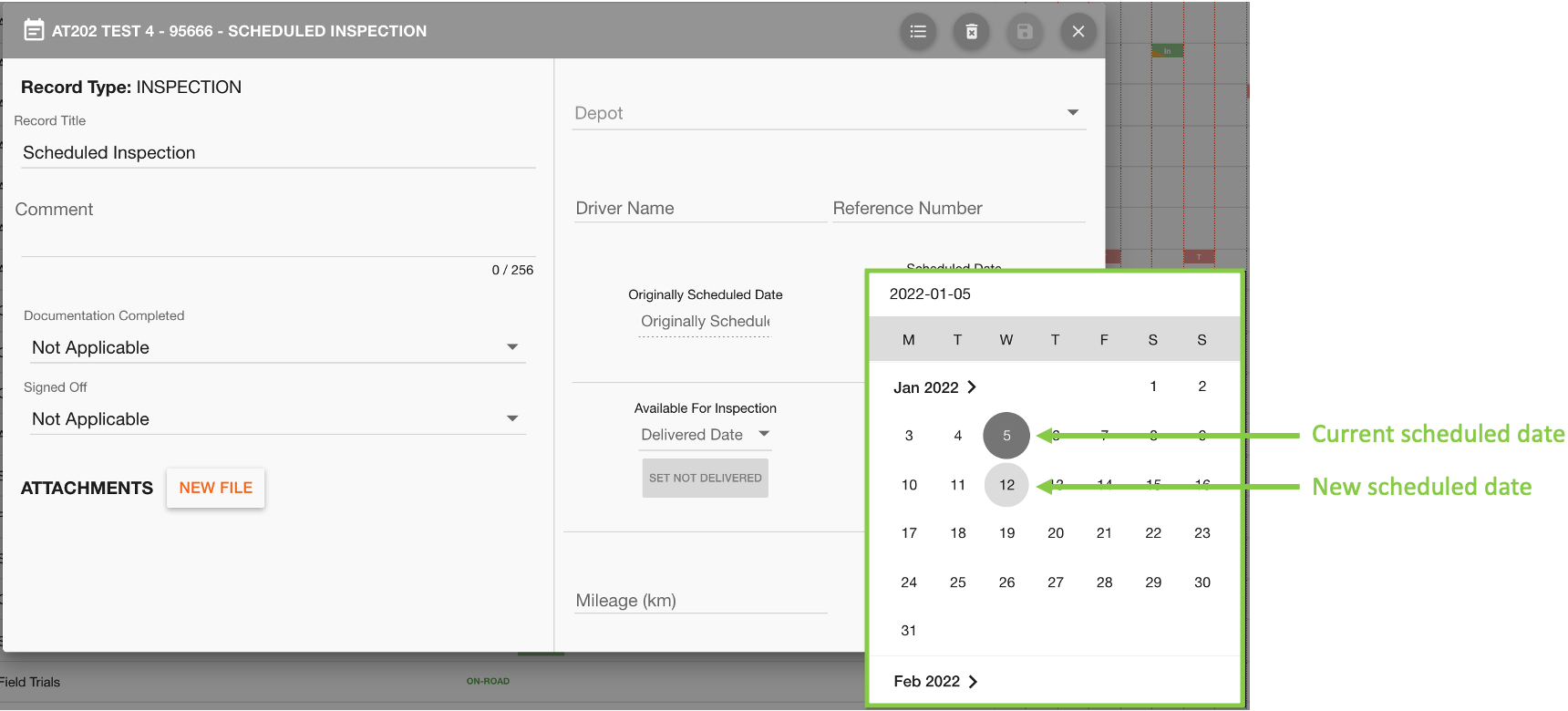
Once you have a new date selected, click the ‘Save’ 💾 button to confirm the changes.
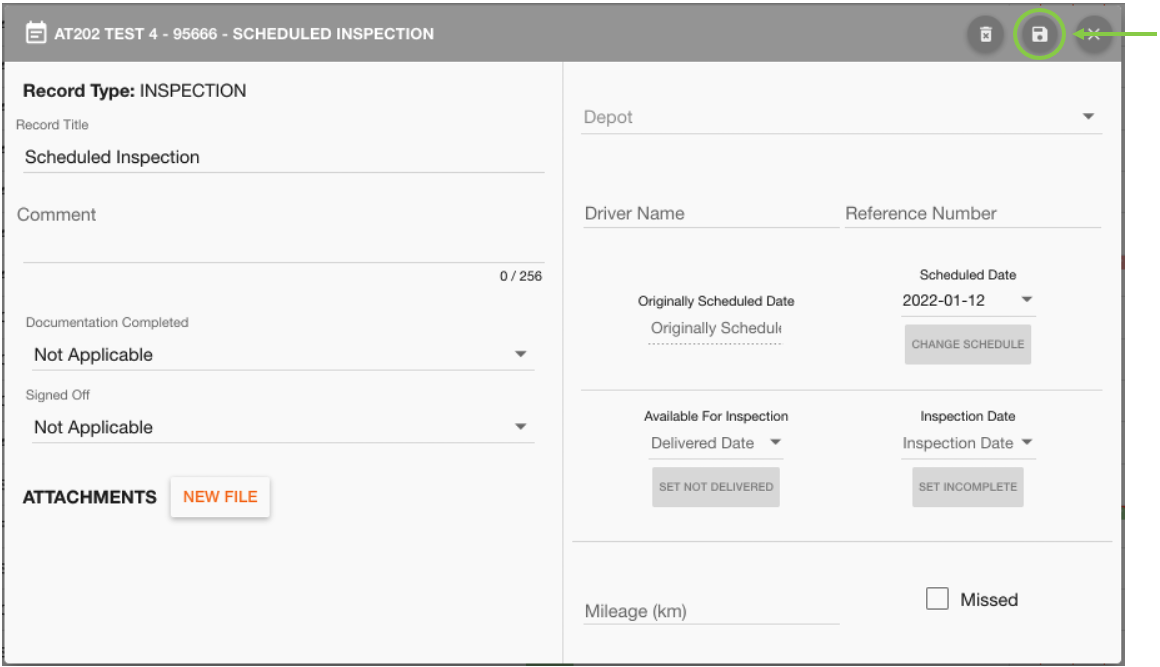
If you have edited an unscheduled event, the maintenance event’s scheduled date has now been changed and no other actions are necessary.
If you have edited a scheduled event you will need to make a decision on what action to take for future events.
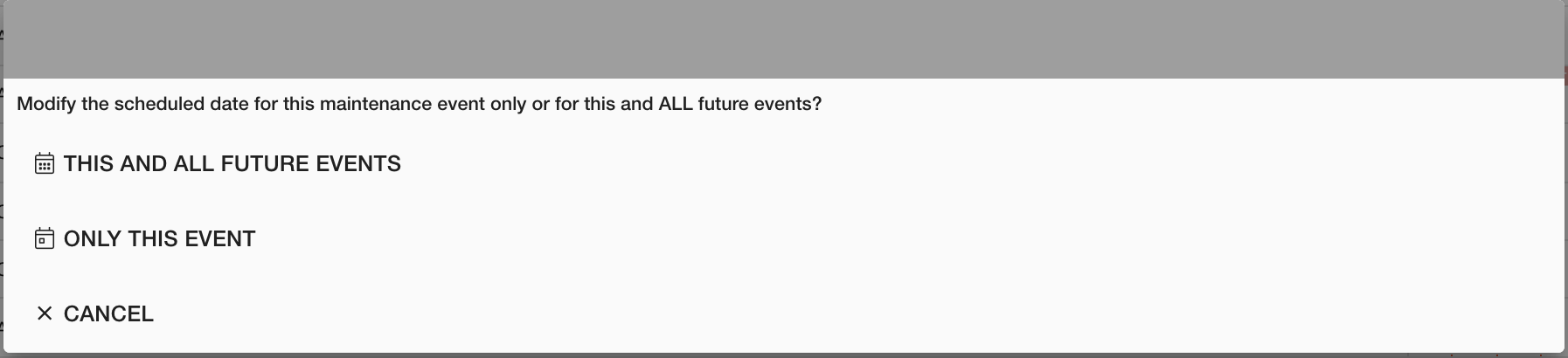
In this example case, the scheduled date for a 2-weekly inspection is being moved 1 week into the future (from the 5th to 12th of January). Choosing the following options will have the following impact:
‘THIS AND ALL FUTURE EVENTS’ - Push the schedule forward/back for all future events actioned by this schedule.
For this example, this will mean the next scheduled inspection will be 2 weeks from the new scheduled date, so the next inspection will be on the 26th January (2 weeks after the 12th of January).
Maintenance Grid Before | Maintenance Grid After |
|---|---|
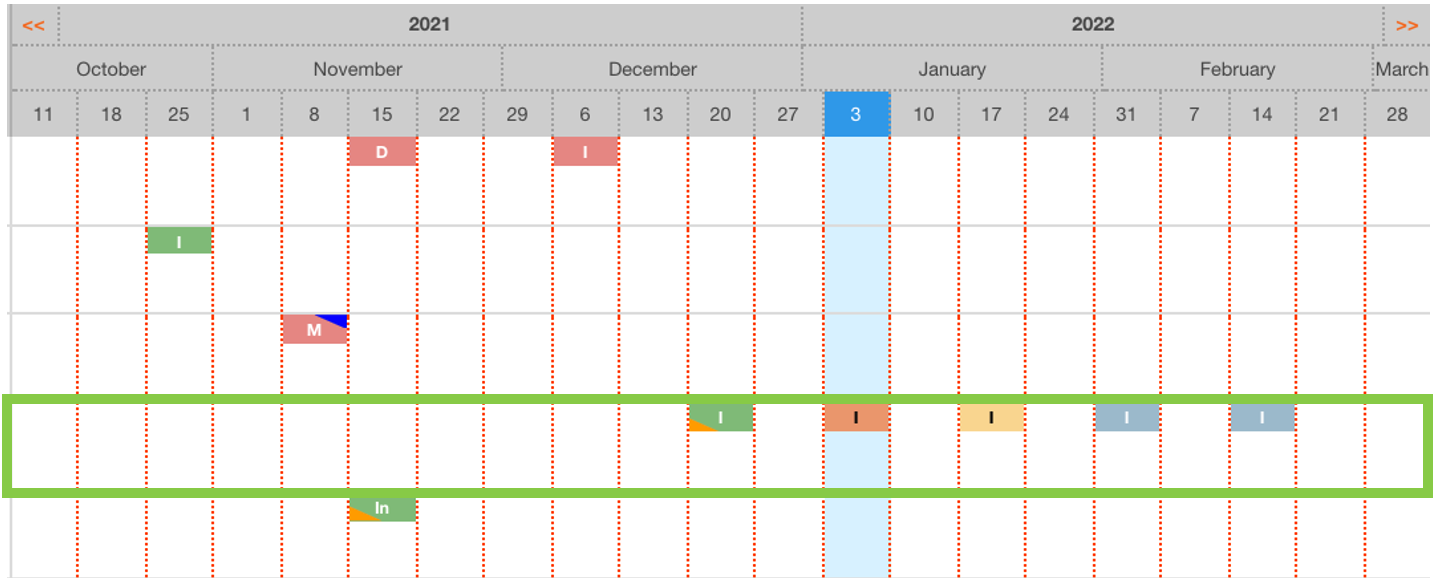 | 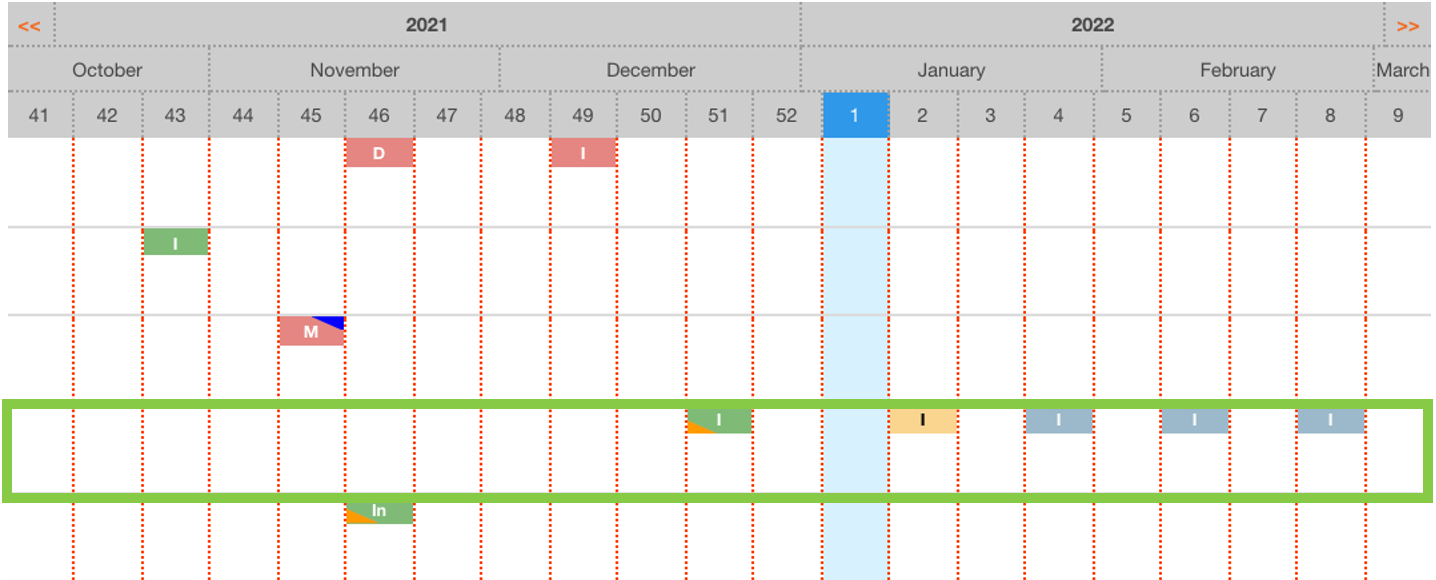 |
‘ONLY THIS EVENT’ - Change the scheduled date for only this event, the scheduled dates of future events will remain the same.
For this example, the scheduled date for this specific event will be changed to the 12th of January, but the next inspection scheduled will keep to the original schedule and occur 2 weeks after the old scheduled date. So the next inspection will be on the 19th of January (2 weeks after the 5th of January).
Maintenance Grid Before | Maintenance Grid After |
|---|---|
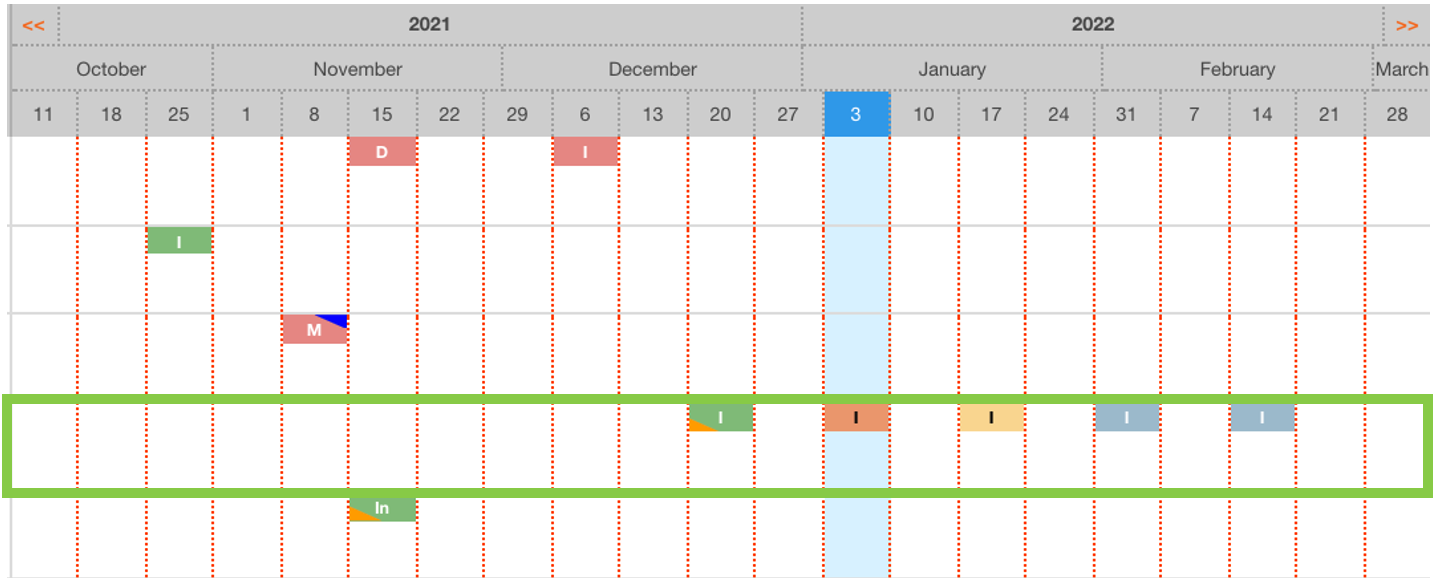 | 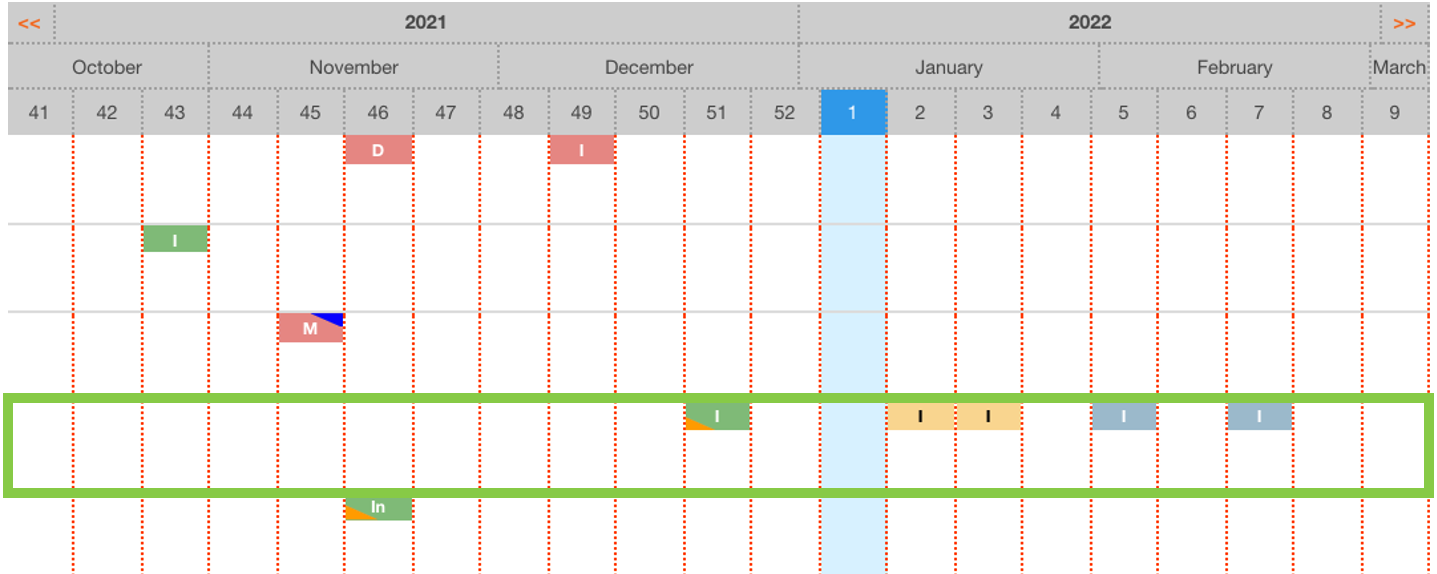 |
 Troubleshooting
Troubleshooting
For any issues or errors that have not been solved please Contact Axscend Support.
.png)