Editing A POI
For support navigating to the Map page see Map. To edit a POI, use the left sidebar to find the POI for editing. You can scroll the full list, use the search bar to find specific POI’s by name, or filter by a company (if you belong to more than 1 company).

Once you have found the POI to be edited, click the pencil icon ✏ to open the field editor. | 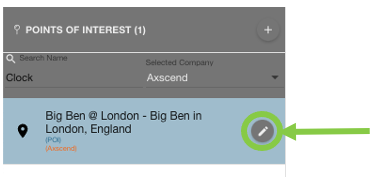 |
In the field editor, you can edit the fields of the POI including name, geographical reference, description, type, company radius and address.
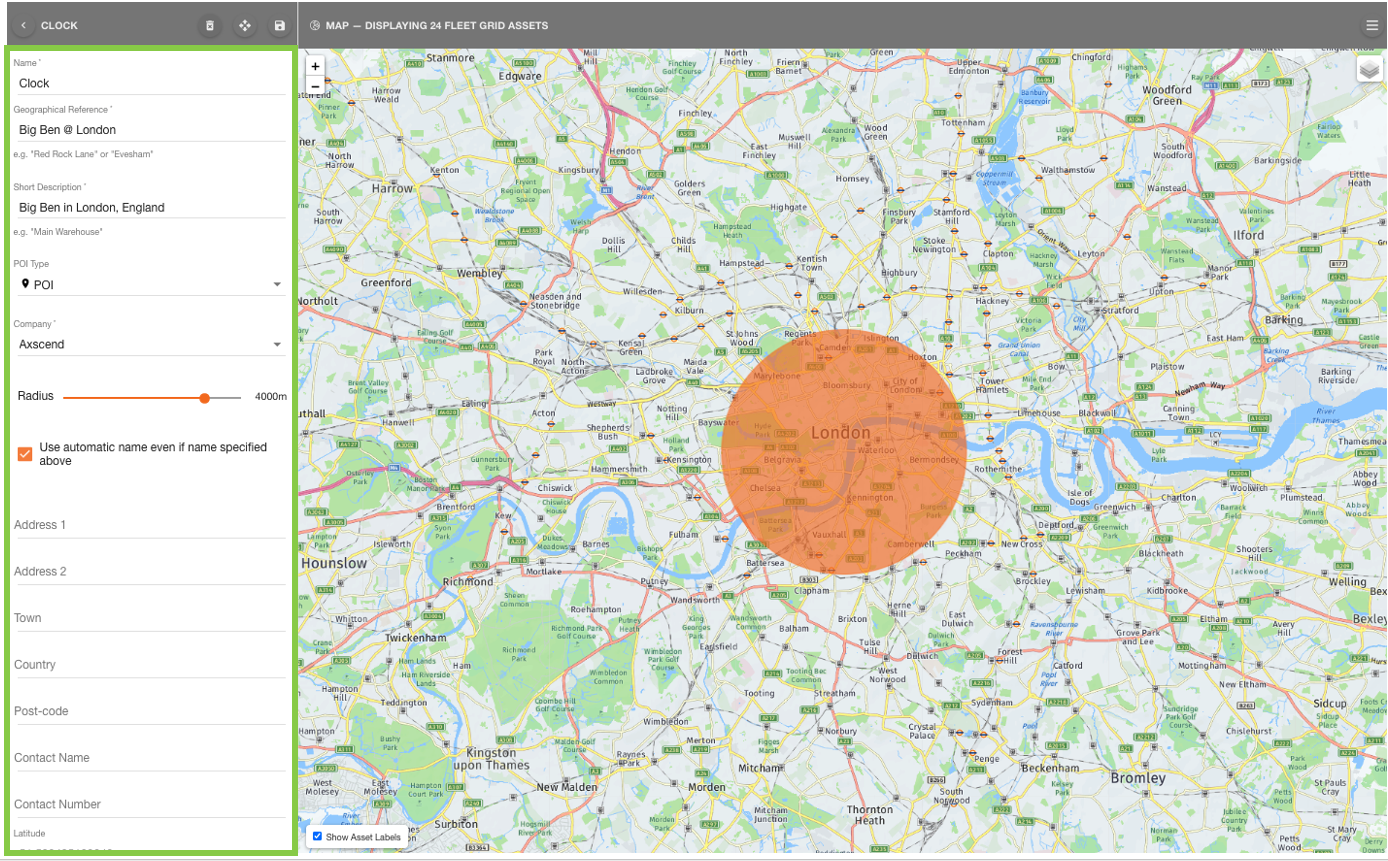
You can also edit the location of the POI by selecting the move icon on the sidebar’s toolbar. | 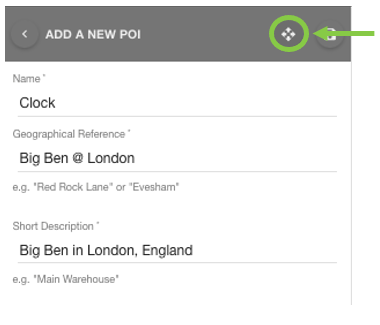 |
Clicking this will open the POI’s location editor, where you can change the location of the POI similar to creating a POI:
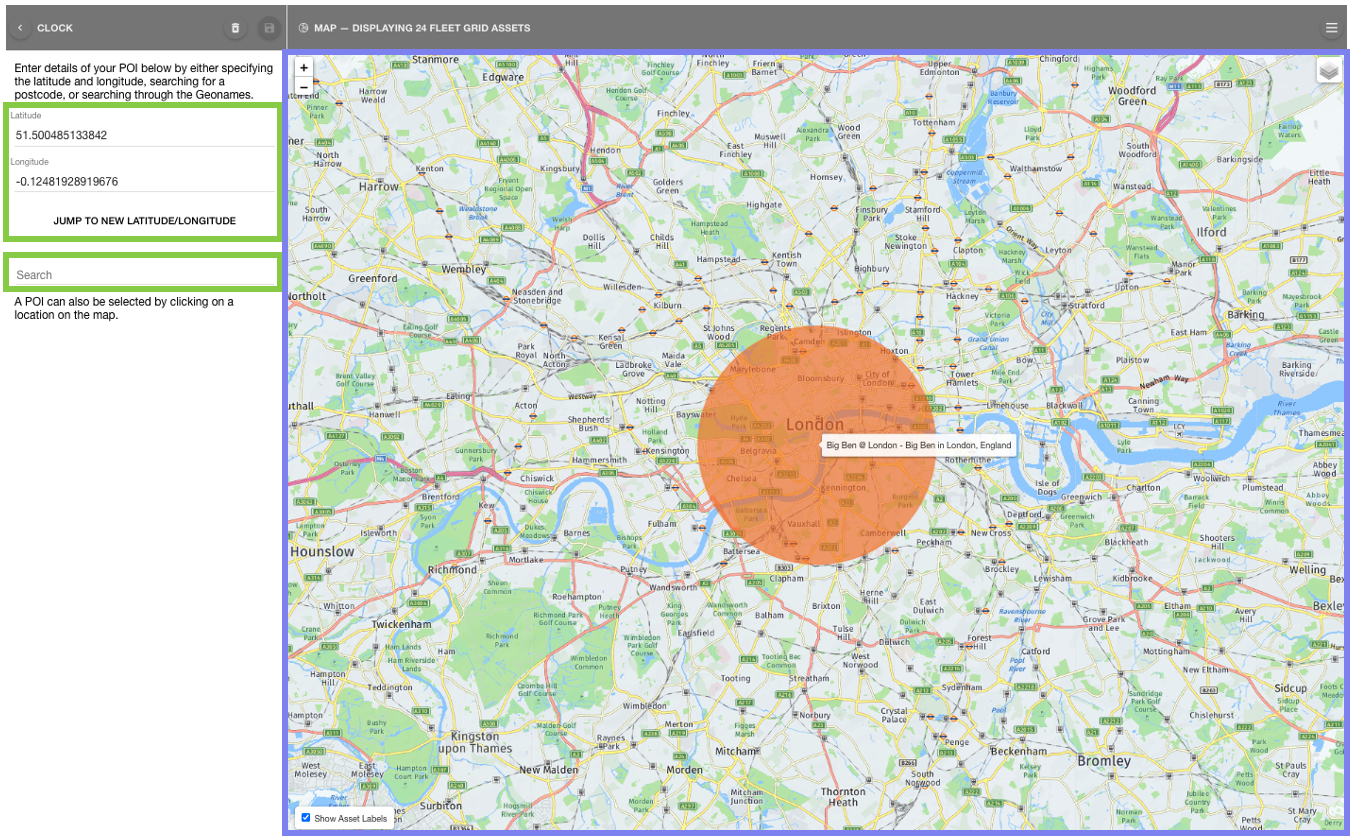
Changing the POI location will return you to the field editor.
Once all changes have been made, and all of the required fields are filled the save button will become active, and you can click ‘save’ 💾. | 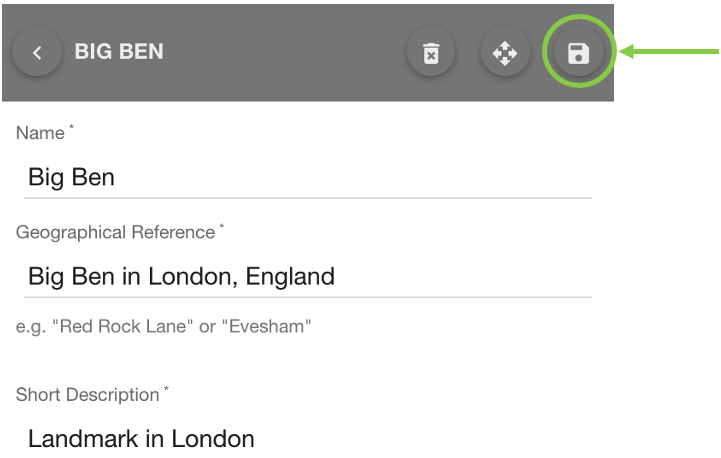 |
The POI may show the changes in the left sidebar if the Geographical Reference or Description field were changed. | 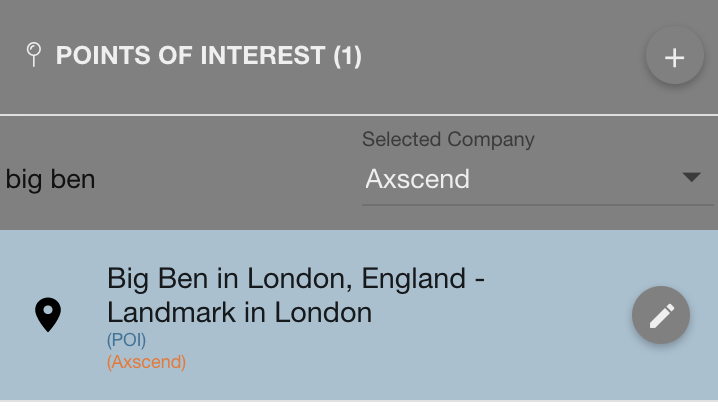 |
 Troubleshooting
Troubleshooting
For any issues or errors that have not been solved please Contact Axscend Support.
.png)