Contact Axscend Support
If we have not managed to answer your query or issue, please contact Axscend Support so we can further help you! We have made it easy for you to get in touch by including support options on both:
The User Guide - Using the ‘Contact Us’ Button
The Portal - Using the ‘Support’ Button
Alternatively, you can follow this link to navigate straight to the Service Desk: direct link to Axscend Support.
For support submitting your request form, see also the Submitting a Report section below.
The User Guide - Using the ‘Contact Us’ Button
When reading the User Guide you have a quick access button to contact Axscend at the bottom of the page.
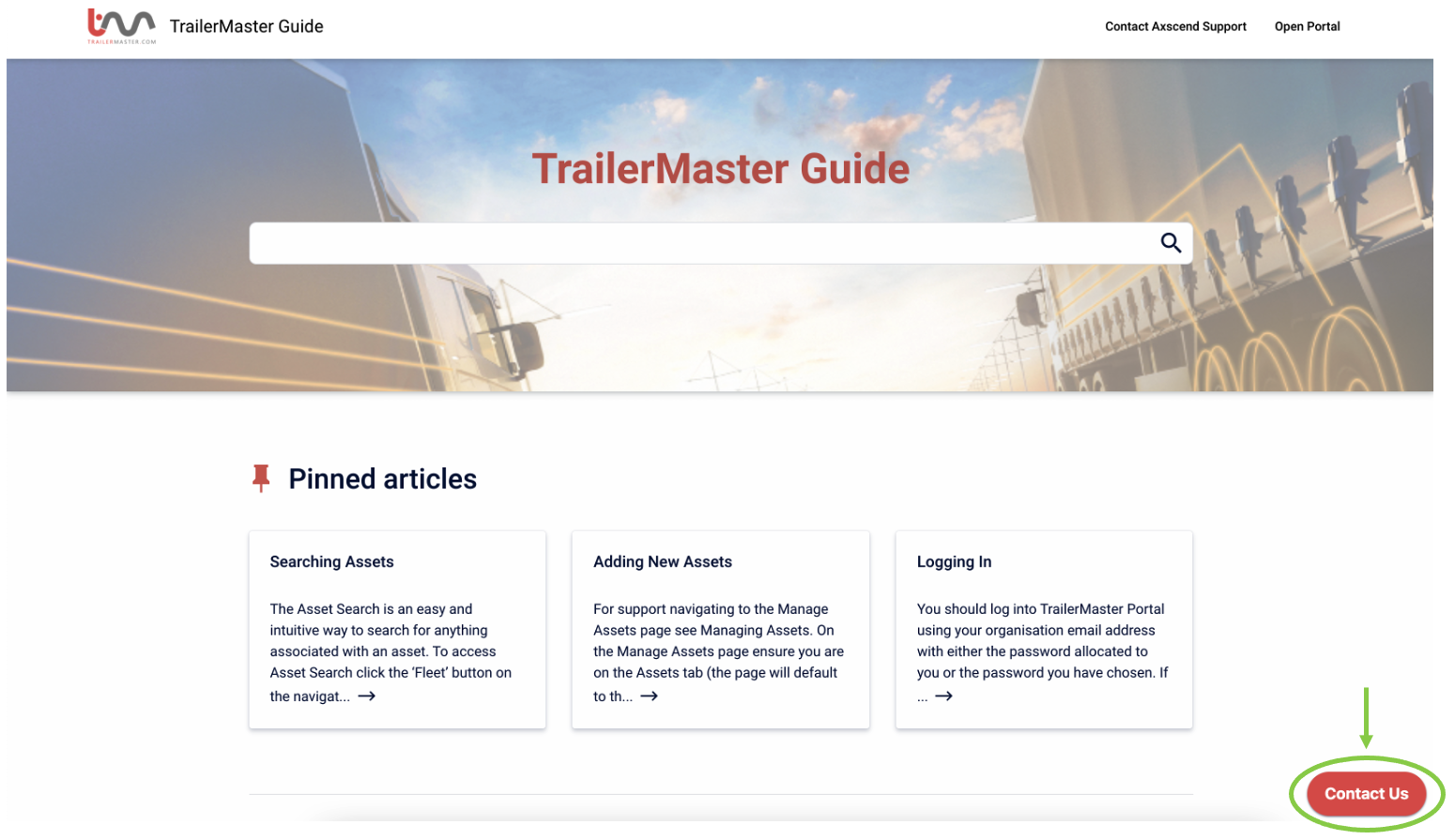
Clicking this will open a miniature contact window where you can fill in the details about your issue. Once all required fields are filled, click the ‘Send' button to submit the request.
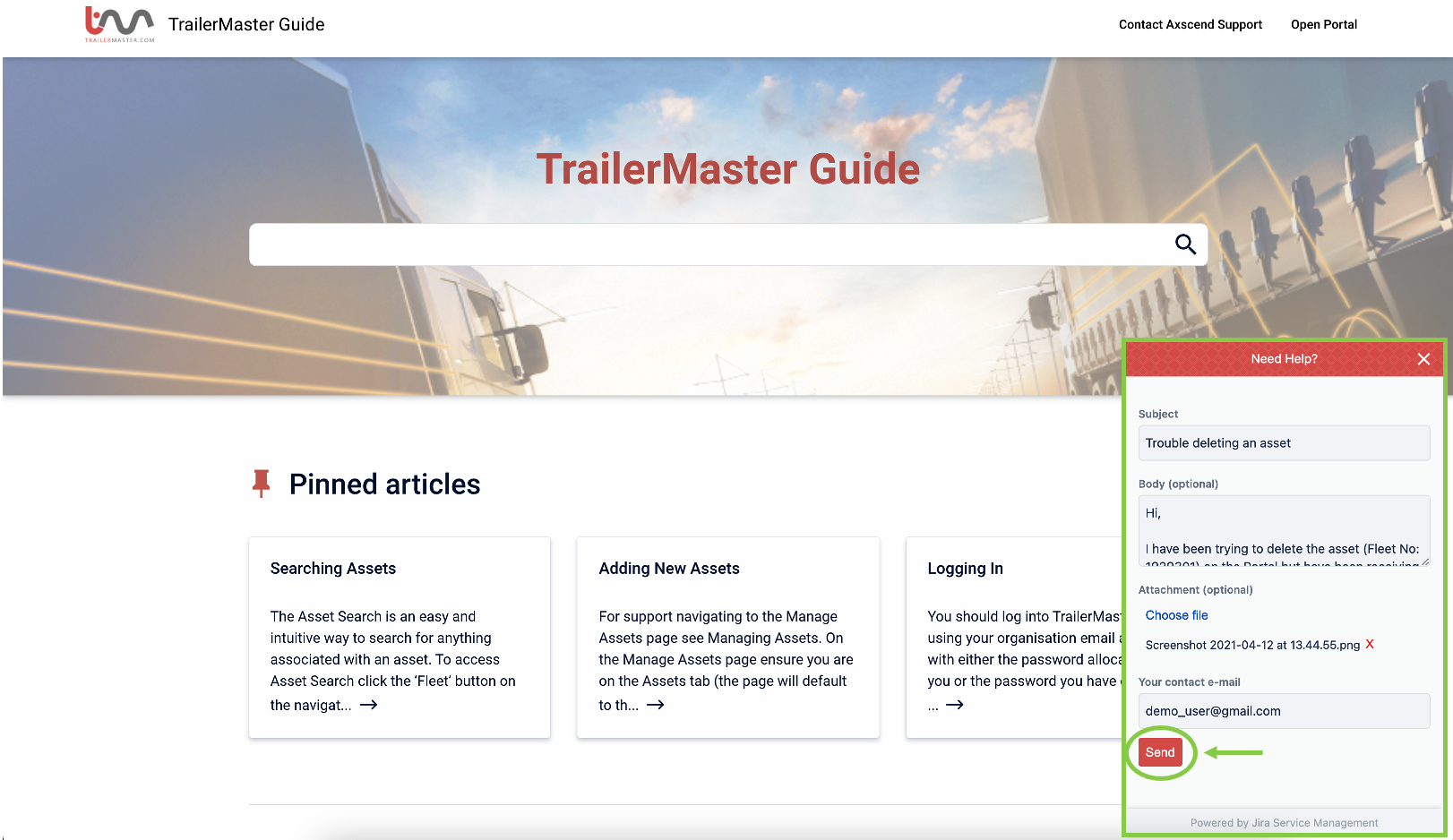
The Portal - Using the ‘Support’ Button
You can quickly access the Axscend Service Desk through the Portal by clicking the ‘Support’ button on the top navigation bar.

From the dropdown menu, select ‘technical Support’ on the dropdown menu.
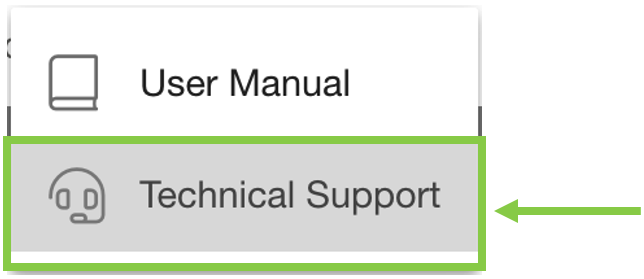
Once on the Axscend Support page, you can create a ticket identifying your issue - for support submitting a report jump to Submitting A Report.
Submitting a Report
On the Support Desk, please click on the heading which most suits your issue.
If you are not sure which option best fits your needs, select ‘Technical Support’ and we will route you to the relevant department.
Technical Support
For general queries about using Portal, or more help getting up and running.Licensing and Billing
For any queries regarding payments, your licenses with Axscend | TrailerMaster or questions about your billing.Report a Bug
For when anything unexpected happens or something is no longer working as expected.Suggest A New Feature
We love hearing suggestions about how to improve the Portal and make it more valuable. For any suggestions feel free to send them over to us!
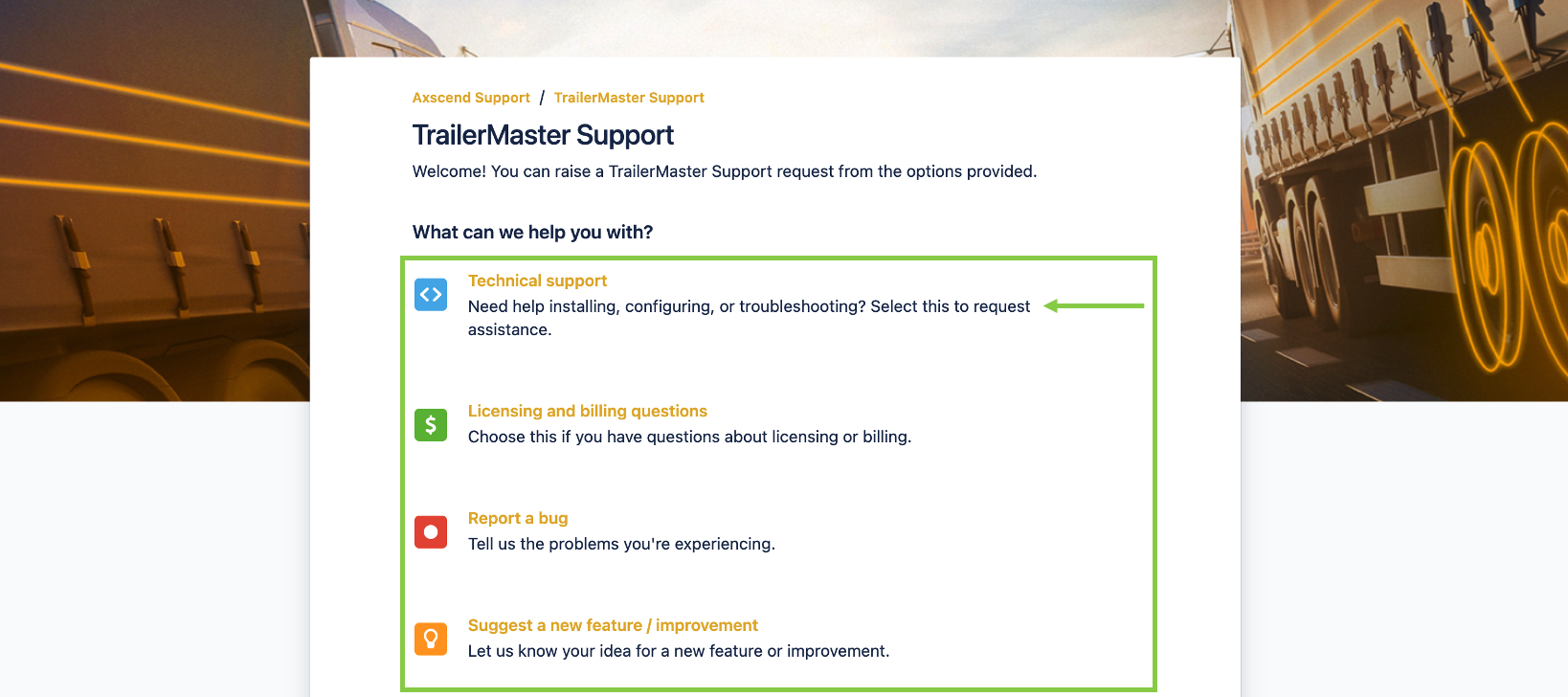
Once you have selected an option you will see a blank form.
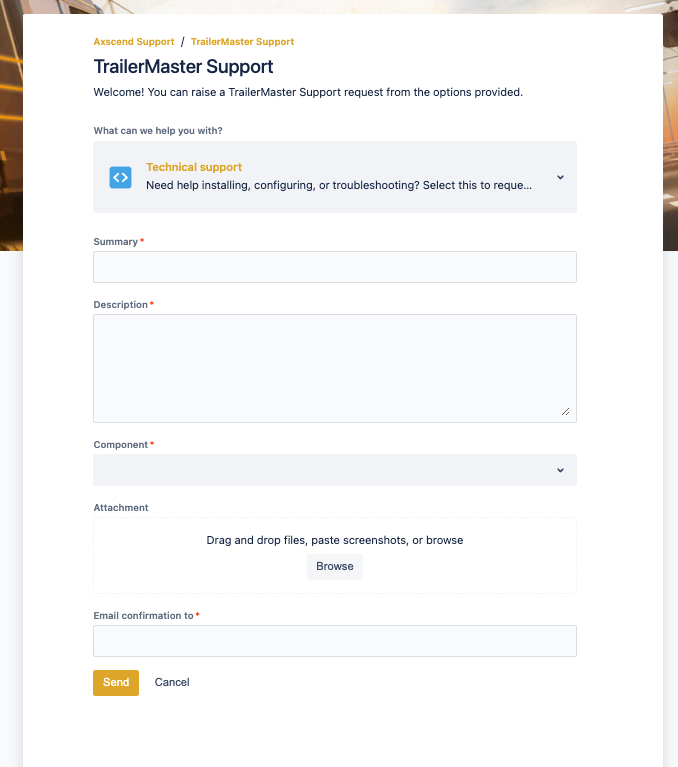
The fields required are a summary, description, component (which part of the Portal you need help with) and an email address we can reply to! Optionally, if it helps to illustrate the issue you are having please attach relevant images.
When filling out the form provided please provide as much detail as you can so we can best and quickly help you resolve the issue.
For example,
If you are having an issue with a specific asset please provide the Name of the asset.
If you are receiving an unexpected error message please provide a screenshot of the error with a description of the action you were attempting.
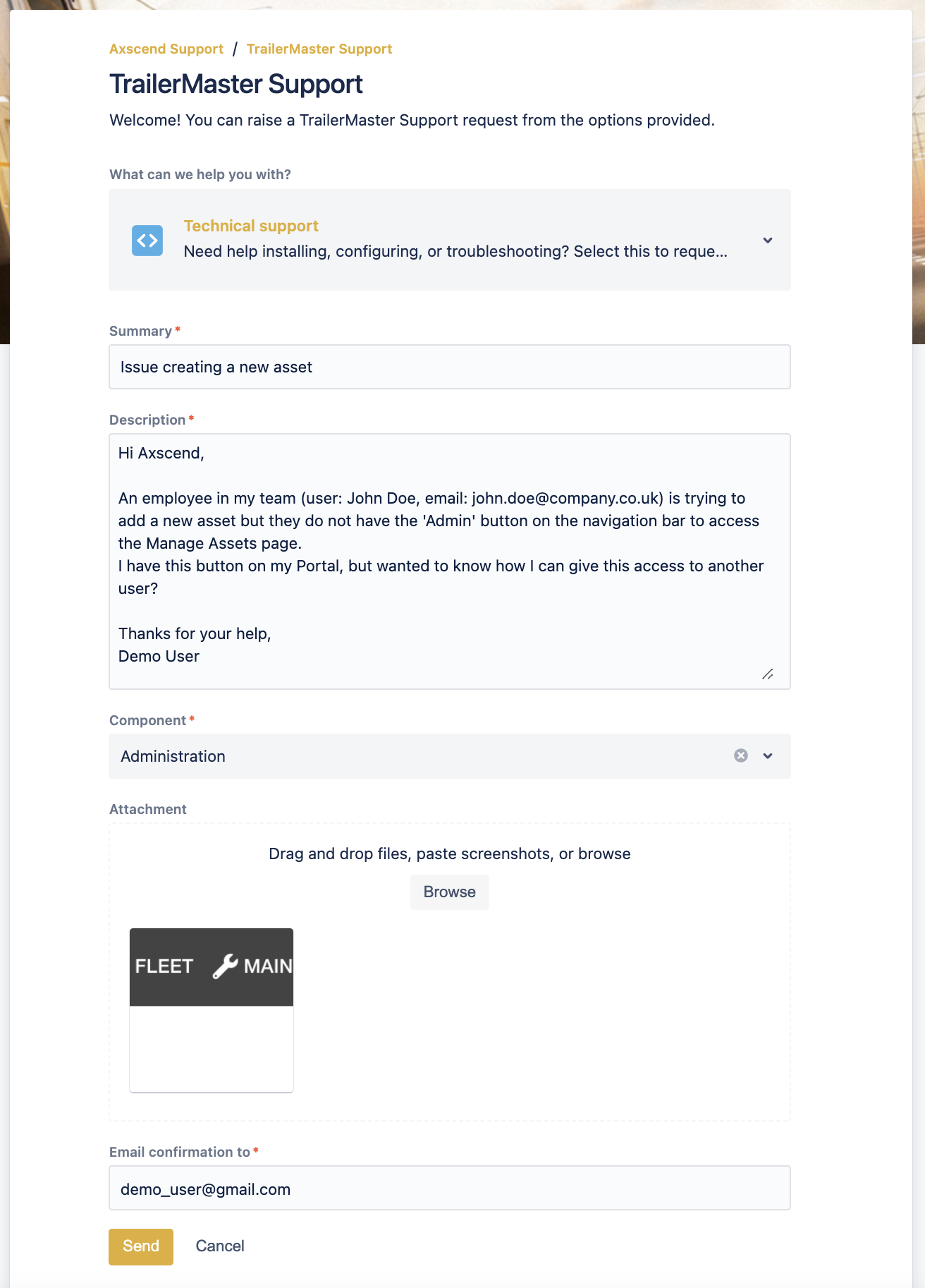
Once the form is completed, click the ‘Send’ button. You will receive a confirmation of the ticket you have created and we will get in touch with you shortly.
.png)