Deleting A POI
For support navigating to the Map page see Map. To delete a POI, use the left sidebar to find the POI for deletion. You can scroll the full list, use the search bar to find specific POI’s by name, or filter by a company (if you belong to more than 1 company).
When you have found the POI you want to delete, click the pencil icon ✏ to open the editor. | 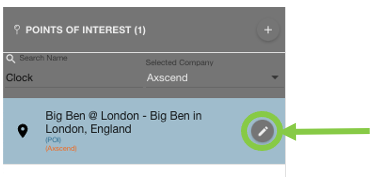 |
In the field editor, you can either edit the details or location of the POI (for more support with this see Editing A POI) or continue to delete the POI.
To delete the POI select the trash/bin icon on the toolbar.
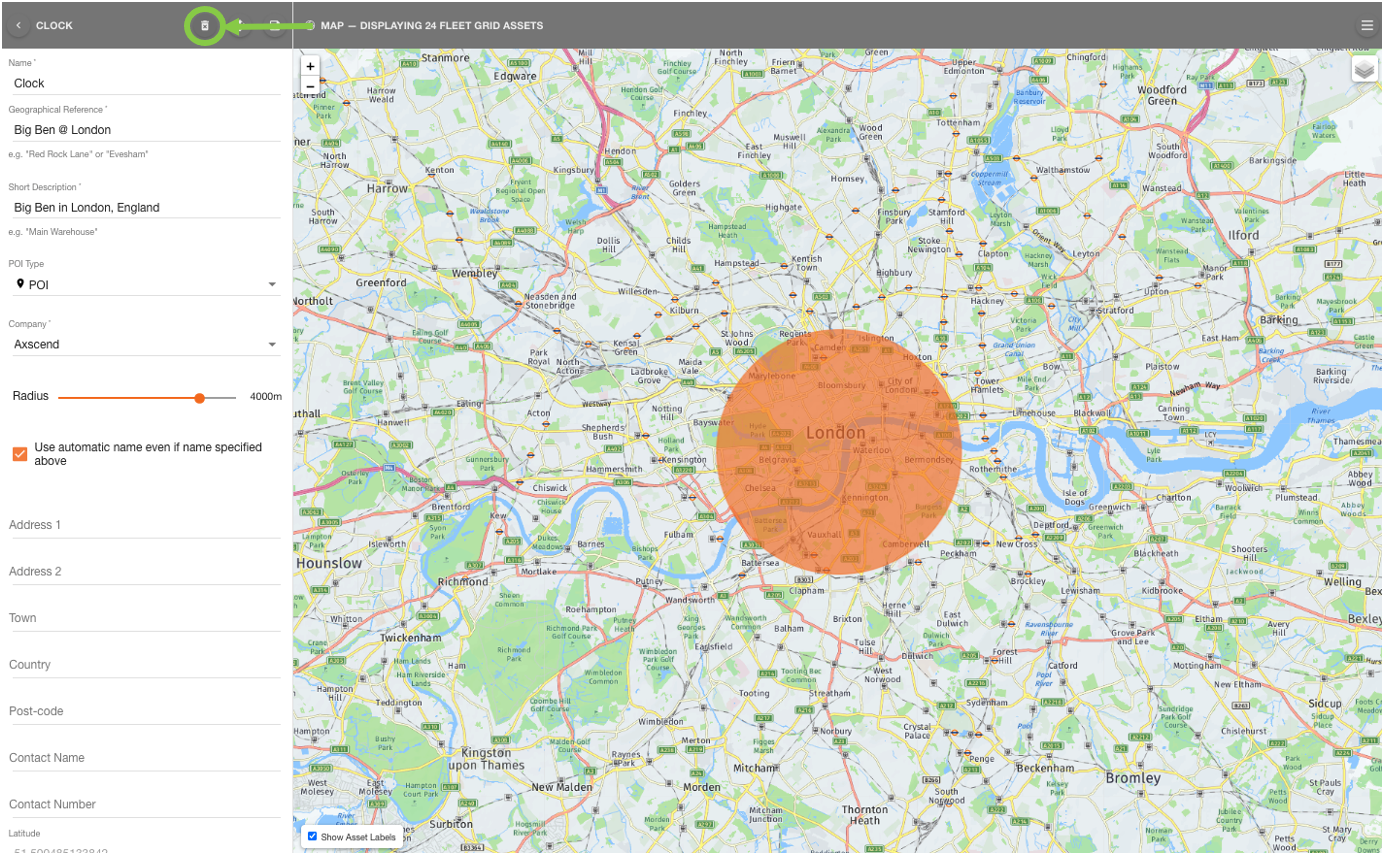
A popup window will appear to confirm the action before proceeding.
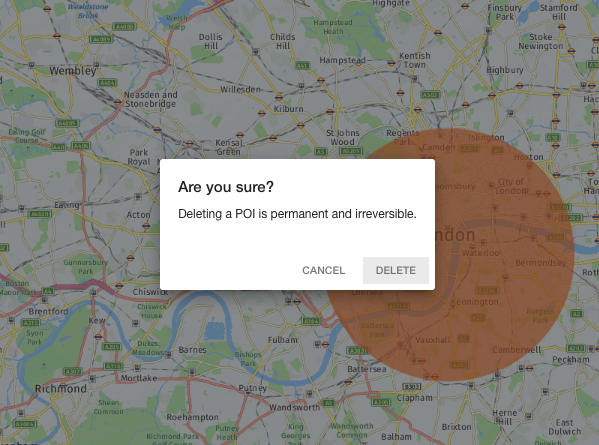
If you are sure, press the ‘delete’ button. The POI will no longer appear in the left sidebar. | 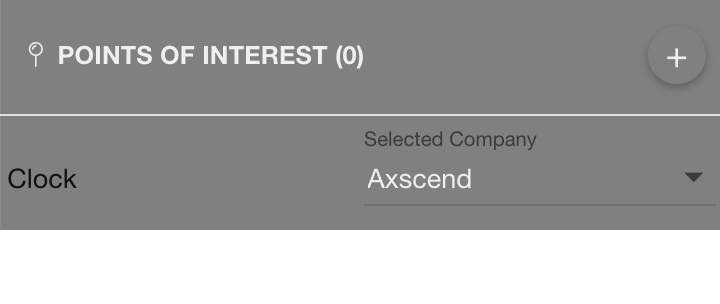 |
 Troubleshooting
Troubleshooting
For any issues or errors that have not been solved please Contact Axscend Support.
.png)