Changing An Asset From VOR to On-Road
To set a VOR asset’s status back to on-road, you will need to be on The Fleet Grid or use the left-hand side (fleet section) of The Maintenance Grid.
Here, find the asset you want to change back to on-road in the grid, and click on the ‘VOR’ status.

This will open the status dialog. The top section of the window shows details about who set the asset status and at what time/date; the bottom section shows a list of statuses you can select.
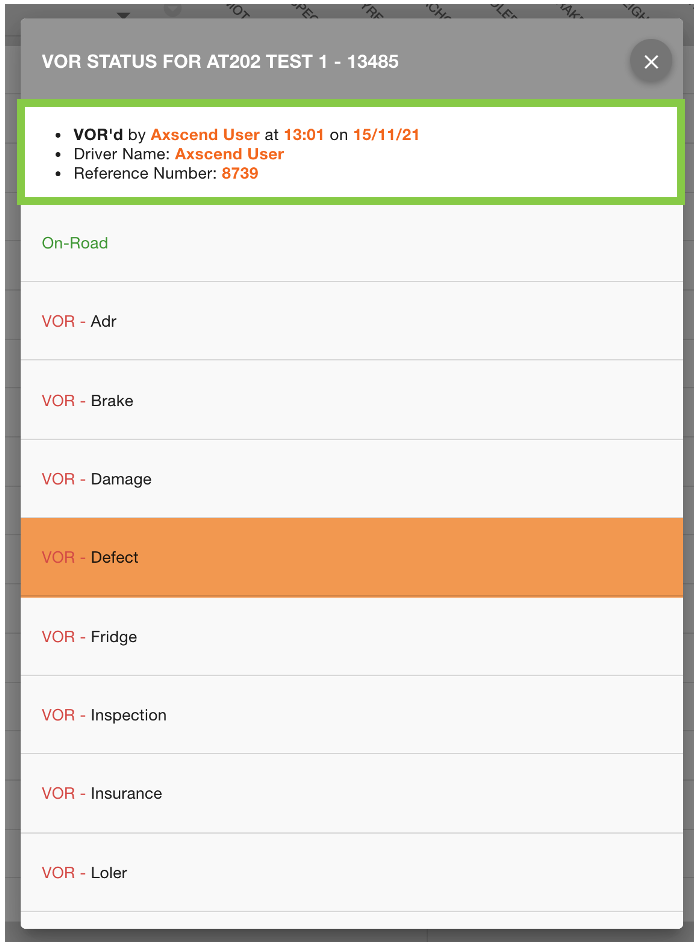
To change the VOR status, click on the ‘On-Road’ option in the list of statuses.
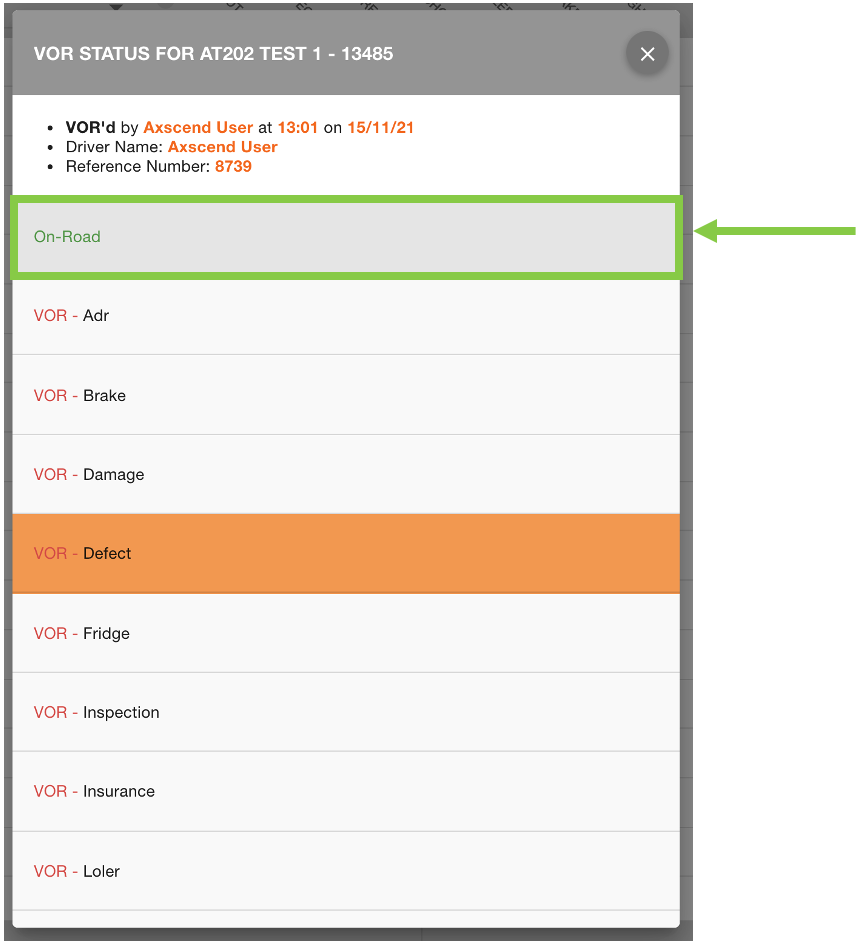
You will be asked to confirm the action and add appropriate comments to the status change. If you are sure, click on the ‘Confirm’ button.
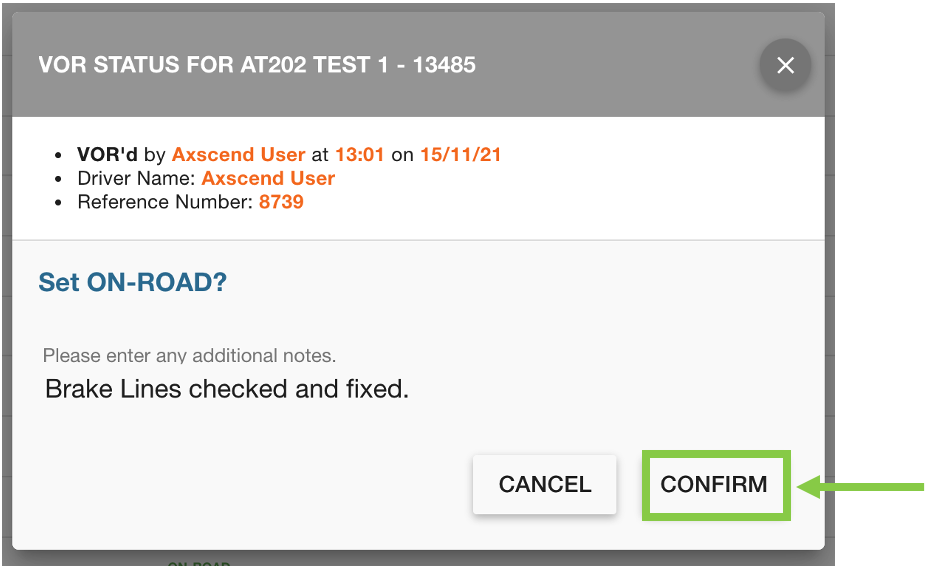
You will now see the asset’s status has been changed on the fleet grid.

 Troubleshooting
Troubleshooting
For any issues or errors that have not been solved please Contact Axscend Support.
.png)