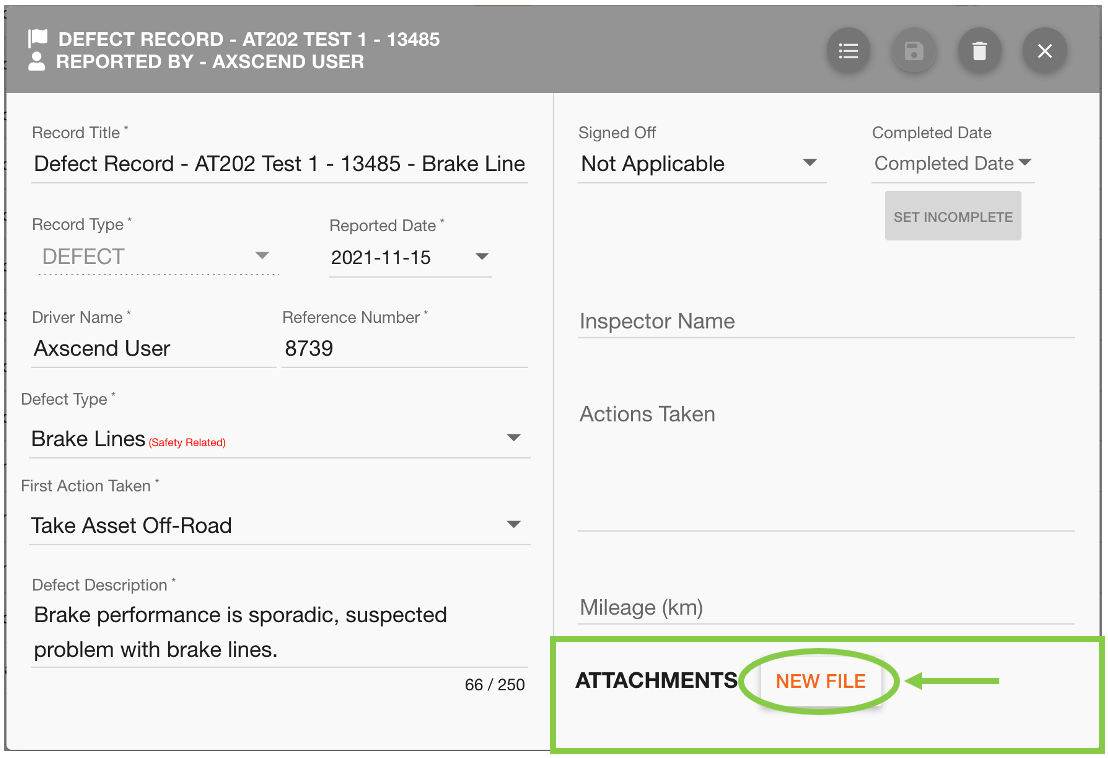Reporting A Defect
For support getting to the add maintenance popup window see Creating Schedules, Unscheduled Records or Defects. In the window, click on the ‘Report A Defect’ button to continue.
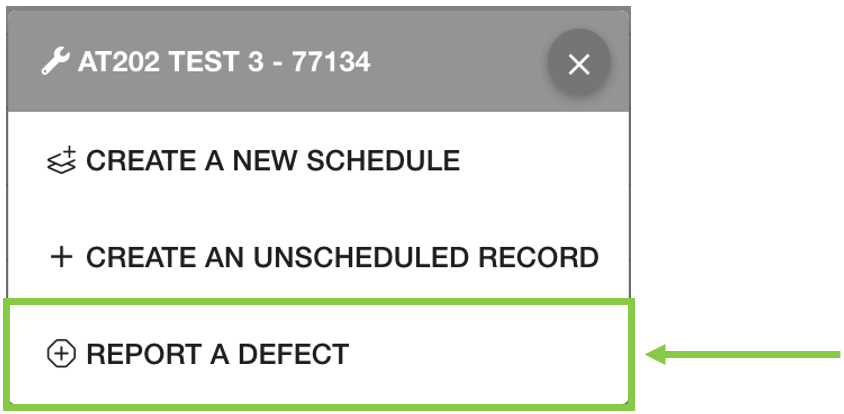
This will open another pop-up window with appropriate fields reporting a defect.
The ‘Record Type’ field cannot be amended and is limited to ‘Defect’.
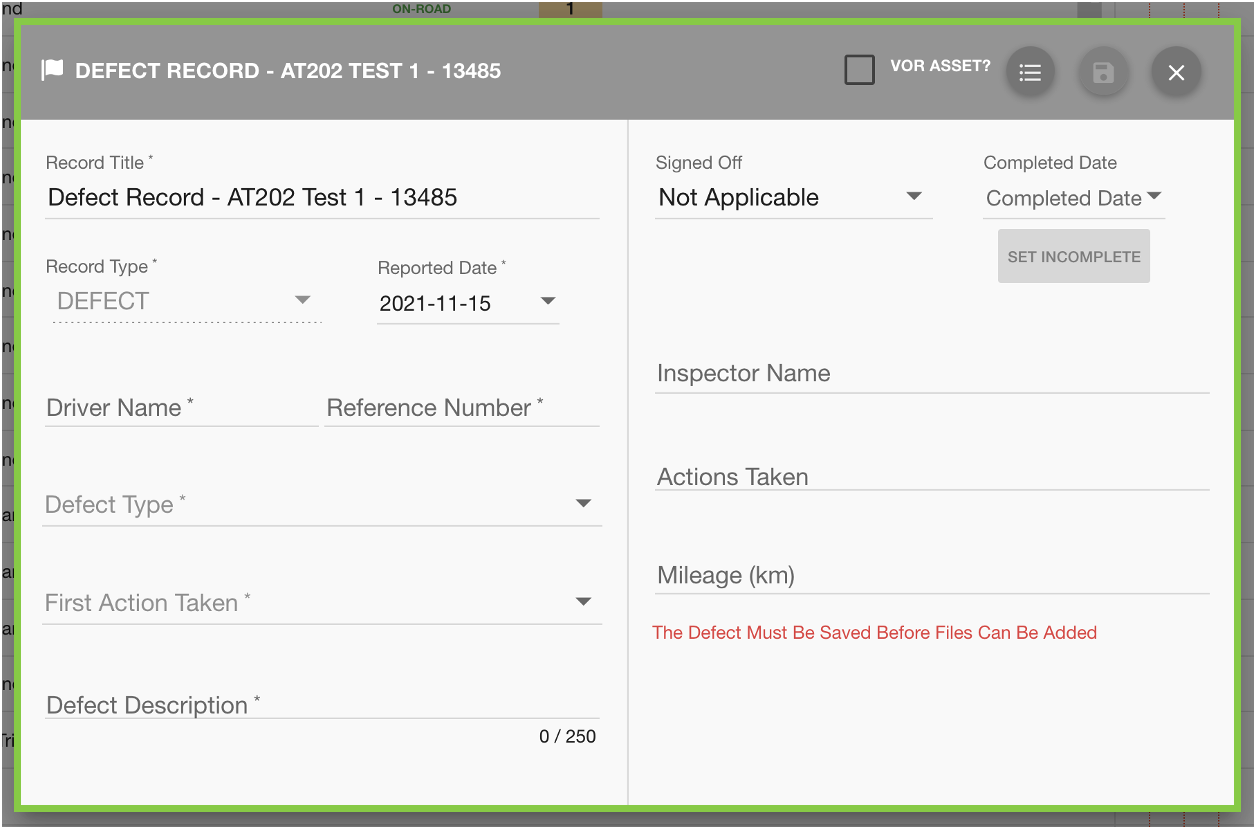
Click into the Defect Type field to choose a defect from the dropdown list.
Some defect types are specifically marked as safety-related, which may mean the vehicle cannot be safely operated whilst the defect remains.
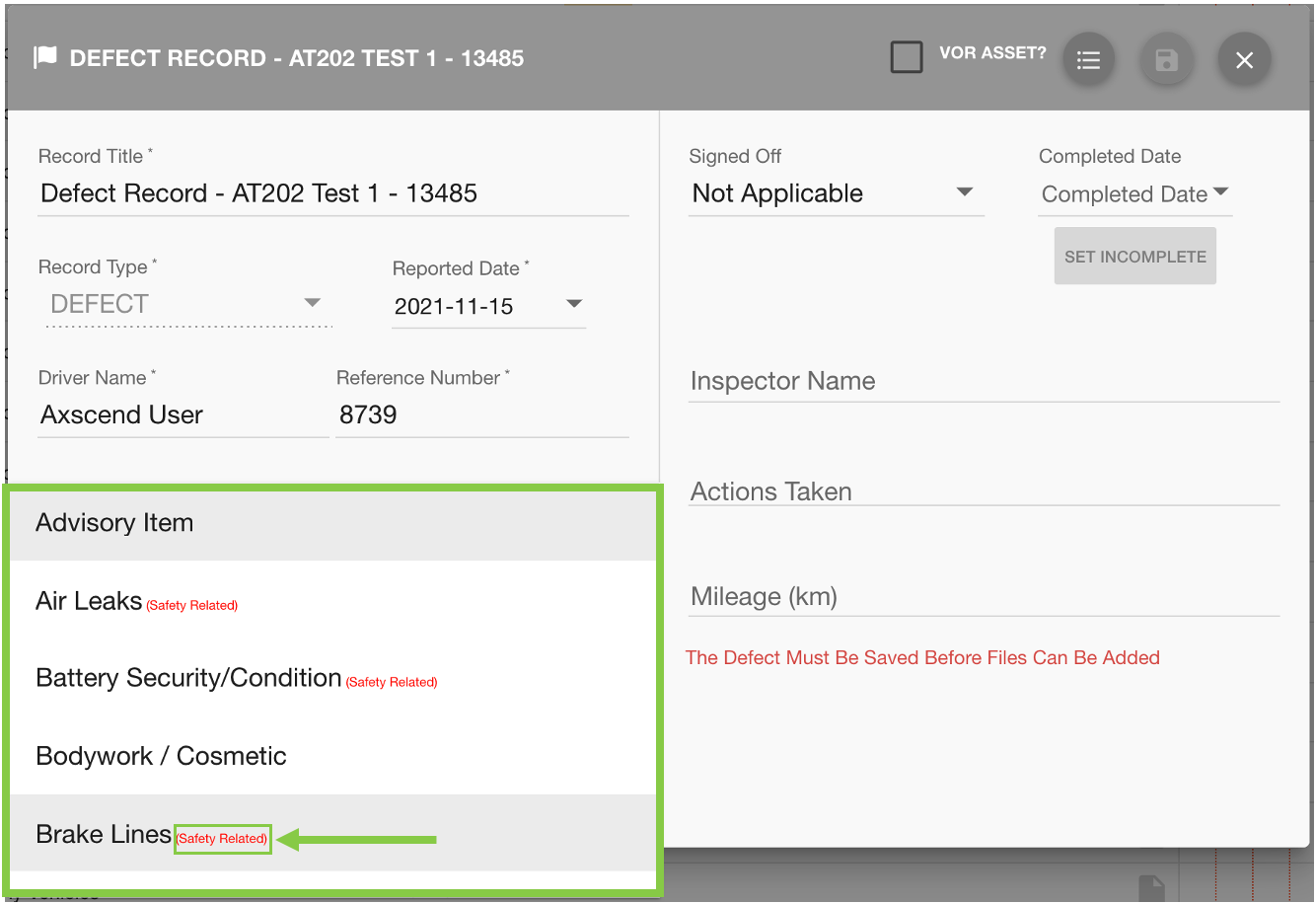
Where applicable (or the defect is safety-related) you can trigger the asset as VOR.
The VOR status will be updated after the defect has been successfully saved.
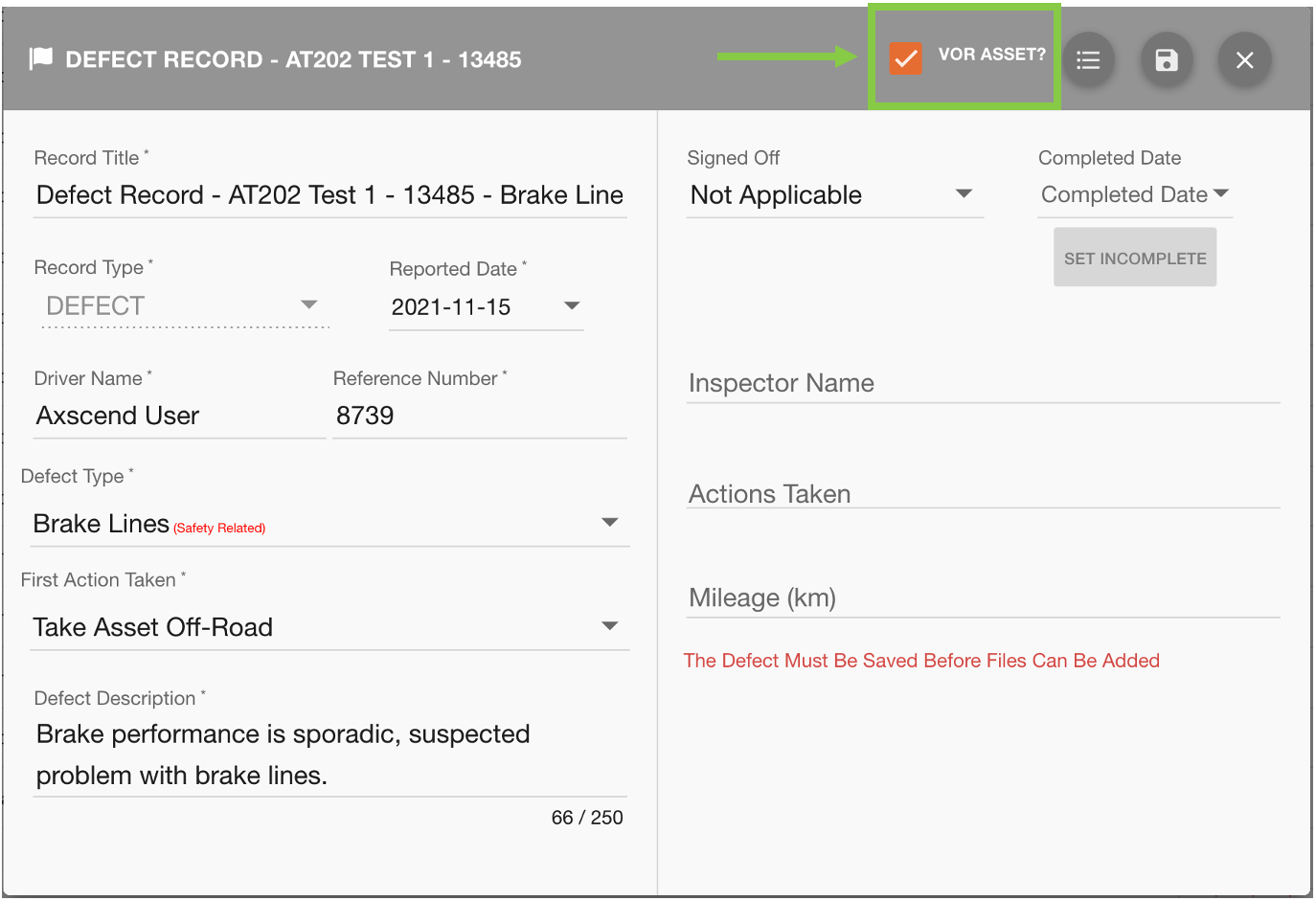
After all required fields have been filled, click the ‘Save’ 💾 button to create the defect.
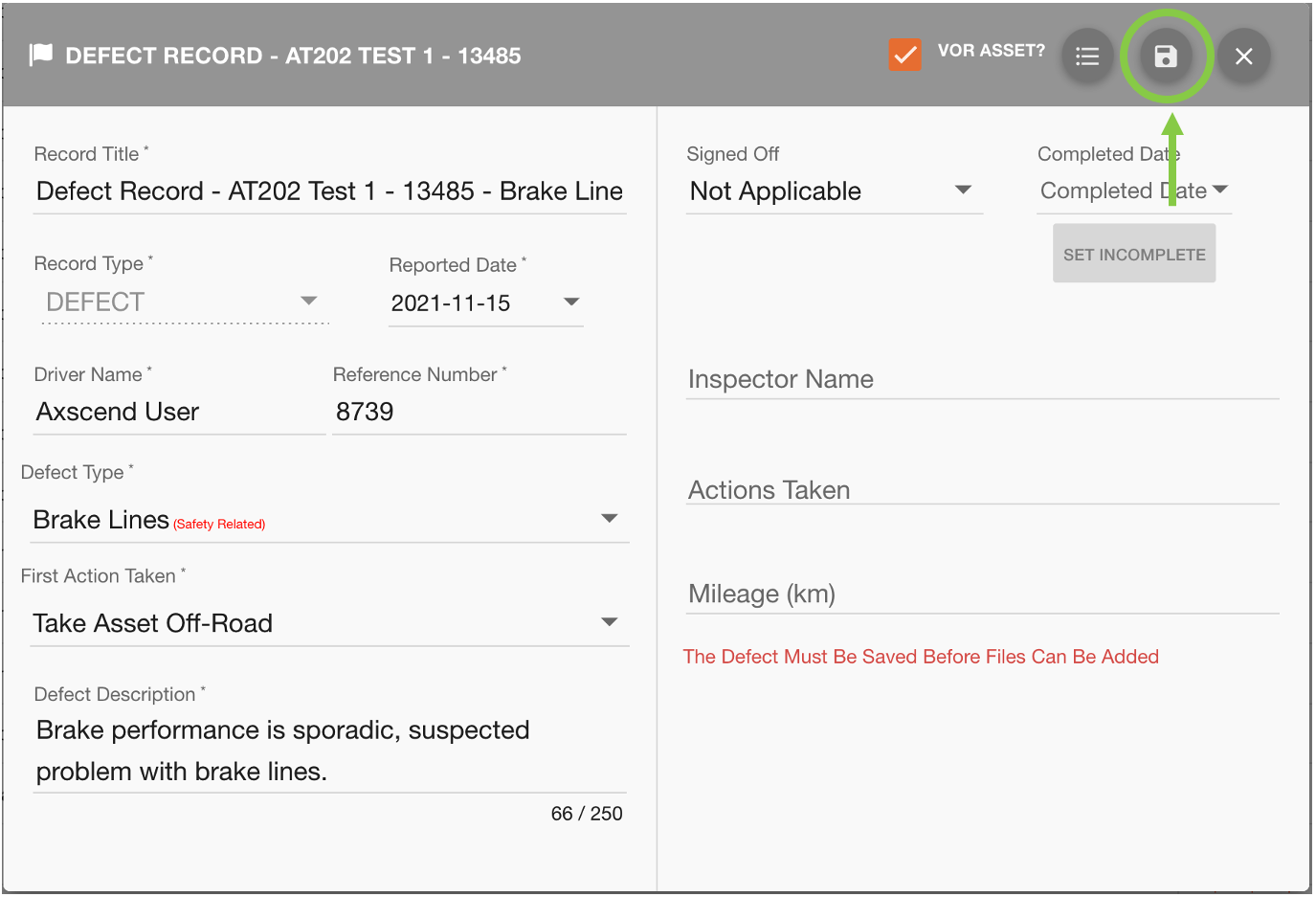
If you have selected to VOR asset you will see an information pop-up containing details about setting the VOR status back to on-road. Click the ‘confirm’ button to close the window.
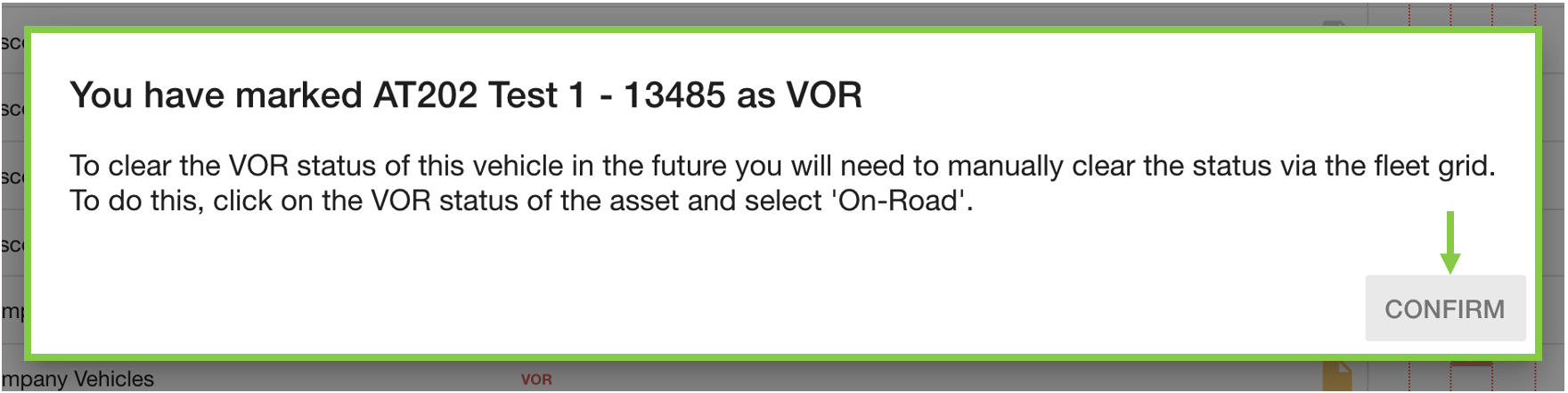
The Maintenance Grid will automatically refresh to include the new defect. The defect will appear in the cell corresponding to the reported date.
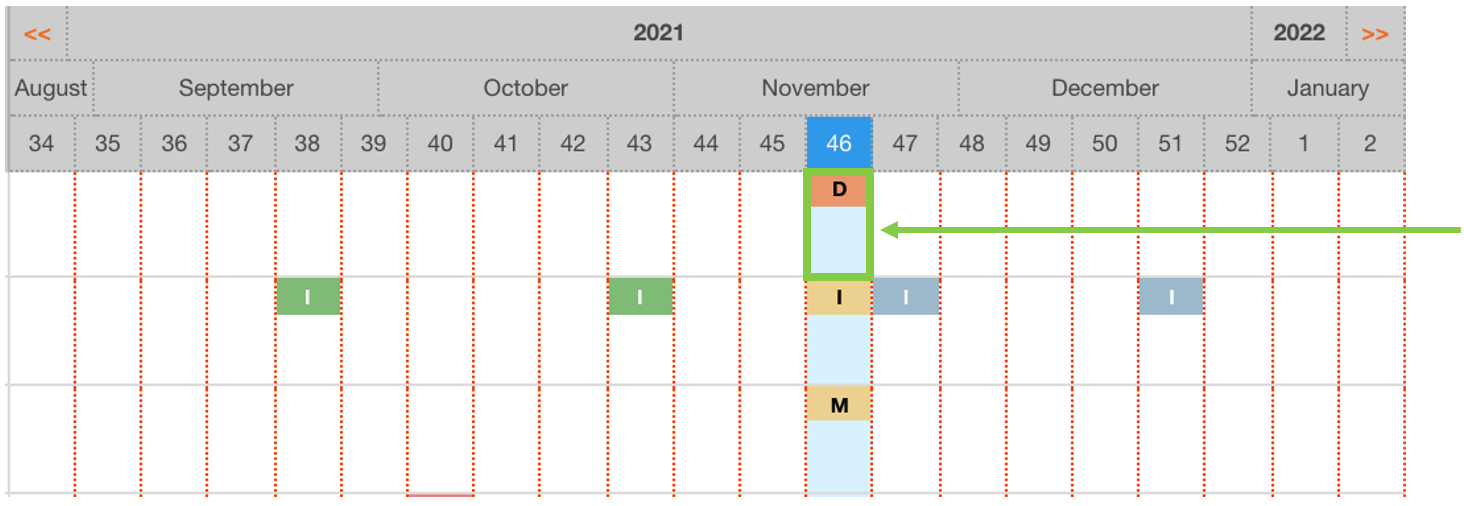
 Troubleshooting
Troubleshooting
For any issues or errors that have not been solved please Contact Axscend Support.
.png)