Building Up An Asset Cart
You can build up your Asset Cart on either The Fleet Grid or The Maintenance Grid page, and optionally save the cart as a bookmark for reuse. To select the assets in go in the Asset Cart, find the checkboxes alongside each asset row.
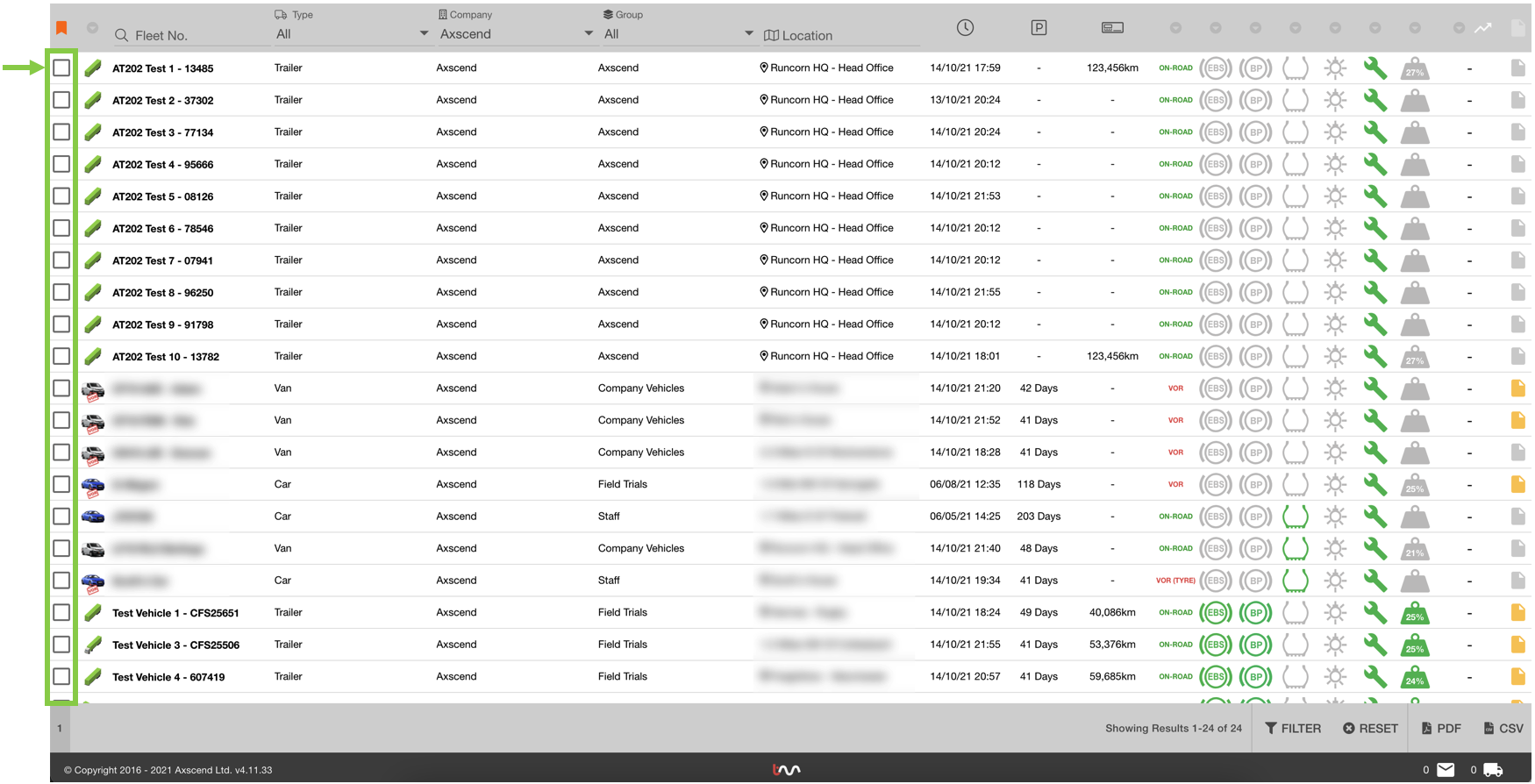
Optional: if you want to save the asset to a previous bookmark, ensure you have the bookmark selected before you add assets to your cart.
Tick the checkbox alongside an asset to include it in the cart; keep the assets you don’t want to be included in the cart unticked. You will see the Trailer 🚛 icon on the base bar which dynamically shows the total assets included in your cart.
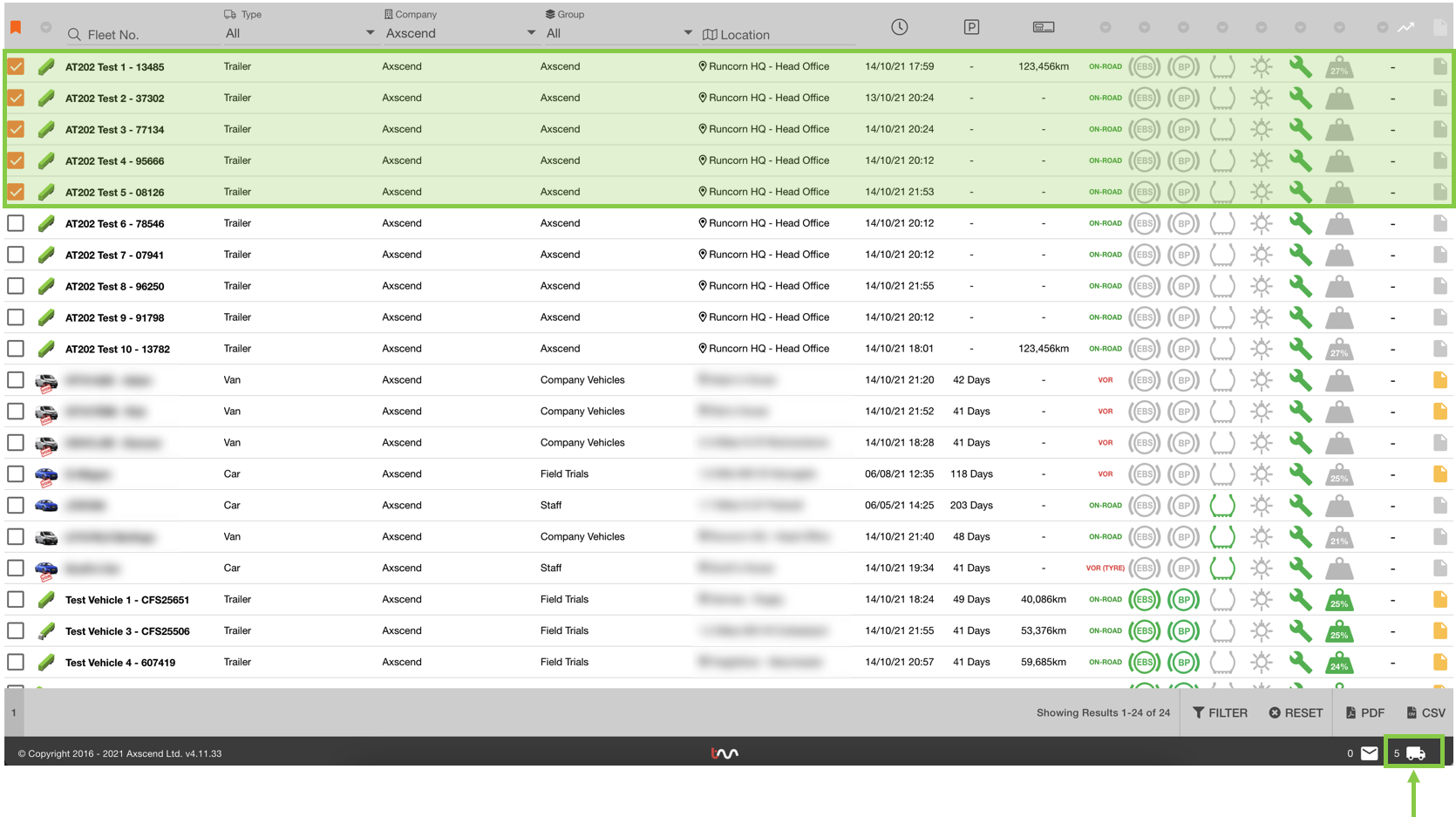
Clicking on the Trailer 🚛 button will open the cart sidebar. | 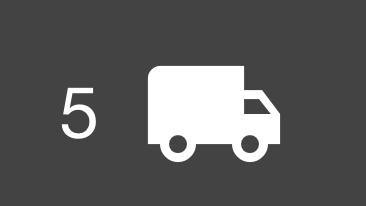 |
The sidebar shows the assets currently added to the cart. From the sidebar you can:
Select all
Unselect all
Remove individual assets
Search cart
You can use the 'Edit All ✏' button to edit all assets in your cart at once. For more support, see Editing Multiple Assets (Using Asset Cart).
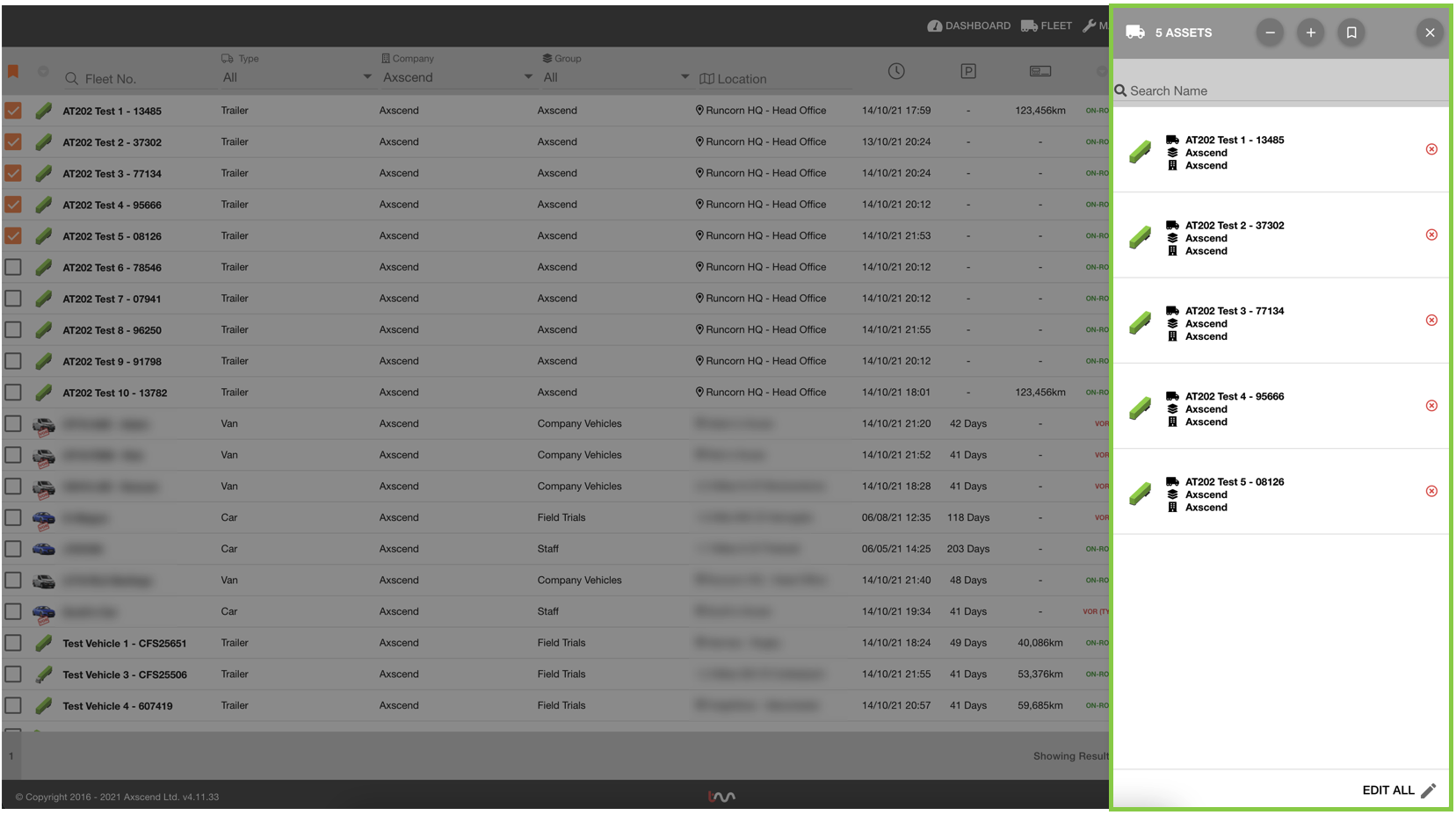
To select or unselect all assets in your Fleet, use the ![]() or
or ![]() buttons on the toolbar.
buttons on the toolbar.
The | The |
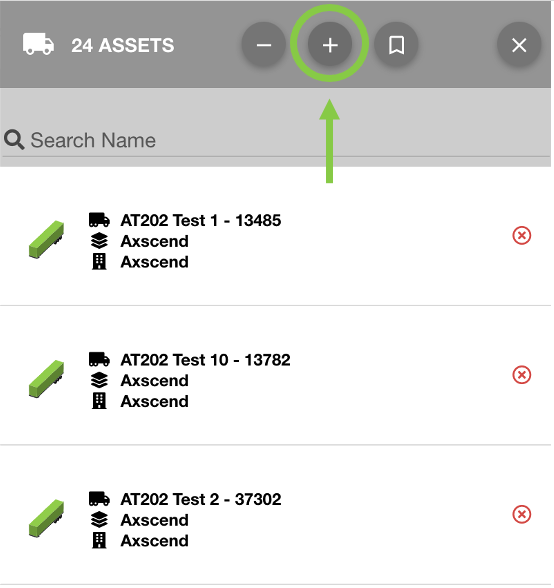 | 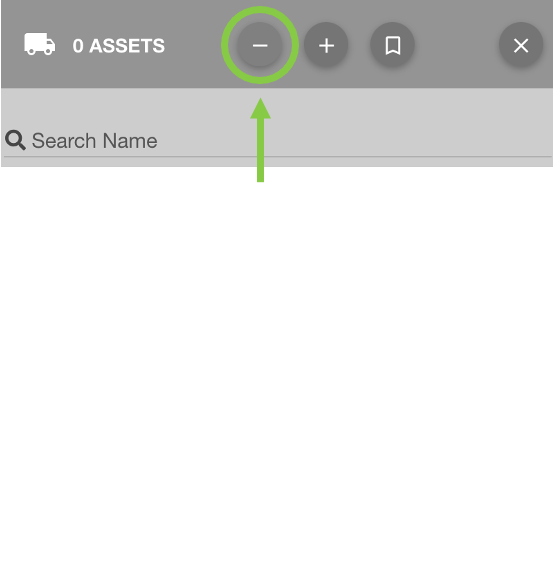 |
You can also use the 'X' button ![]() alongside the assets to remove that individual asset from the cart.
alongside the assets to remove that individual asset from the cart.
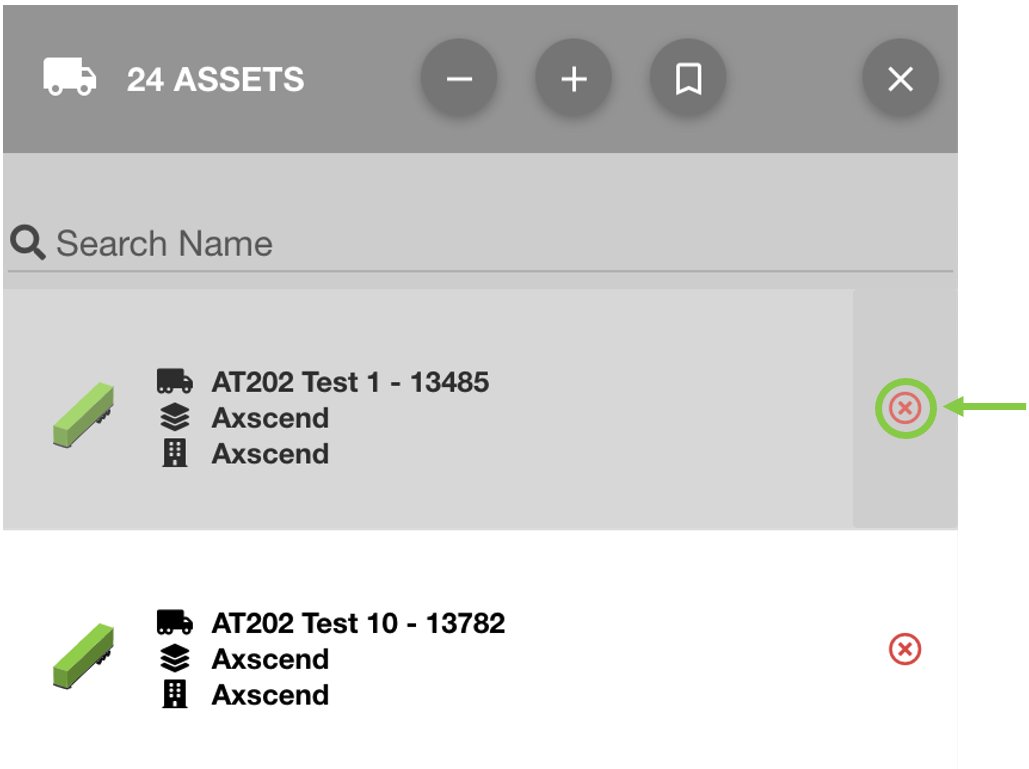 | 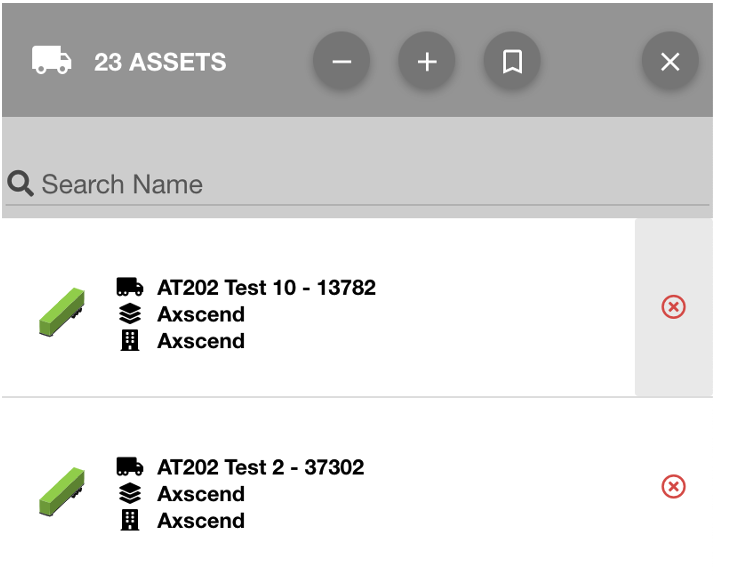 |
Save Asset Cart as Bookmark
Optional: if you want to save the asset to a previous bookmark, ensure you have the bookmark selected before you add assets to your cart.
You can also save your asset cart as Bookmarks to recall again in the future. To do this, once you have your asset cart filled with the appropriate assets click on the ‘Bookmark’ 🔖 button.
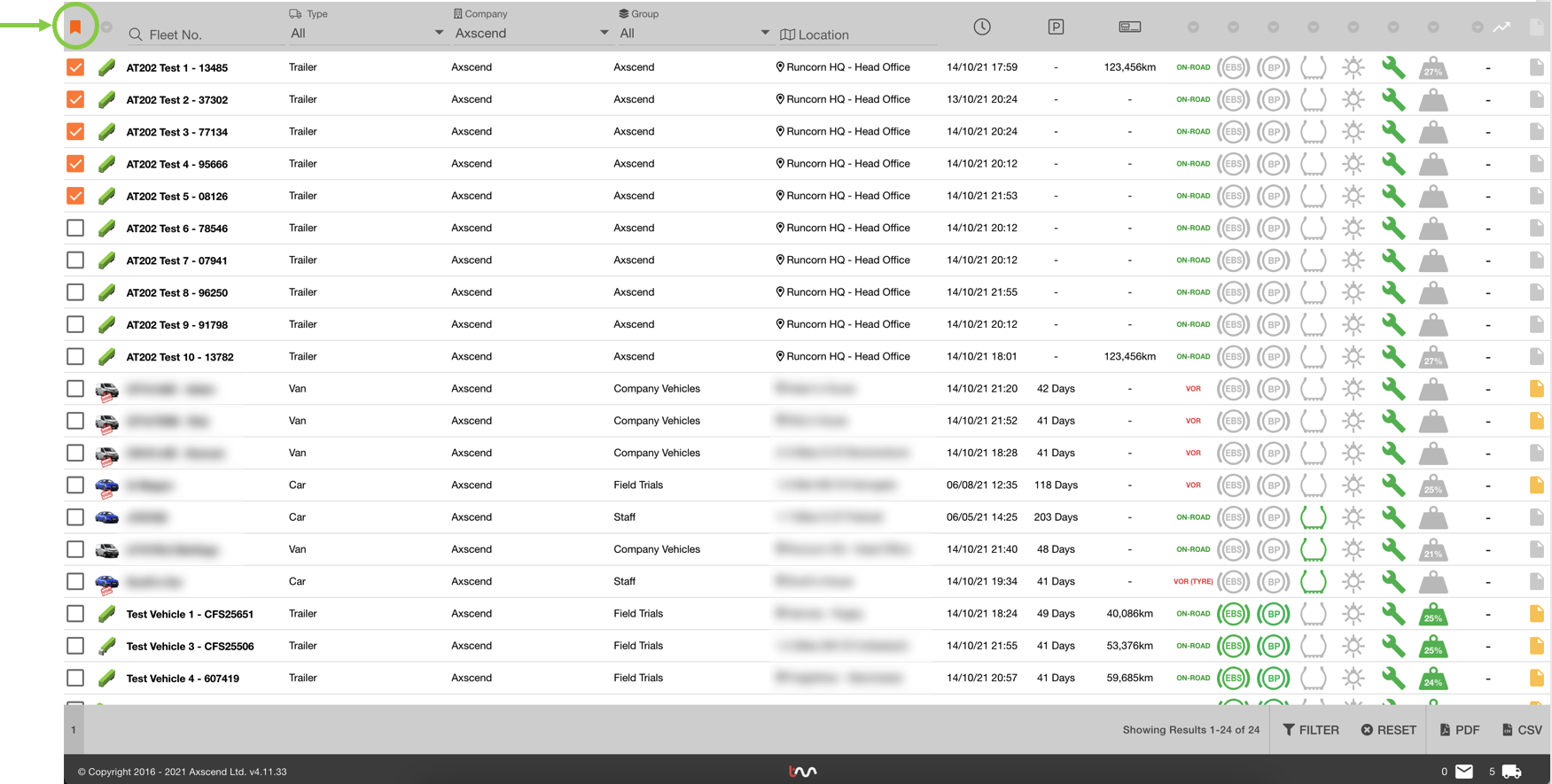
This will open the bookmark sidebar. In the sidebar click the ‘Add’ ![]() button to add the Asset Cart to a bookmark.
button to add the Asset Cart to a bookmark.
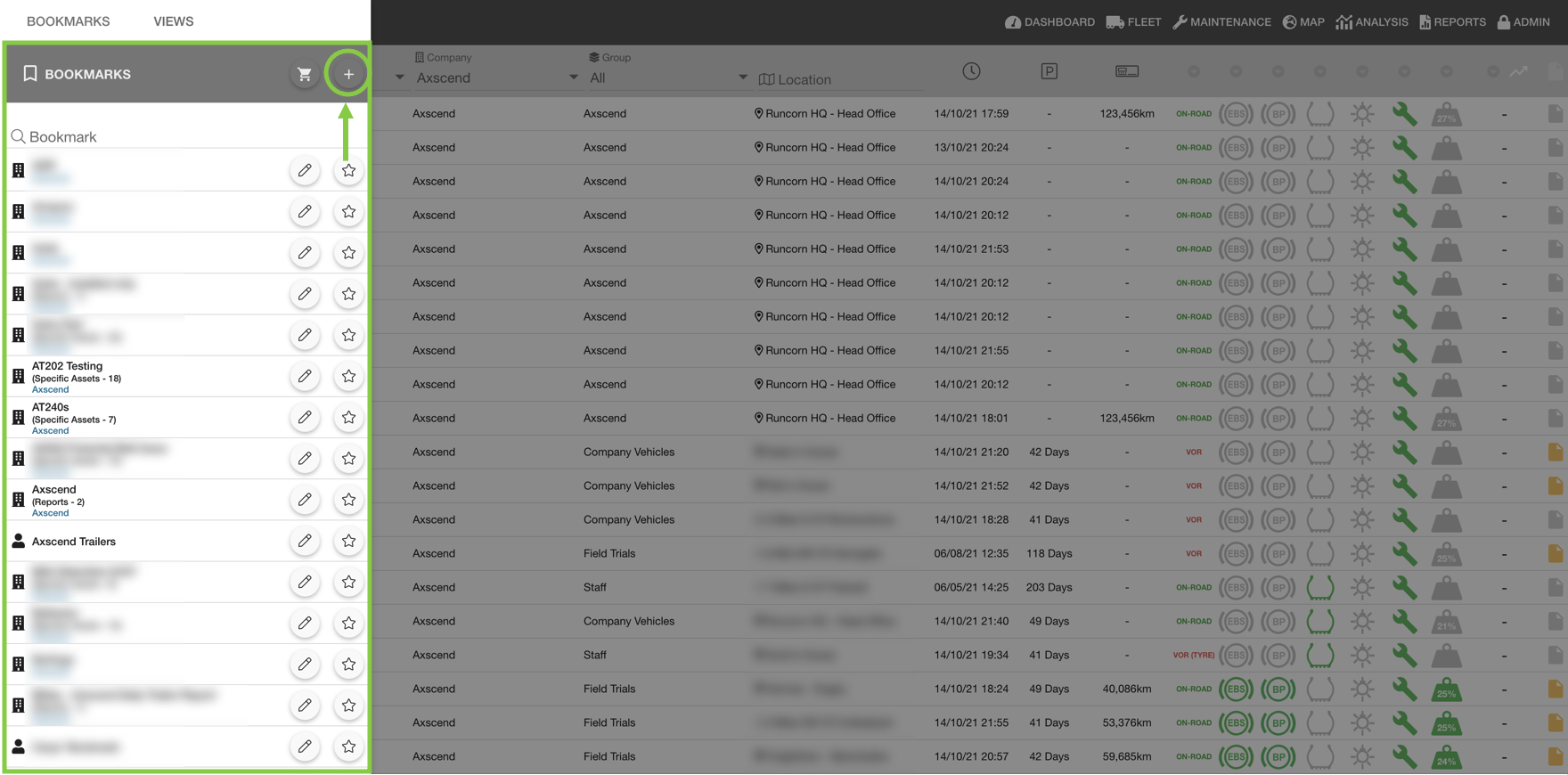
In the ‘Add Search Bookmark’ popup window, enter the details of the new bookmark you want to create. Once complete, press the ‘Save' button. | 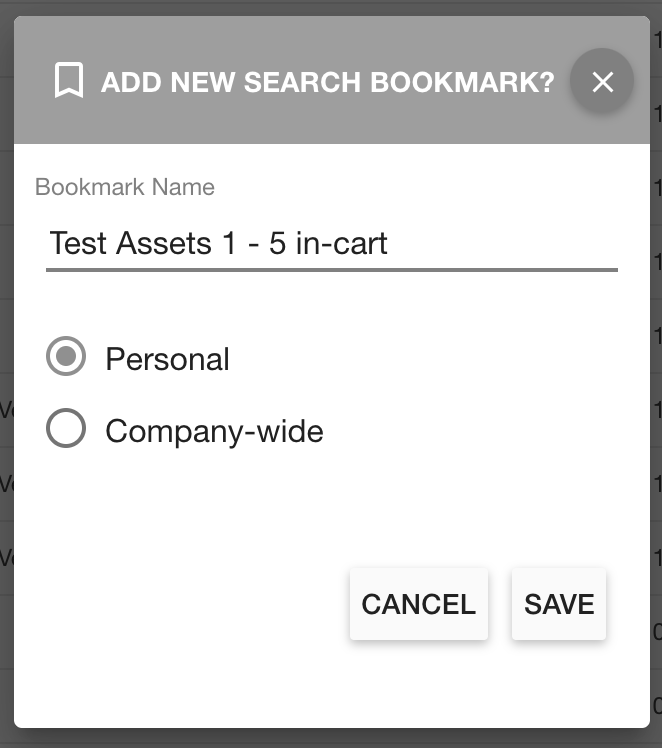 |
📖 More topics on Using the Asset Cart:
 Troubleshooting
Troubleshooting
For any issues or errors that have not been solved please 👨💻Contact Axscend Support
.png)