Editing Multiple Assets (Using Asset Cart)
A useful feature of Asset Cards is being able to edit multiple assets at once. To do this ensure you have curated an Asset Cart, for support see Building Up An Asset Cart. Now, you can edit every asset in your cart at once.
For support editing individual assets see Editing Assets.
Ensure you have opened the cart sidebar by clicking on the cart 🚛 icon at the bottom of the portal.
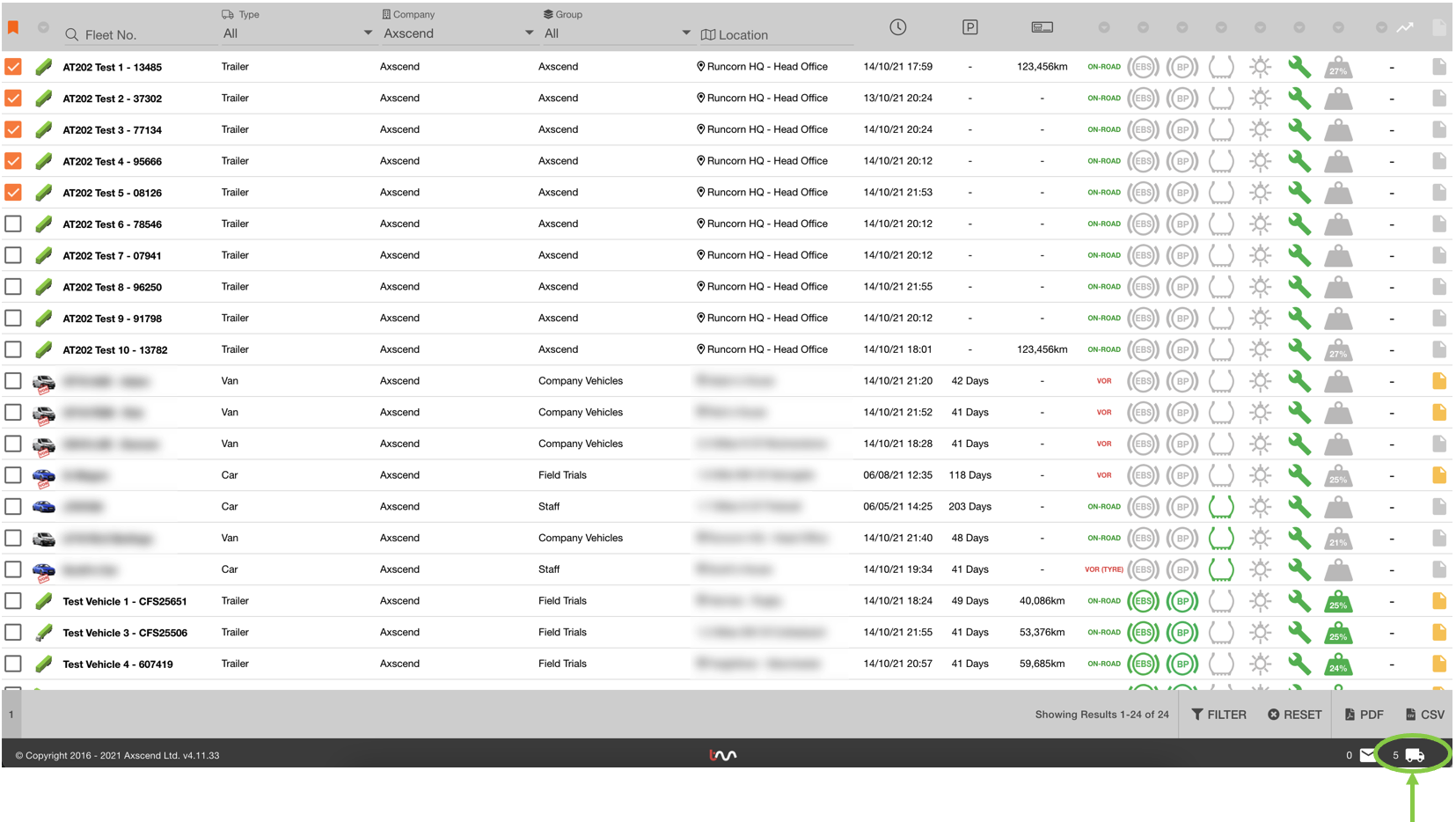
In the cart sidebar, select the ‘Edit All ✏’ button.
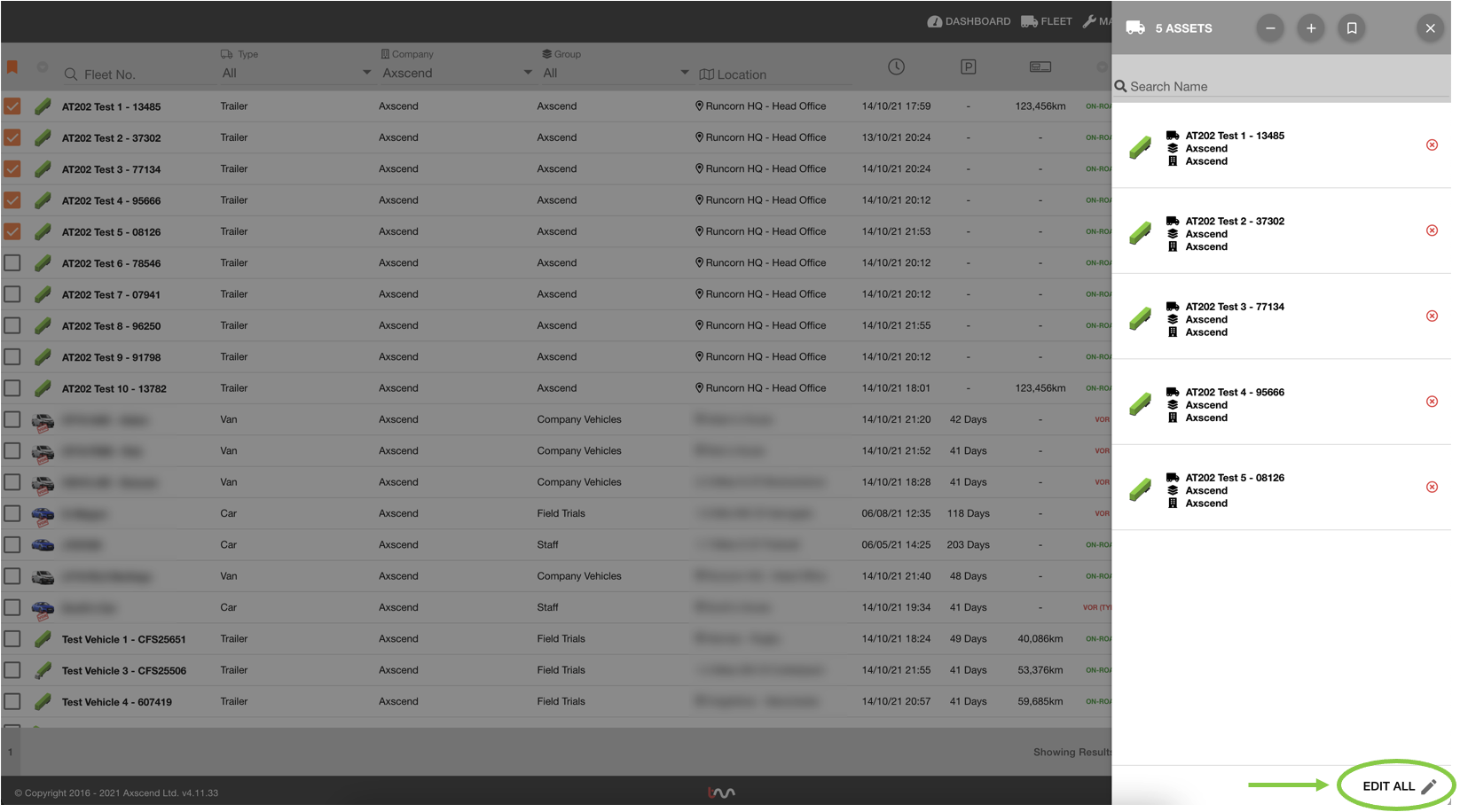
Doing this will open the Edit Multiple page which has a multi-asset editor and a left-hand sidebar listing assets in your cart.
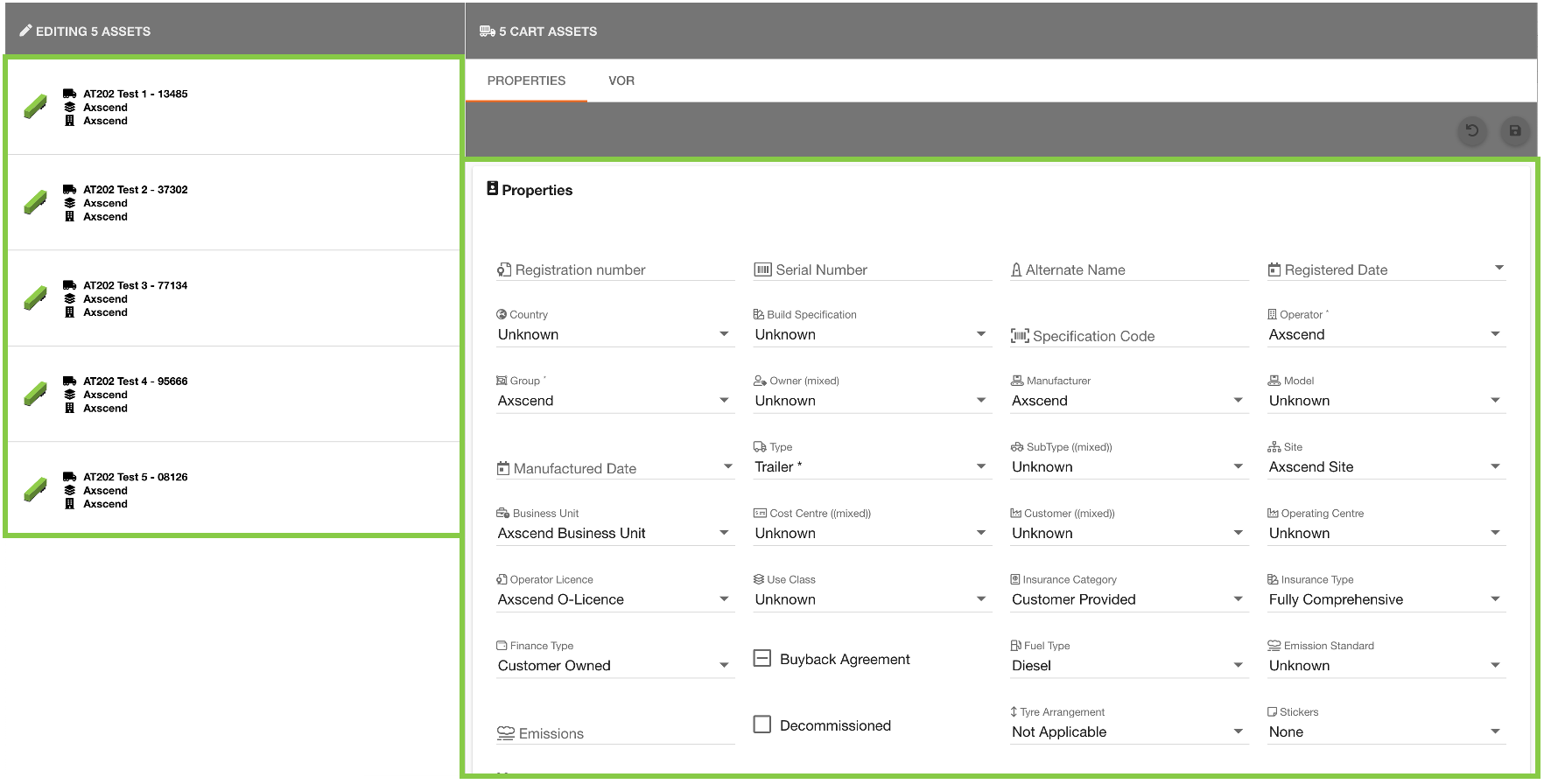
You can make changes to the in-cart assets by clicking in the fields and changing the values. You can change the On-Road or VOR status of the Asset by changing from the ‘Properties’ to the ‘VOR' tab.
Fields have '(mixed)' alongside the label if the in-cart assets have more than one different value for this field (i.e not common amongst all assets). Otherwise, if assets have the same value saved in a field the value will be shown.
E.g. Owner (mixed) shows that the 1st asset has Axscend as an owner, and the 2nd asset has Demo Company selected. This will set the field value to ‘Unknown’.
E.g. The operator shows ‘Axscend', as this is common across all assets.
Any changes made to these fields will apply to all assets in your cart.
Once all required changes have been made, click the ‘Save’ 💾 button to save the changes to every asset in your cart.
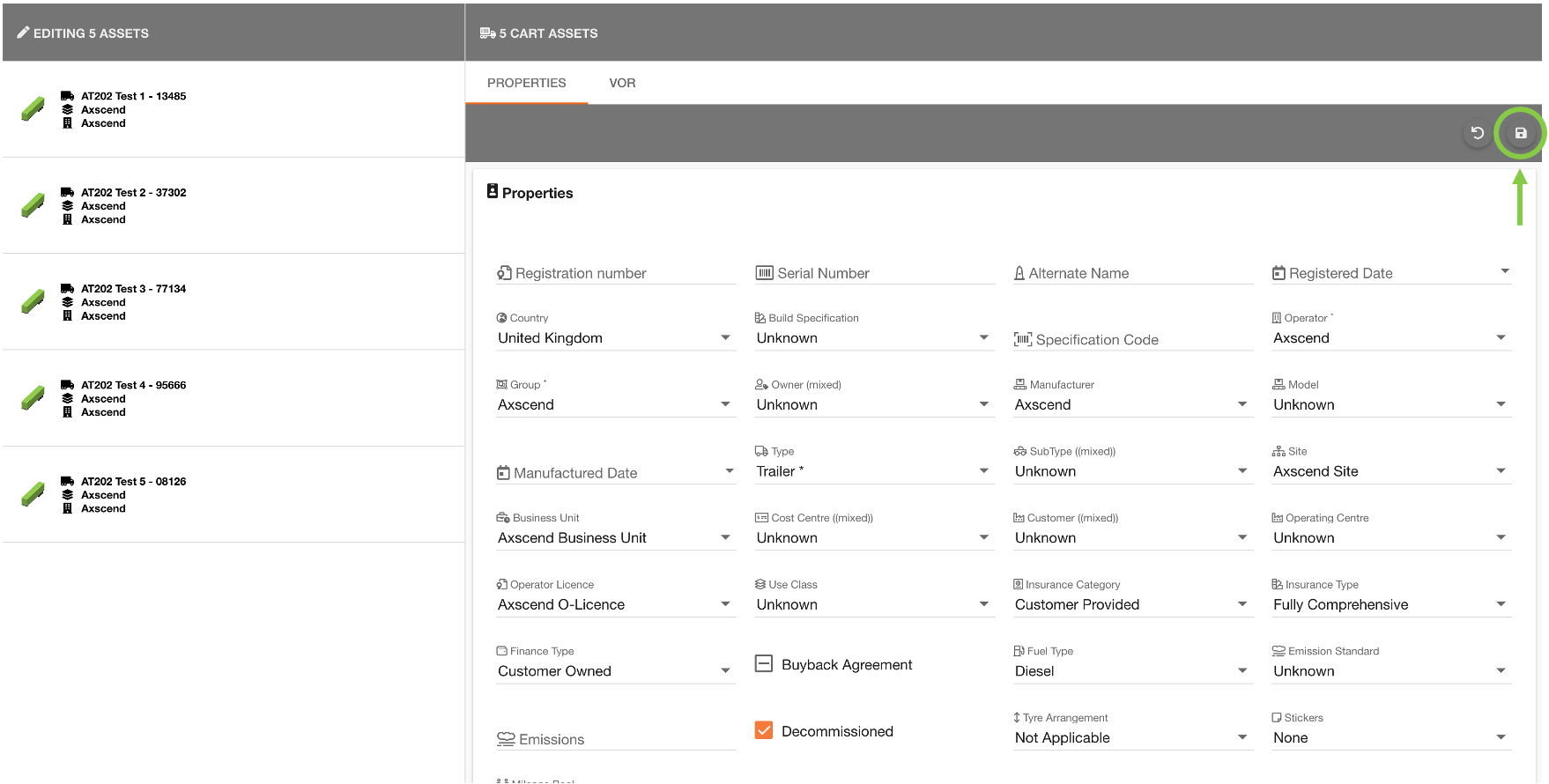
After saving, if you are updating a few assets you may see the progress screen. This will show an icon next to each asset to indicate if the edit is complete or in progress.
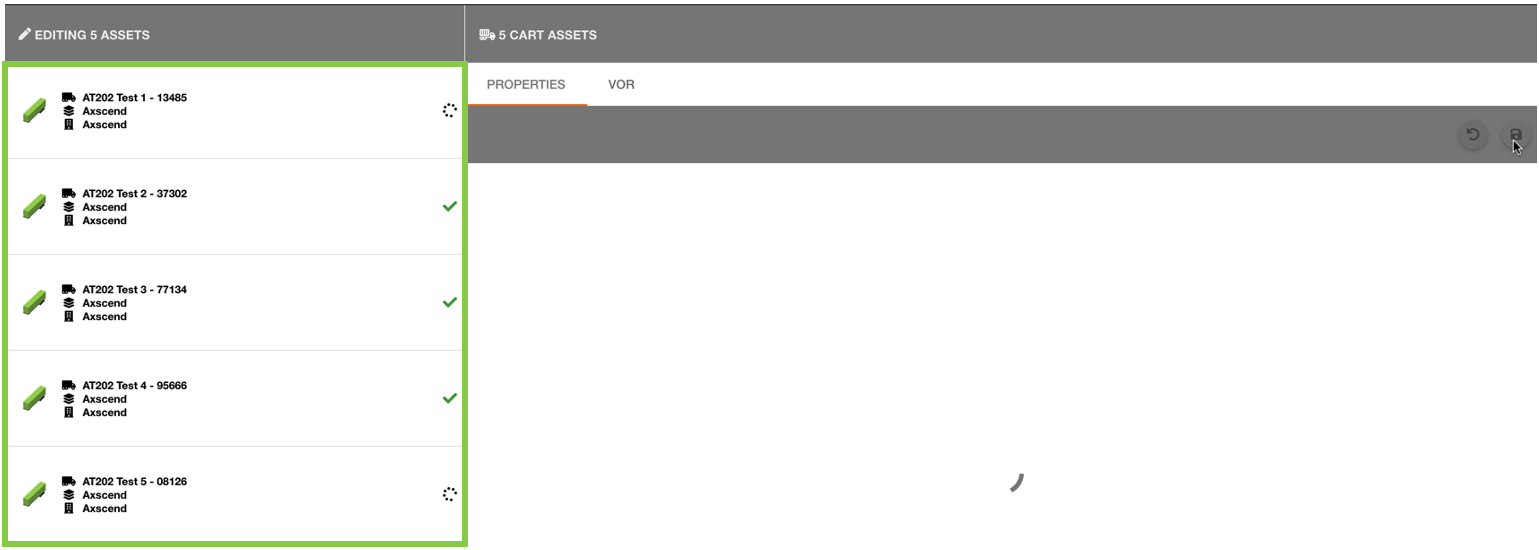
The page will refresh after each asset has been saved. In this example, you can see the ‘Decomissioned’ status has changed in the asset list.
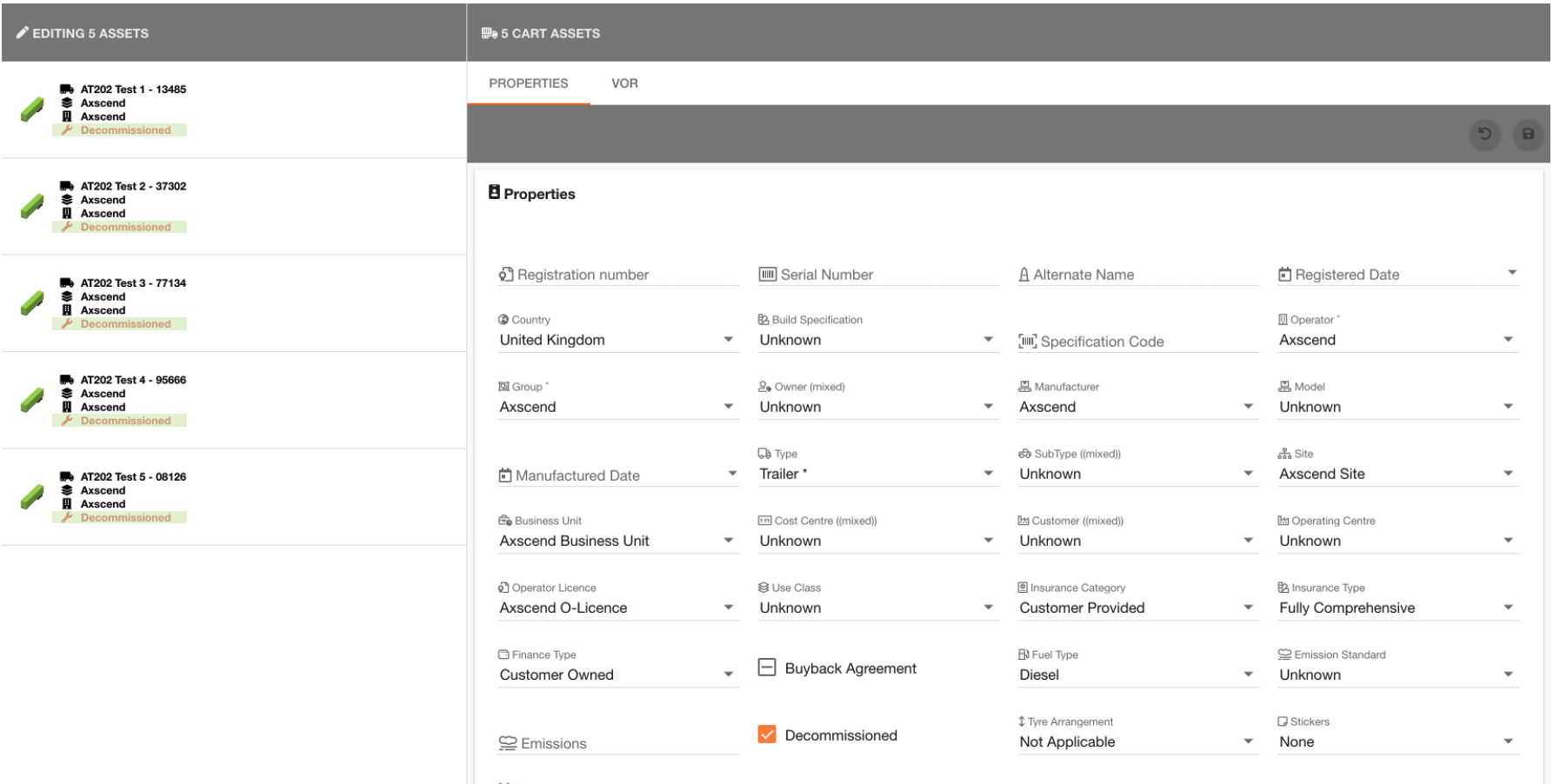
 Troubleshooting
Troubleshooting
For any issues or errors that have not been solved please 👨💻Contact Axscend Support
.png)