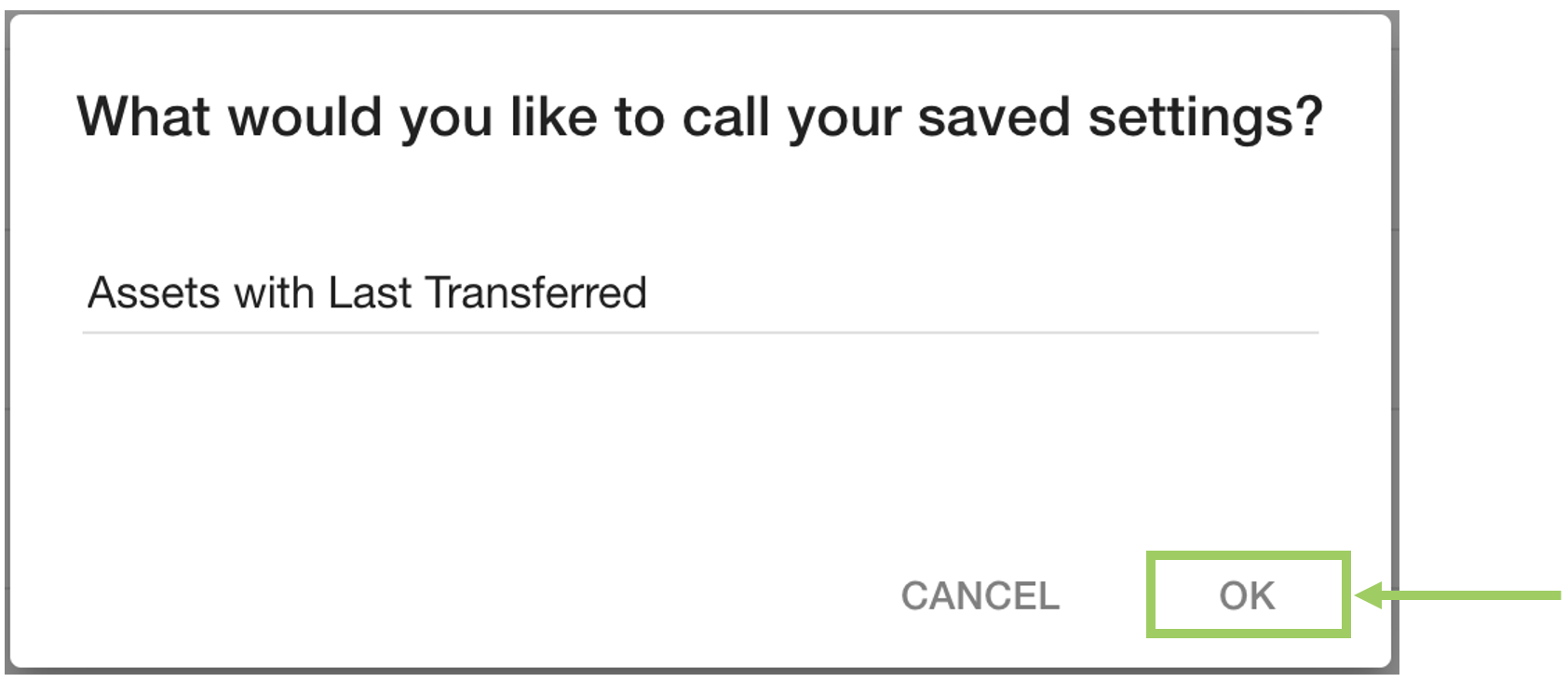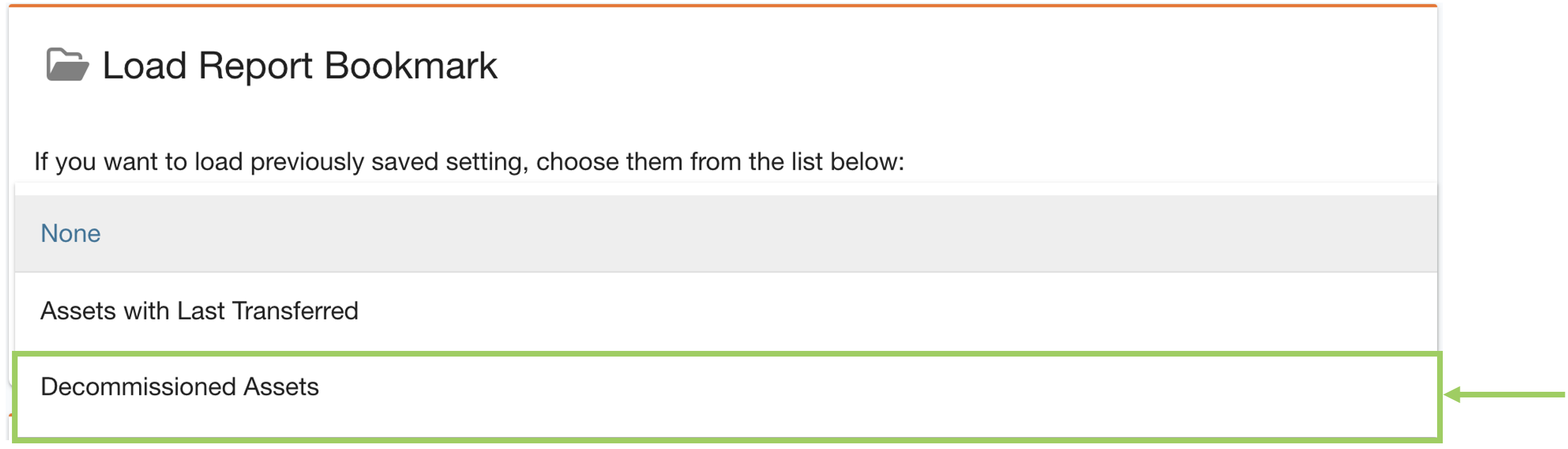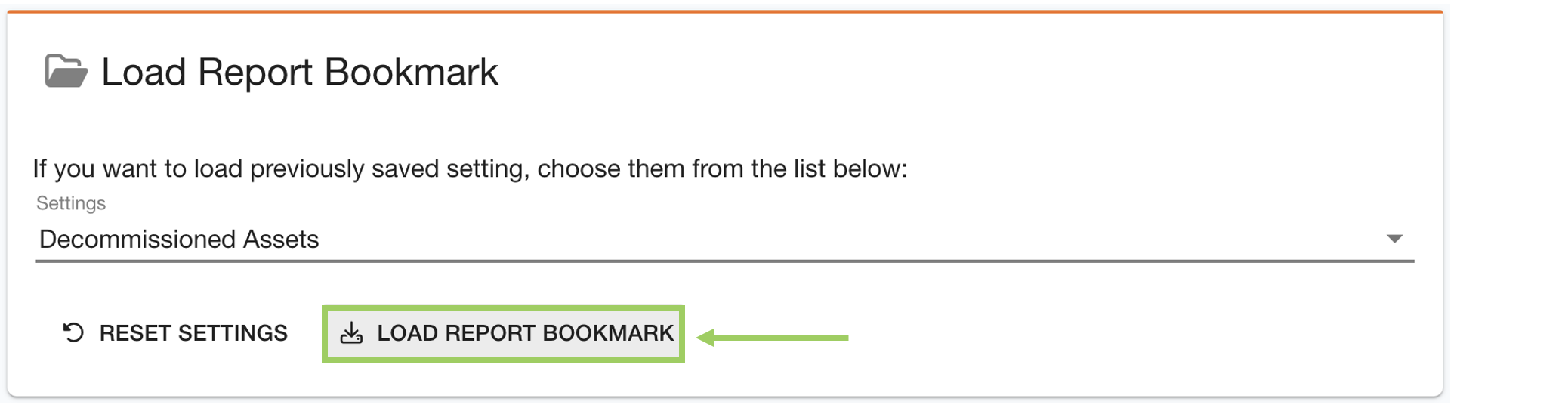Using Report Builder Bookmarks
Report Builder bookmarks are used to save a specific configuration of filters and fields.
This makes it more convenient to load your favourite settings at a later date, or to set up a customised report with your selected filters and fields to be delivered to your inbox on a scheduled frequency.
Creating a Bookmark
Before creating a bookmark, you should select a page from the sidebar (assets, records, schedules, etc) and use the filters and fields to build a report which is useful for you. For support using the Report Builder, see Using the Report Builder.
To save a bookmark for your report, click on the "Save Report Bookmark" button located in the download section at the bottom of the page.
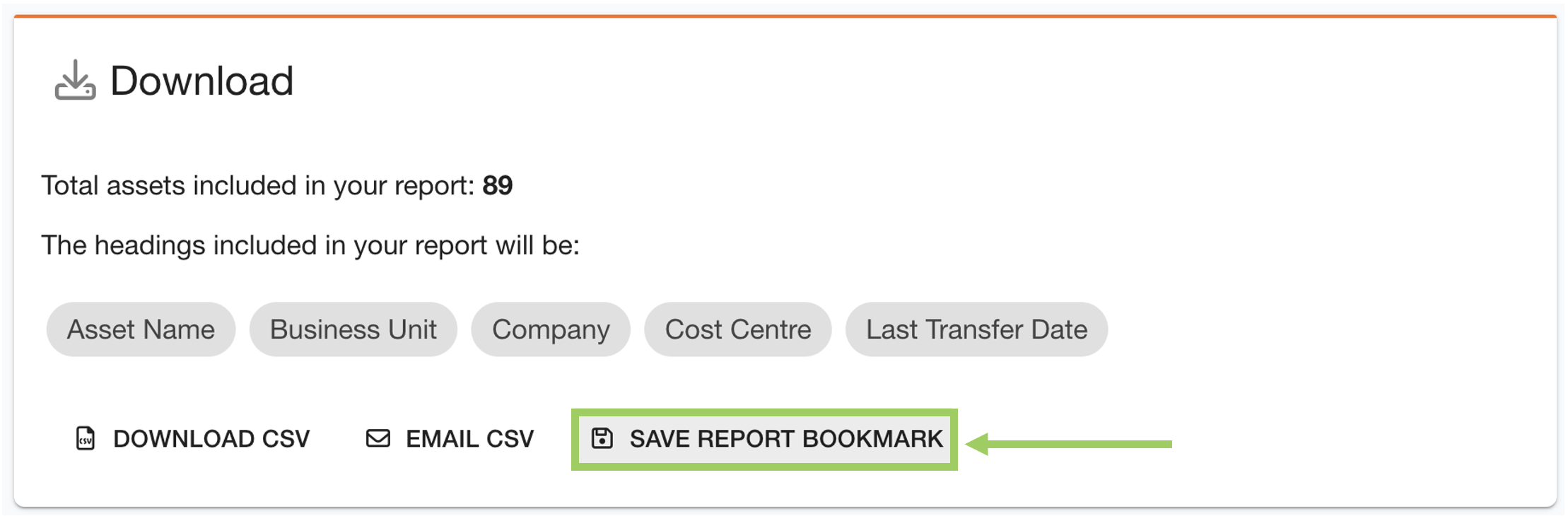
The newly added bookmark will now be visible in the report bookmark section at the top of the page.
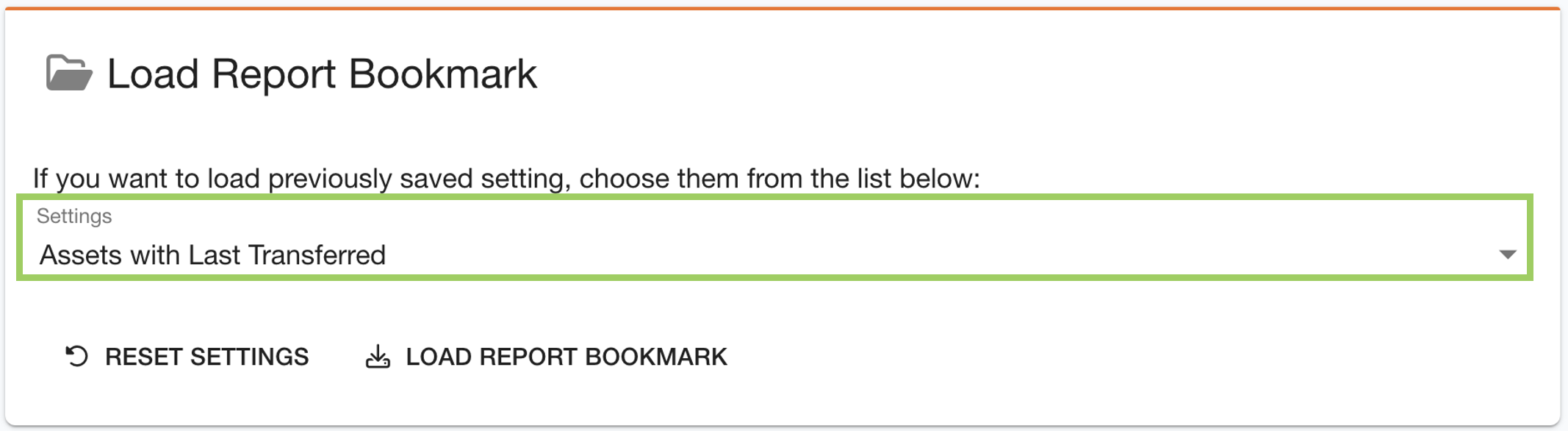
Loading Saved Bookmarks
You can either load saved bookmarks from the ‘Report Bookmarks’ page, or from each specific report type page (assets, records, schedules, etc).
Report Bookmarks Page
To access all of your report builder bookmarks, navigate to the ‘Report Bookmarks’ page via the sidebar. All saved bookmarks will be organised by the type of report they were created for.
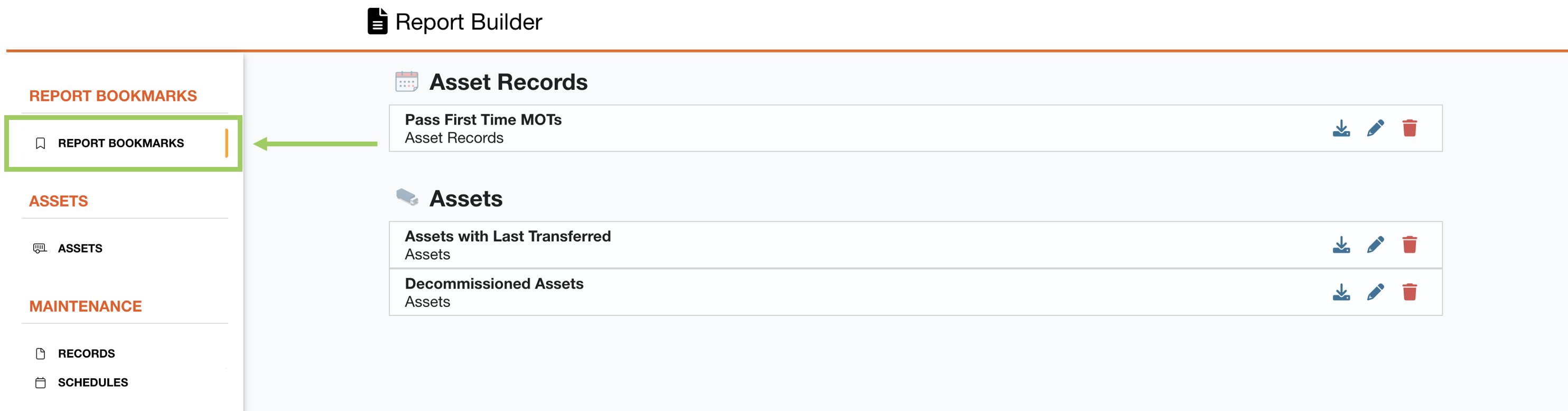
The buttons alongside each bookmark allow you to load the bookmark, edit the bookmark name, or delete the bookmark.

Clicking the load button will redirect you to the page of the report builder the selected bookmark was designed for and apply the configuration of filters and fields saved within the bookmark.
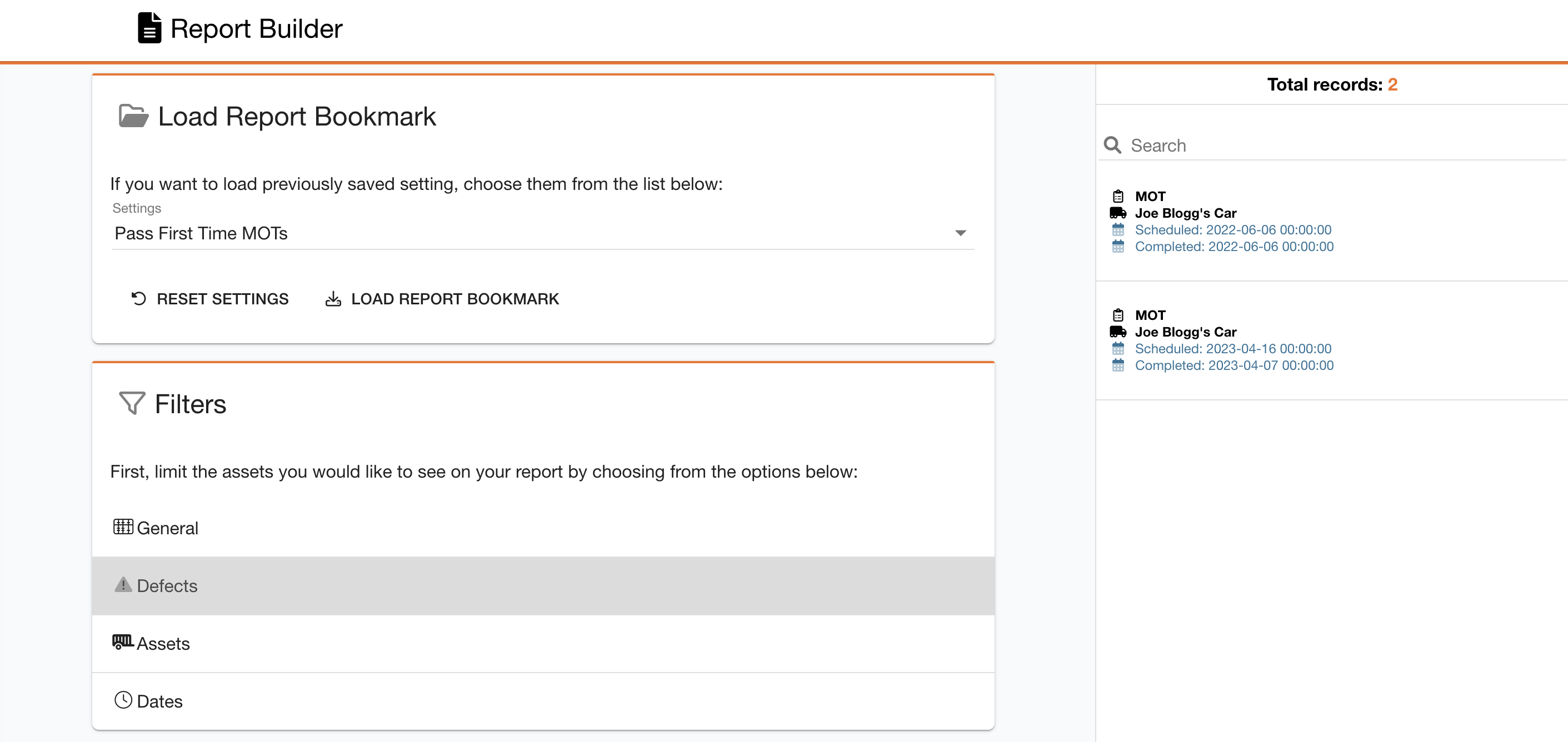
Report Pages
Each page of the report builder (assets, records, schedules, etc) has a report bookmark section at the top of the page. From here you can load the bookmarks specific to the page you are on.
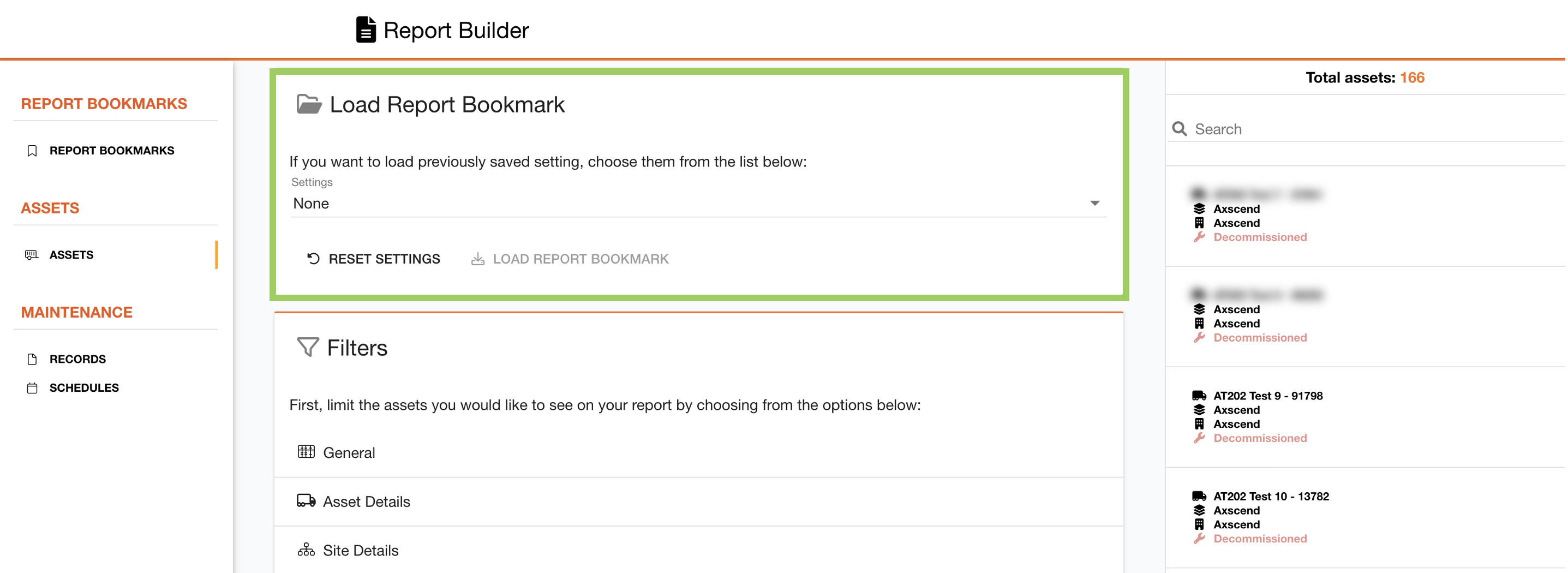
Your filters and fields will automatically update to the configuration of the bookmark you have selected.
You can clone a bookmark after loading by making the changes to the filters and fields, then save as a new bookmark.
Scheduling a Report Builder Bookmark
This process builds on Generic Reports with the added flexibility of the Report Builder, therefore you can specify exactly what data and columns you want in your scheduled report rather than selecting a pre-defined report.
To schedule a report builder bookmark report start by navigating to the Reports page.
Click on the ‘Reports’ button on the navigation bar.

Then click on the ‘Reports’ button from the dropdown menu.

Create a new report using one of the following buttons.

Within the Create Report dialog box you will need to:
Select ‘Report Builder Bookmark Report’ in the report type field
Select the bookmark you wish to schedule from the bookmark field.
Below is a demo of a report builder bookmark being scheduled for 7am every day.
.gif?inst-v=9c258bff-82e3-42e4-91c9-90678b79a3df)
For full instructions using this page, see Generic Reports.
 Troubleshooting
Troubleshooting
For any issues or errors that have not been solved please Contact Axscend Support.
.png)