Assets are automatically being set to VOR
If you find an asset is turning to VOR on its own, there is a chance when a maintenance schedule was set up for that asset the ‘Auto VOR’ checkbox was checked. This will set the asset to Off-Road x amount of days before or after the event. For example, setting an asset as VOR 2 days before an MOT event.
To change the current VOR status of the asset you will still need to manually set this to On-Road - this guide is to modify/prevent the Auto VOR of the asset in the future. For help manually changing the VOR status of an asset, see Changing An Asset From VOR to On-Road for support.
Use The Maintenance Grid to find out what event set the asset to VOR. You will see the triggering event in brackets next to the ‘VOR’ status (in this example, this was triggered by an inspection)

On the right of the maintenance grid, click on a block that represents the event that triggered the VOR status. In this example, an inspection event.
This will open a dialog box that shows the details of the event, click on ‘Change Schedule’ to edit the schedule for this event.
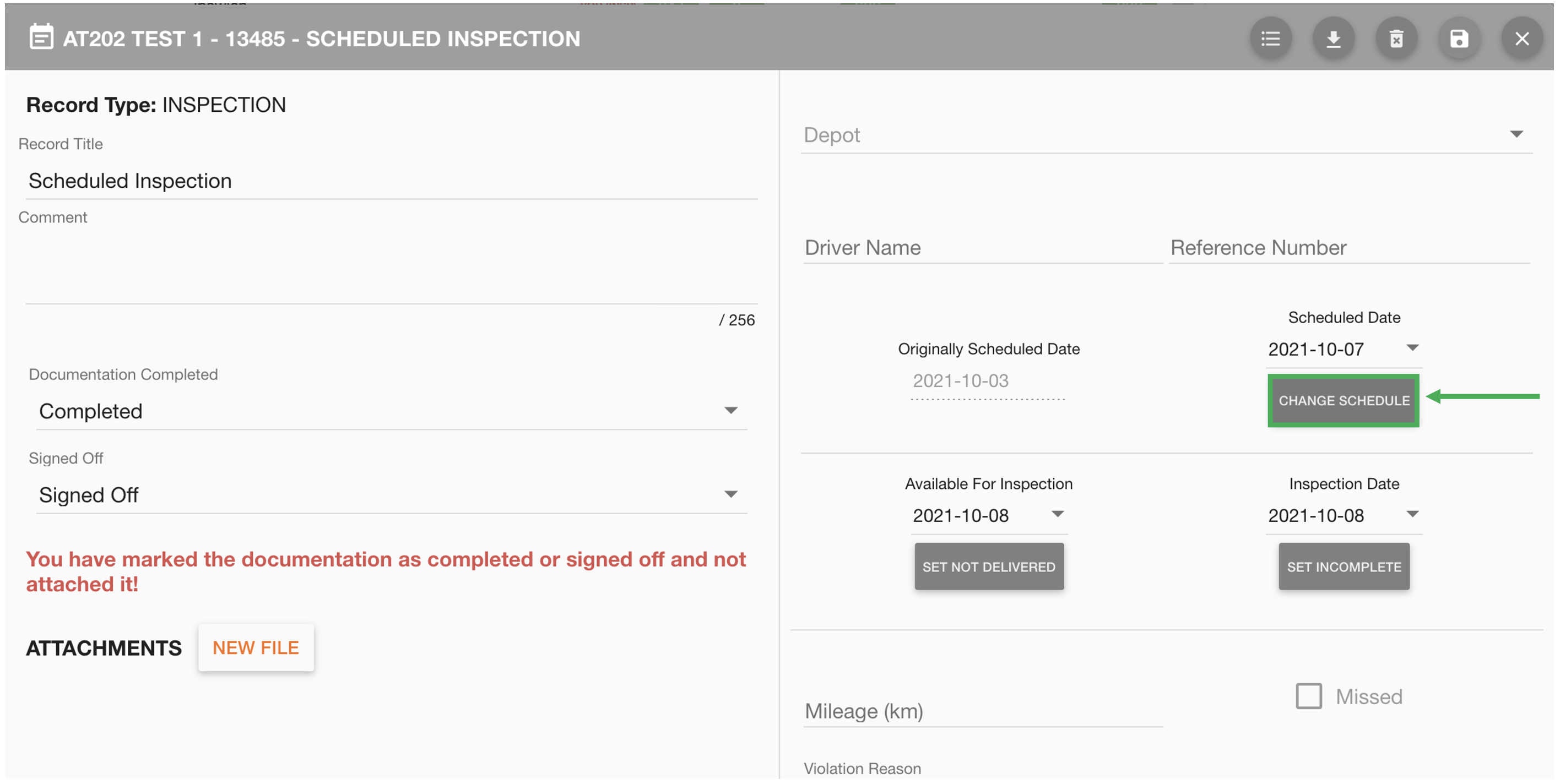
In the ‘Edit Schedule’ dialog box, you will see the ‘Auto VOR’ and ‘Auto Clear VOR’ option boxes. Auto VOR will set the asset to Off-Road x amount of days before or after the event. For example, setting an asset as VOR 2 days before an MOT event. Auto Clear VOR will ensure the VOR status of the asset is cleared when this event has been completed. If this is not checked, the asset will stay as VOR until manual intervention. | 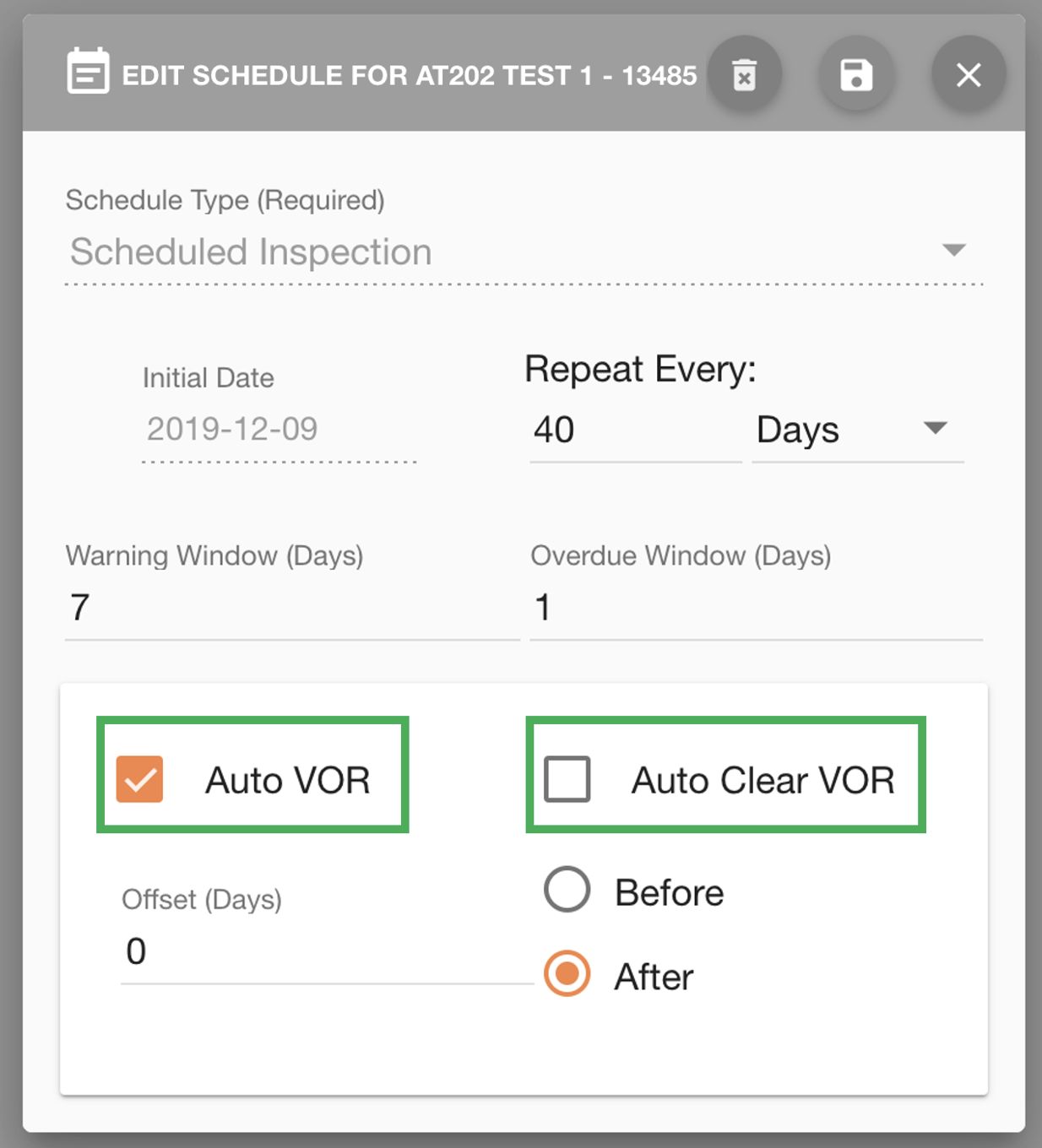 |
If you want to prevent this maintenance event from setting the VOR of this asset, ensure Auto VOR is unchecked.
If you want auto VOR but want to set the asset back to On-Road upon completion of the event, ensure Auto VOR AND Auto Clear VOR are both checked.
 Troubleshooting
Troubleshooting
For any issues or errors that have not been solved please Contact Axscend Support.
.png)