Editing a Dashboard Grid Layout
To edit the layout of a dashboard, ensure you are on the Dashboard page. These instructions will show how to edit the layout and widget sizes on your dashboard.
For other ways to edit a Dashboard, see Editing a Dashboard's Name and Editing Widgets on a Dashboard.
Using the left sidebar, select the dashboard you want to edit. This will open the dashboard in the main content area.
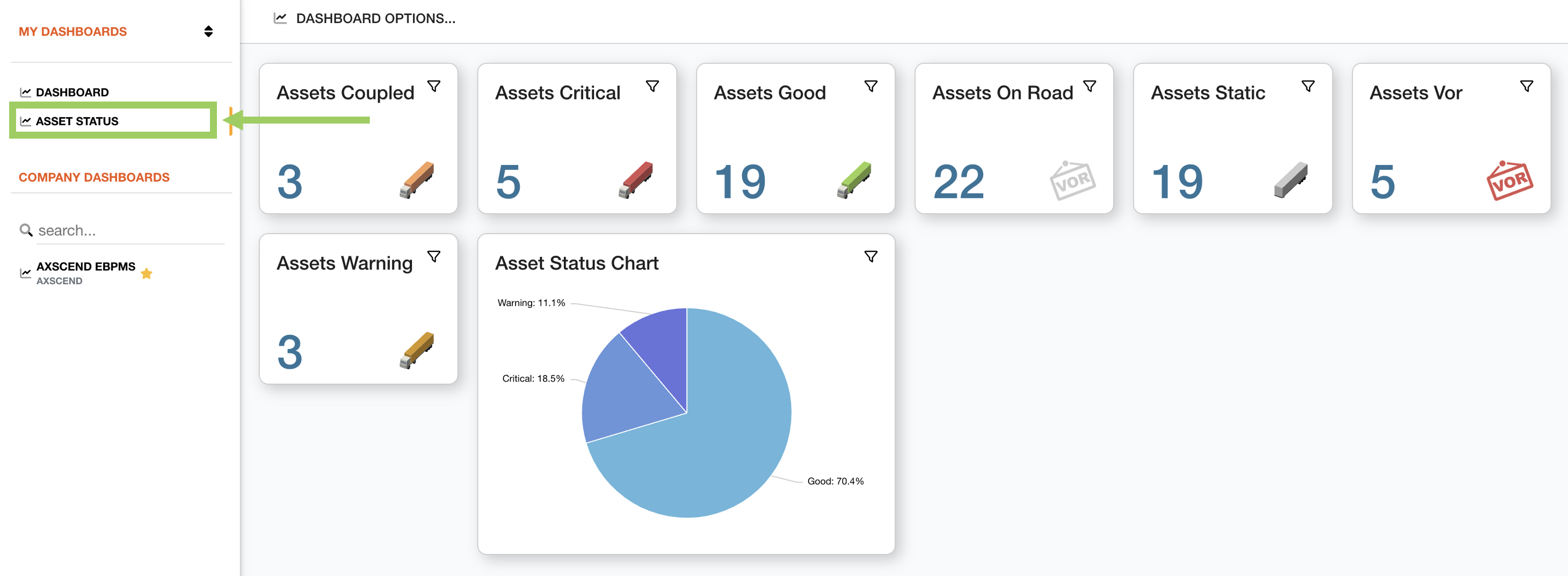
Above the dashboard, click on the ‘Dashboard Options’ button to open the options menu.
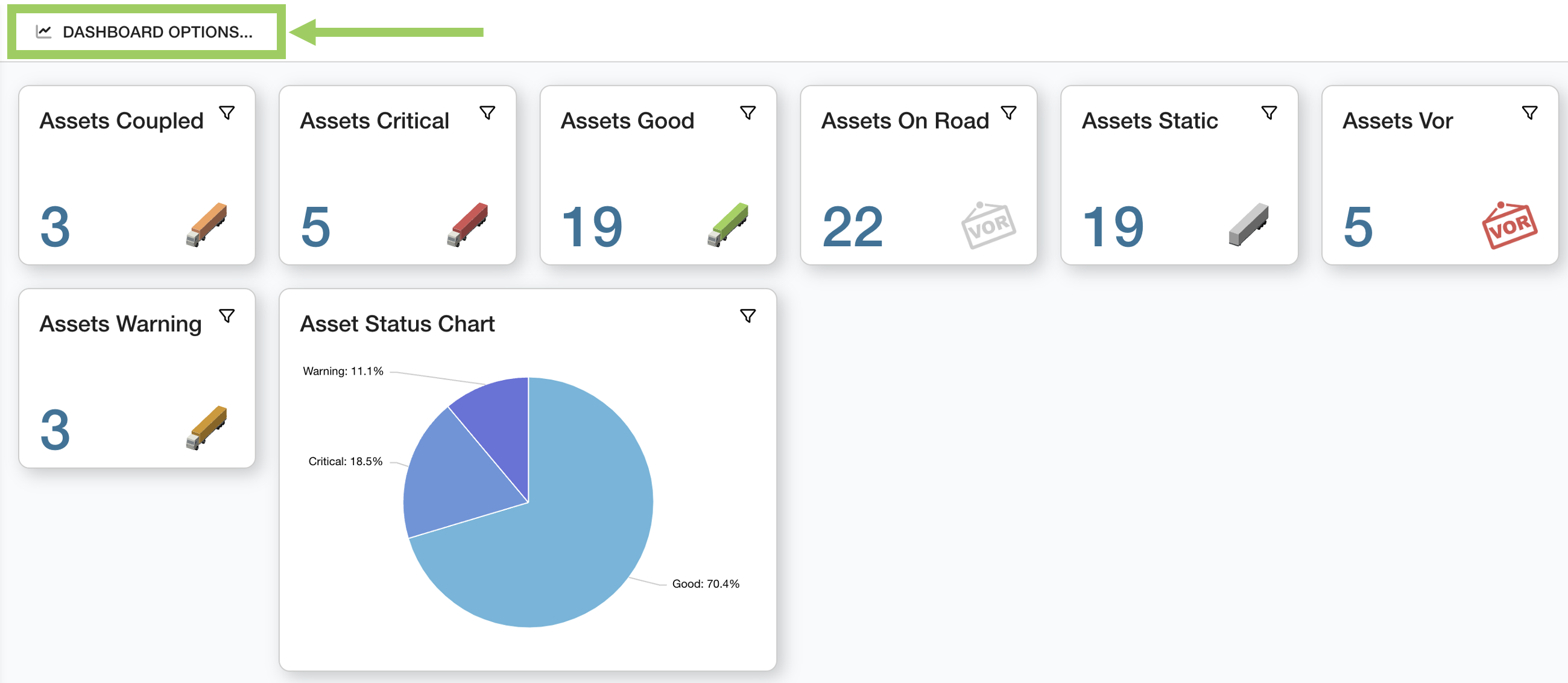
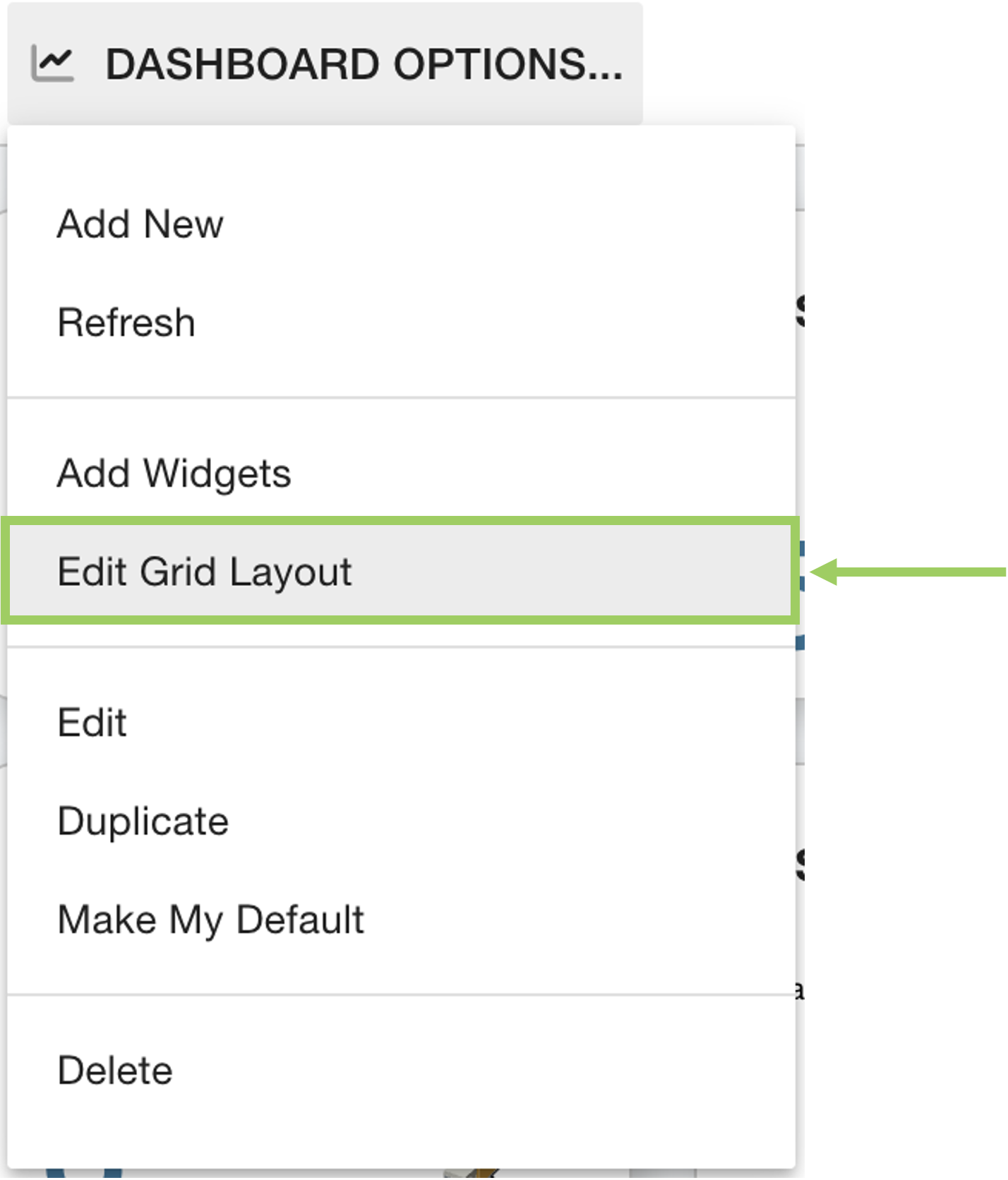 | Click on the ‘Edit Grid Layout' button |
This will enter the Grid Editor mode, where you can see the structure of the dashboard as a grid. The widgets are positioned on the grid and take up a set amount of squares in space.
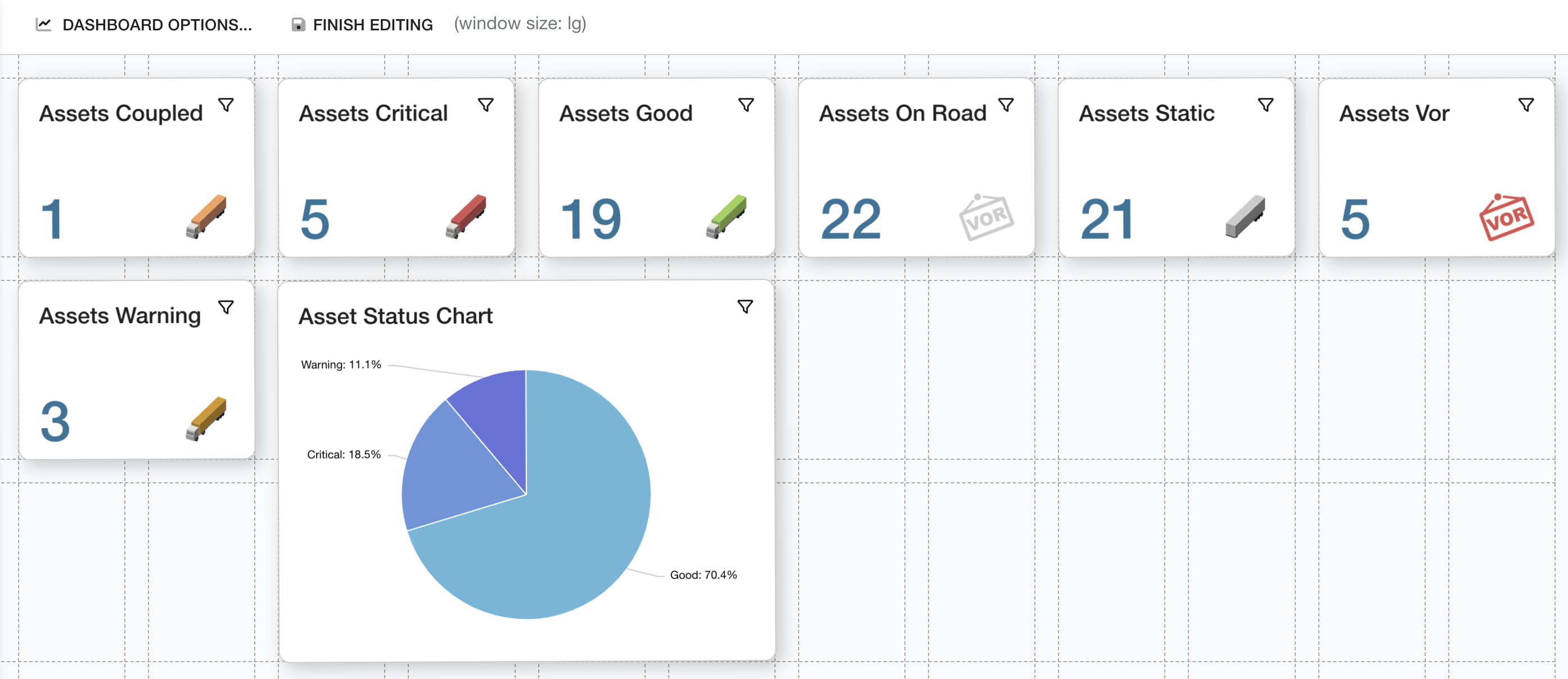
Widgets can be moved across the grid, which will change the layout of the dashboard.
Widgets can also be edited so they take up more or less grid squares, which changes the size of the widget.
Move Widgets
To move widgets on the grid, start by clicking and holding the widget you want to move. Once your cursor changes, you can start dragging the widget to a new location.
As you can see, if you drag the widget over an existing widget, the grid will dynamically adjust to the changes and ‘make room’ for the new widget.
If you need more grid space, drag the widget down off the grid. This will add another row of squares onto the grid.
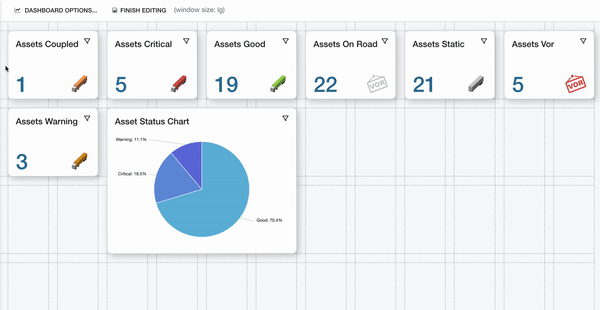
Resize Widgets
To change the size of the widget, position your cursor along either the side or the corner of the widget. Once your cursor has turned into an arrow, click and hold the side/corner.
Drag away from the widget to make the widget bigger, or drag towards the inside of the widget to decrease the widget’s size.
To change two sides of the widget, click, hold and drag the corner connecting the two perpendicular sides.
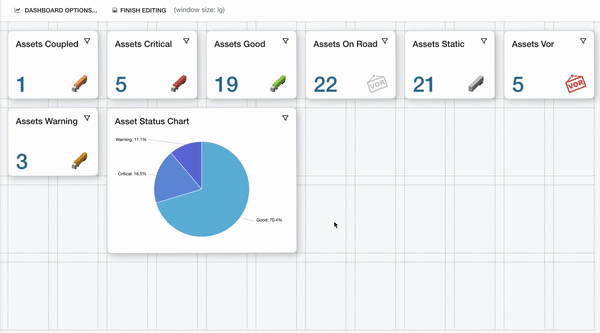
Once all edits are complete, click the ‘Finish Editing’ button to confirm the changes.
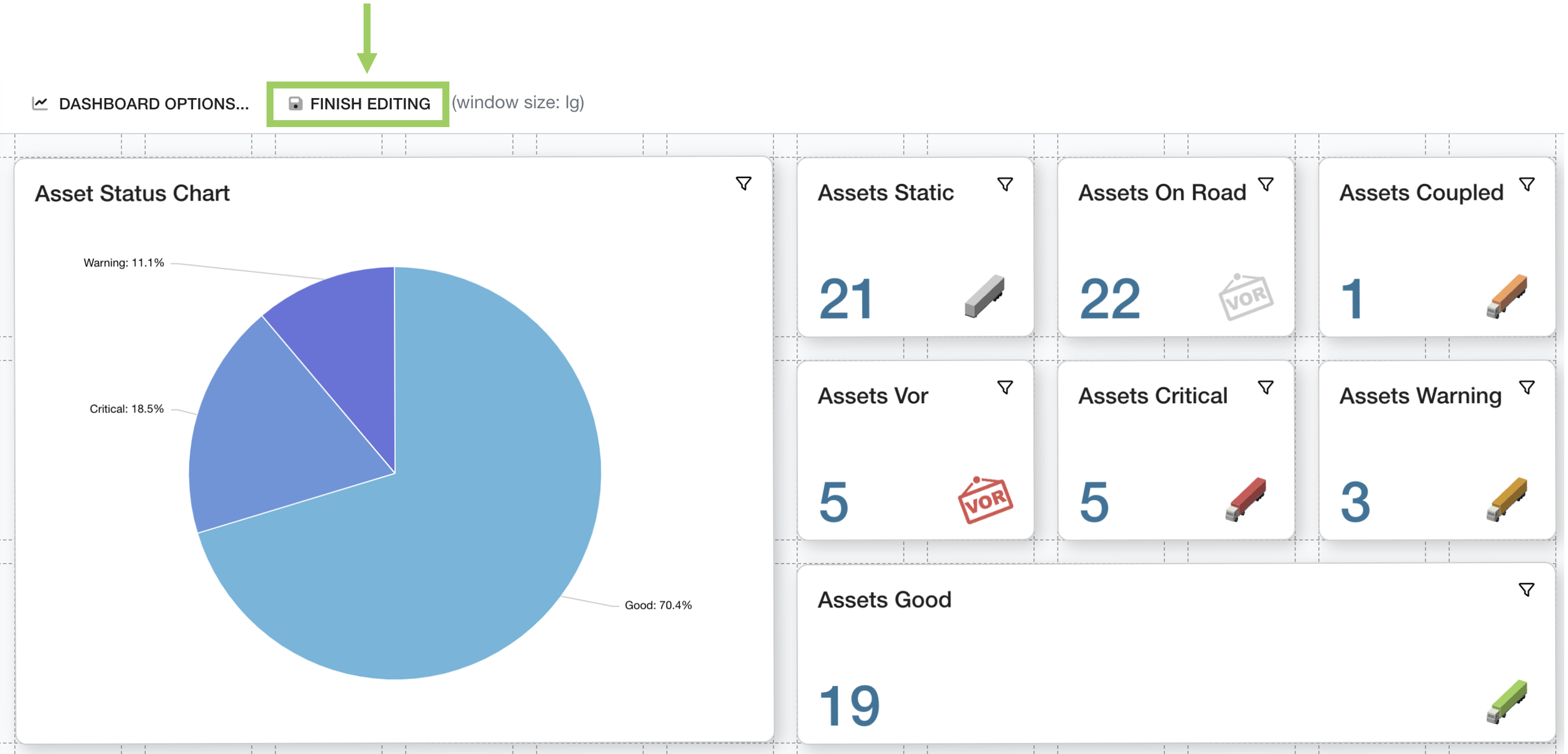
This will exit the Grid Editor, and your view should return to the normal dashboard, reflecting the changes you have made.
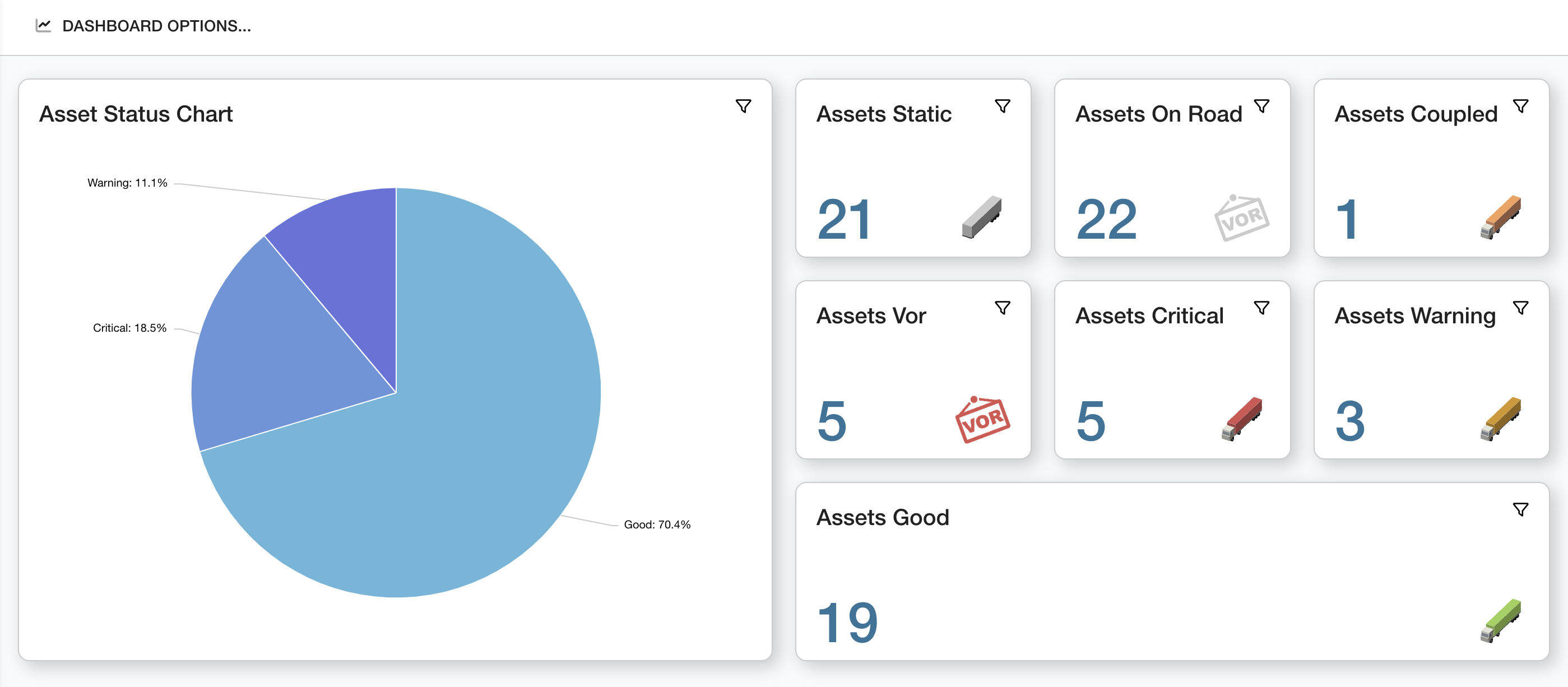
 Troubleshooting
Troubleshooting
For any issues or errors that have not been solved please Contact Axscend Support.
.png)