Completed On Time
To set an event as completed, you will need to have found the event block on the Maintenance Grid, for support see Marking An Event as Complete or Missed.
Setting an ‘Inspection Date’ which occurs before or on the same day as the ‘Scheduled Date’ will mark this event as completed on time. Click within the Inspection Date field and select the relevant date from the date picker (the current date will be outlined).
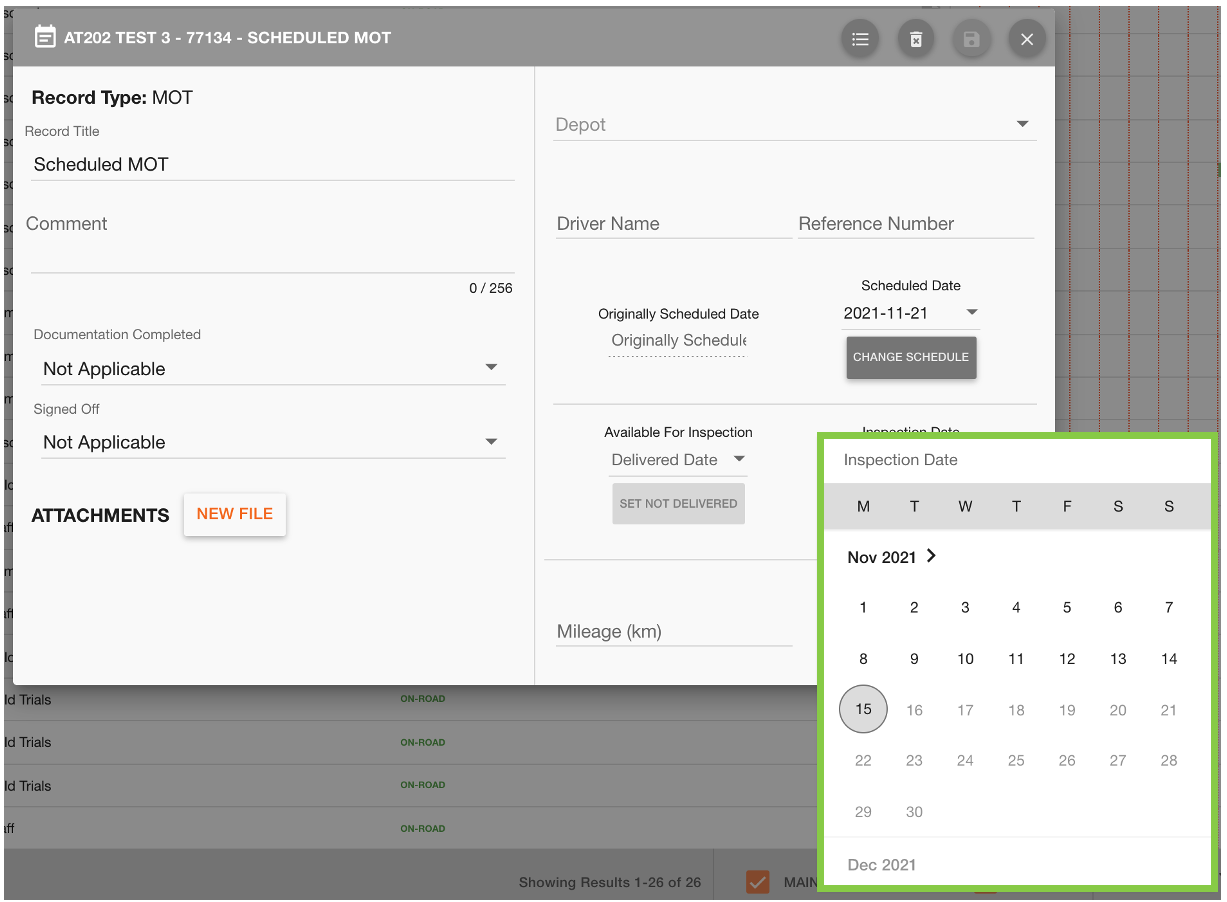
You can use the ‘Mark Brakes Have Been Serviced’ button after completing inspections which will affect the performance of the brakes to generate more accurate Brake Performance Values and EBPMS reports.
We suggest you visit Electronic Brake Performance Monitoring (EBPMS) first to ensure you fully understand the impact this will have.
Once an Inspection Date has been added, you can save the update to the event by clicking the ‘Save’ 💾 button on the toolbar.
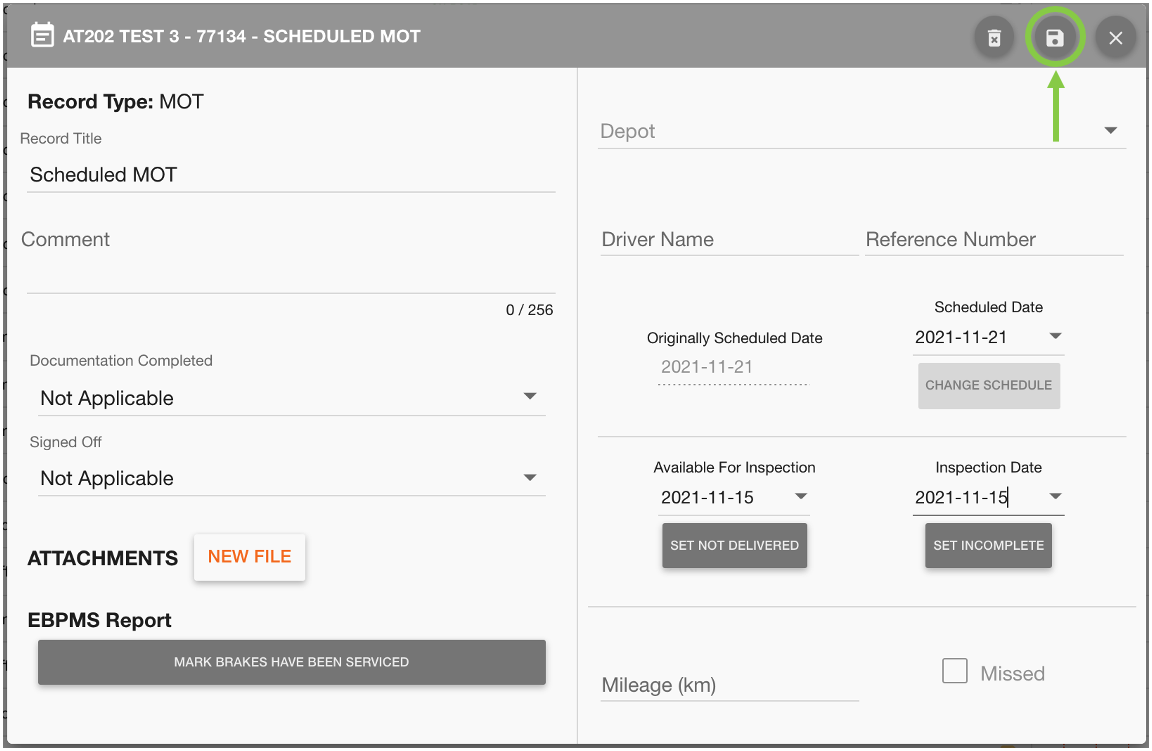
You can see the changes to the event reflected in the maintenance grid - the event block is now green for completed.
If the event was completed late the event block will have a red corner cut to indicate this. For more information on corner cuts see Maintenance Event Block and Corner Cut Guide.
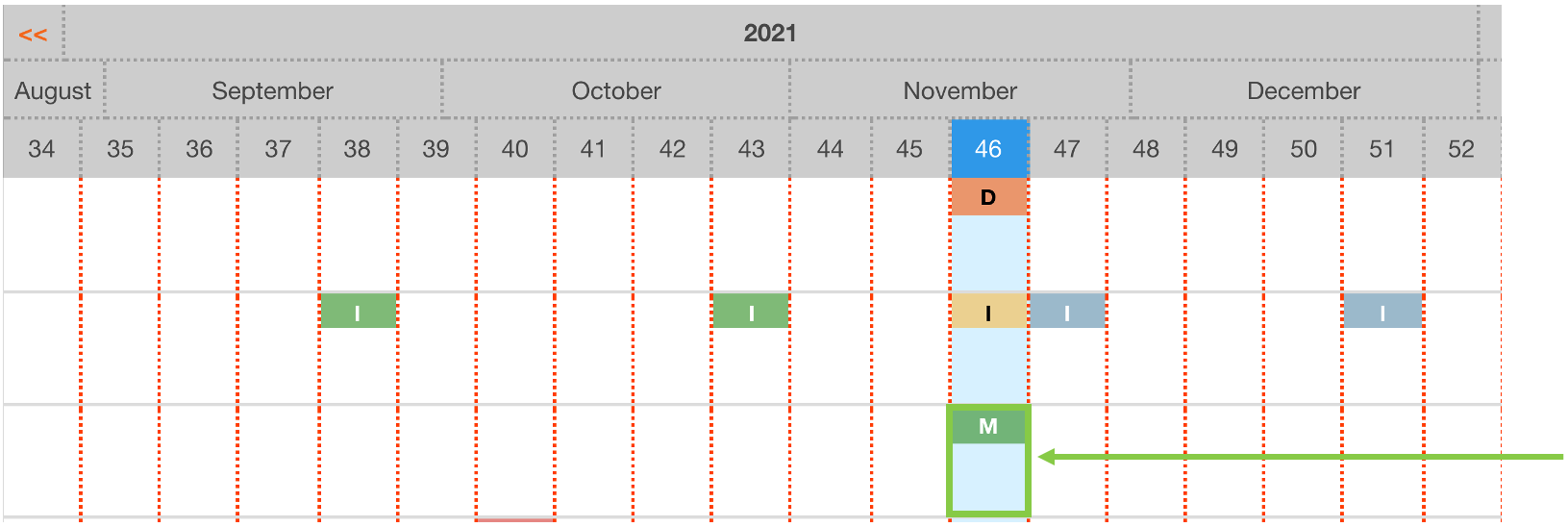
 Troubleshooting
Troubleshooting
For any issues or errors that have not been solved please Contact Axscend Support.
.png)