Asset Dashboard - Trips
You can see the Journey Playback of your assets by clicking on the Asset’s Asset Dashboard page. This will highlight the journeys your asset has taken and any in-progress journeys.
If you do not have a ‘Trips’ section on your assets' dashboard, your company may not have this feature enabled.
To navigate to the Trips section, within the left sidebar click on ‘Trips’ button inside the Tracking category.
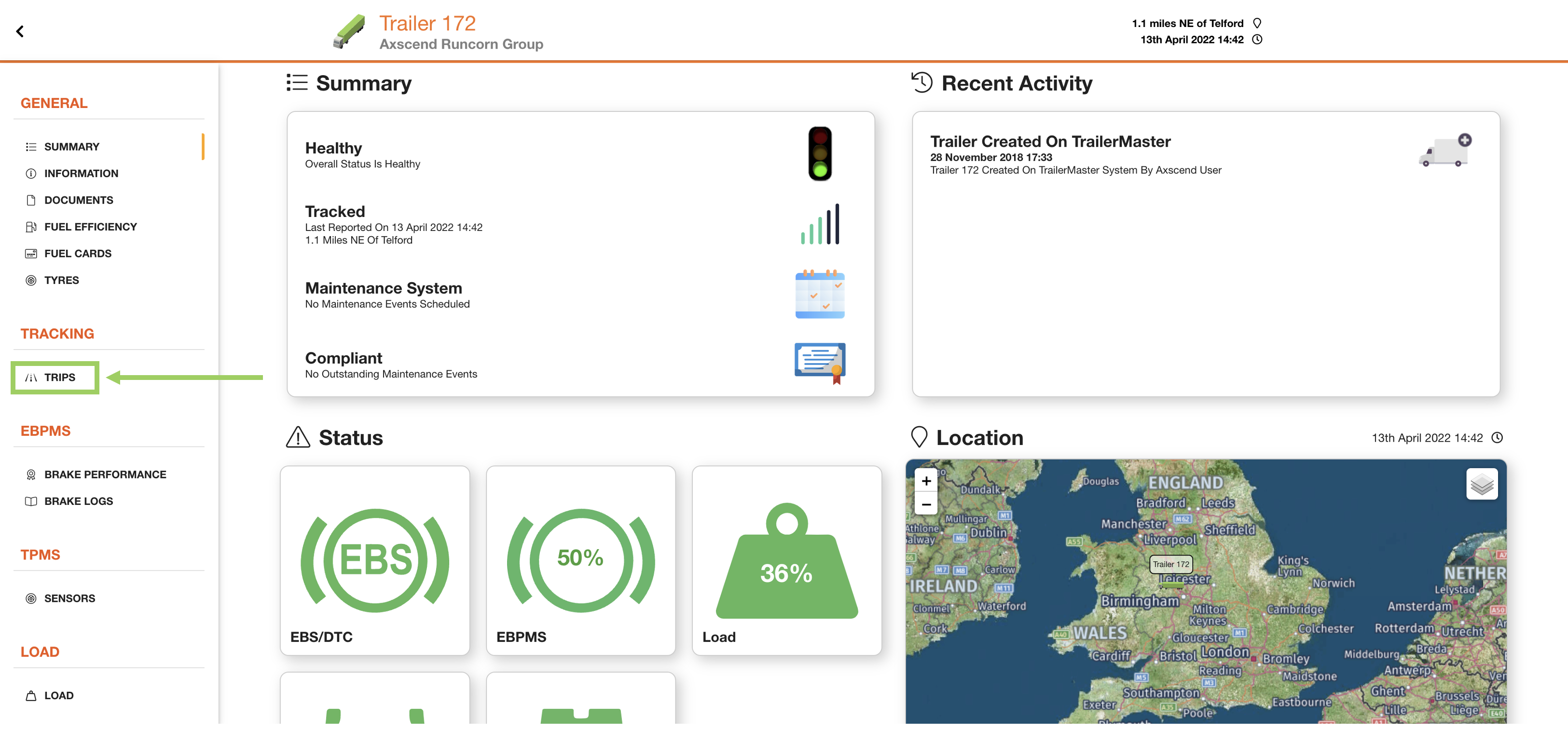
This will open the Tracking page on the Trips section, which consists of:
Trips breakdown
Map
Summary of trips and miles travelled
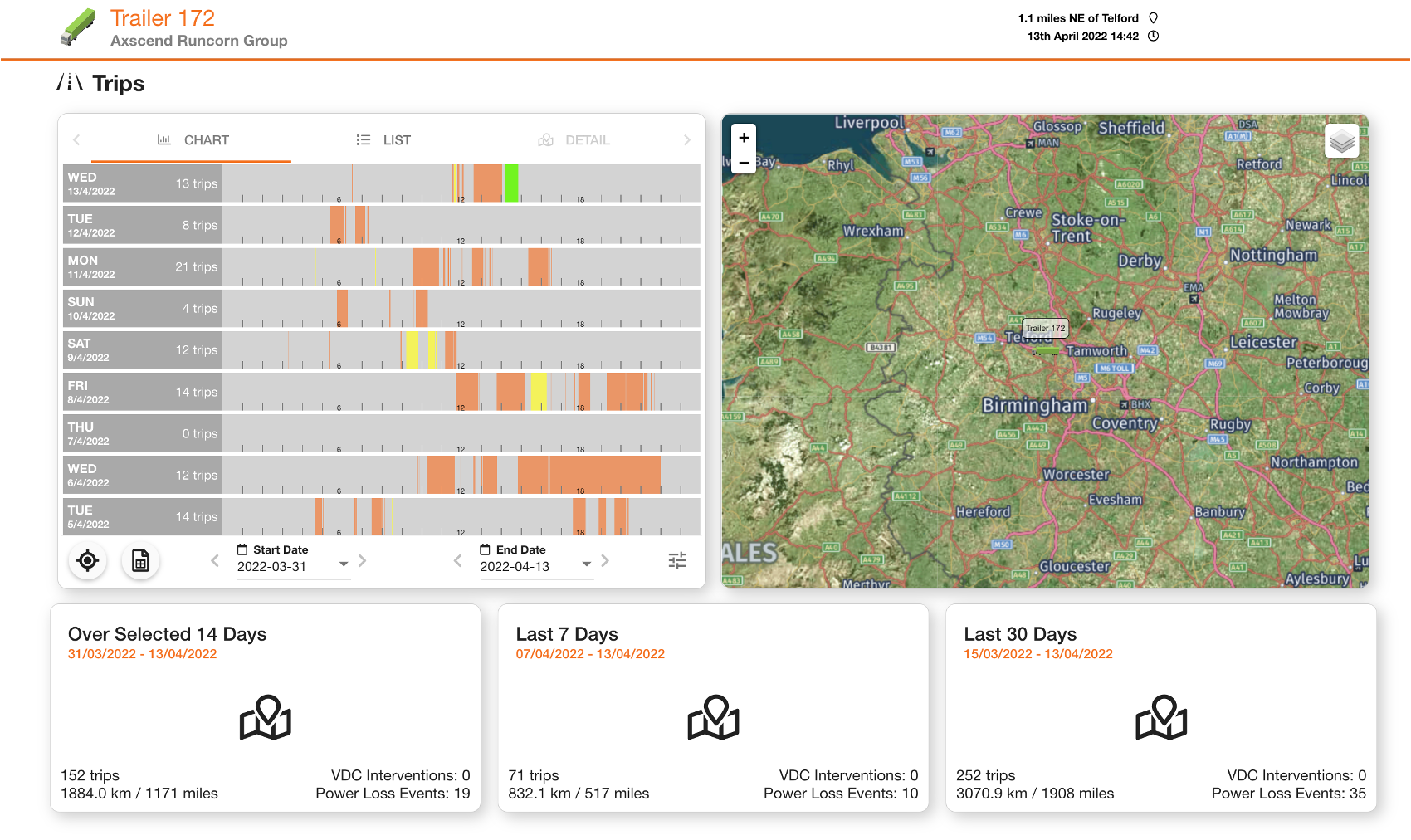
Playback Of Journeys
The current location of the asset will able be displayed on the map as a vehicle icon (see Map for support using the map). You can click on each trip bar in the Trip Breakdown section to playback the trip on the map. The trip bar will become blue to show it’s selected, and the route on the map will become highlighted.
You can also switch to ‘List’ or ‘Detail’ view using the tabs on the navigation.
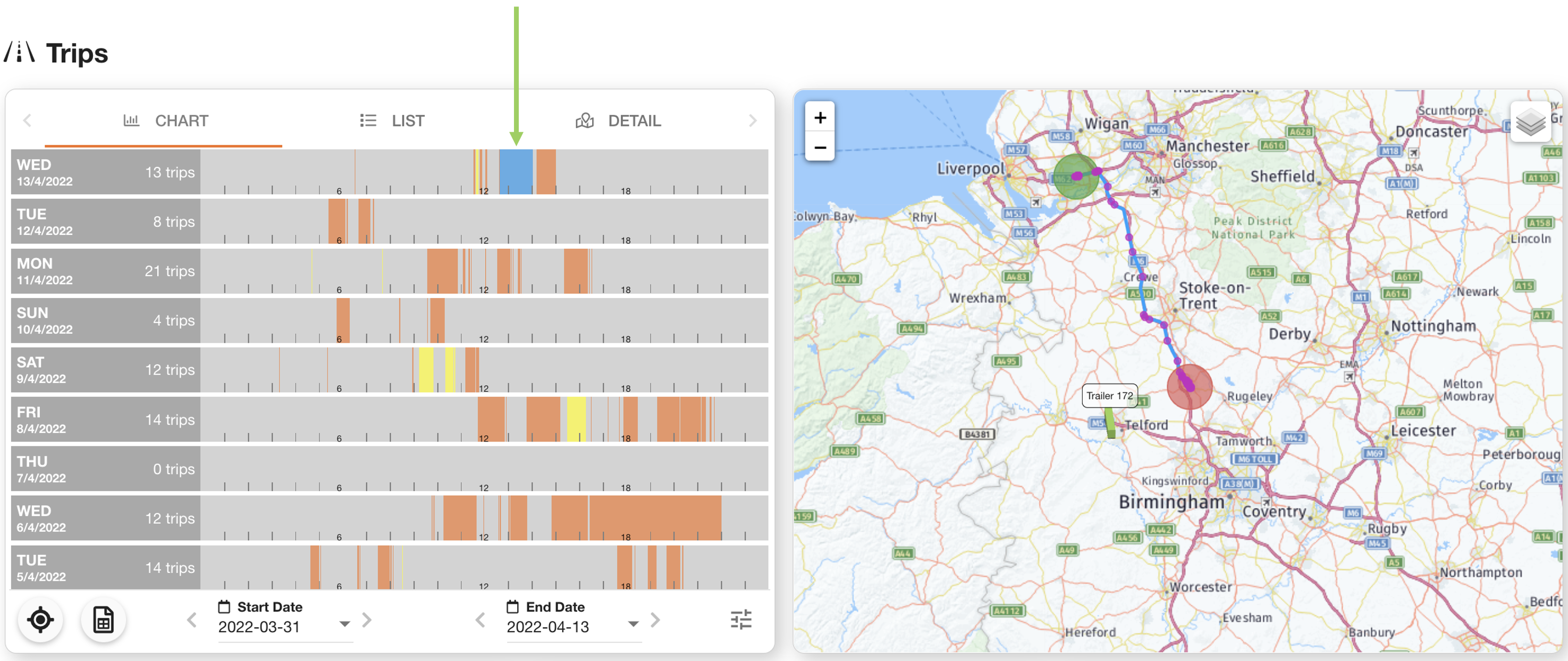
Trip Bar Colours
The colours of the trip bars will tell you information at a glance. Learning what each colour means is useful for deciphering the status of each journey.
Trip Bar Colour | Definition |
|---|---|
Orange 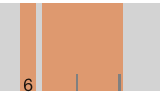 | Completed Trip - no complexities or issues |
Green 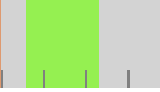 | Ongoing Trip - trip still in progress |
Red 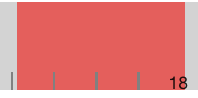 | GPS Based Trip - no ignition detected |
Purple Top 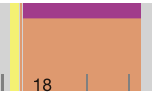 | VCD Interventions |
Yellow 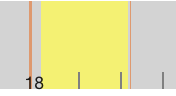 | Power Losses occurred during the trip |
Blue 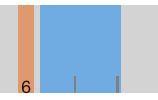 | Selected - currently selected for playback |
Trip Breakdown Controls
At the bottom of the Trip Breakdown section is a toolbar. This contains useful functions to control the data you want to see, (from Left to Right) this includes:
Reset the map view
Download a CSV of the trips
Change the start and end date range (with < > chevrons to quickly skip through months)
Settings menu
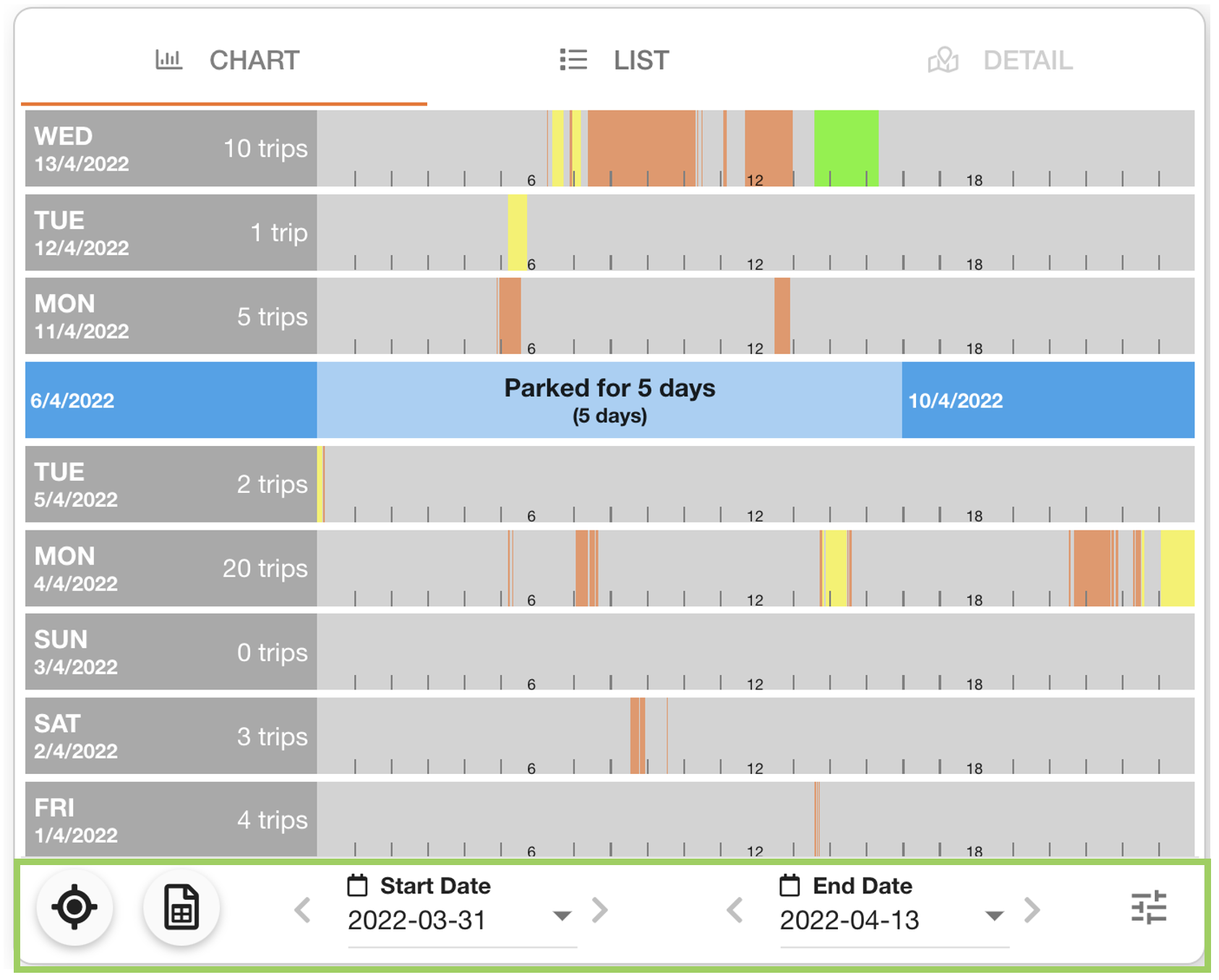
The settings menu contains a list of toggleable features, such as showing the hour markers and numbers on each day's row.
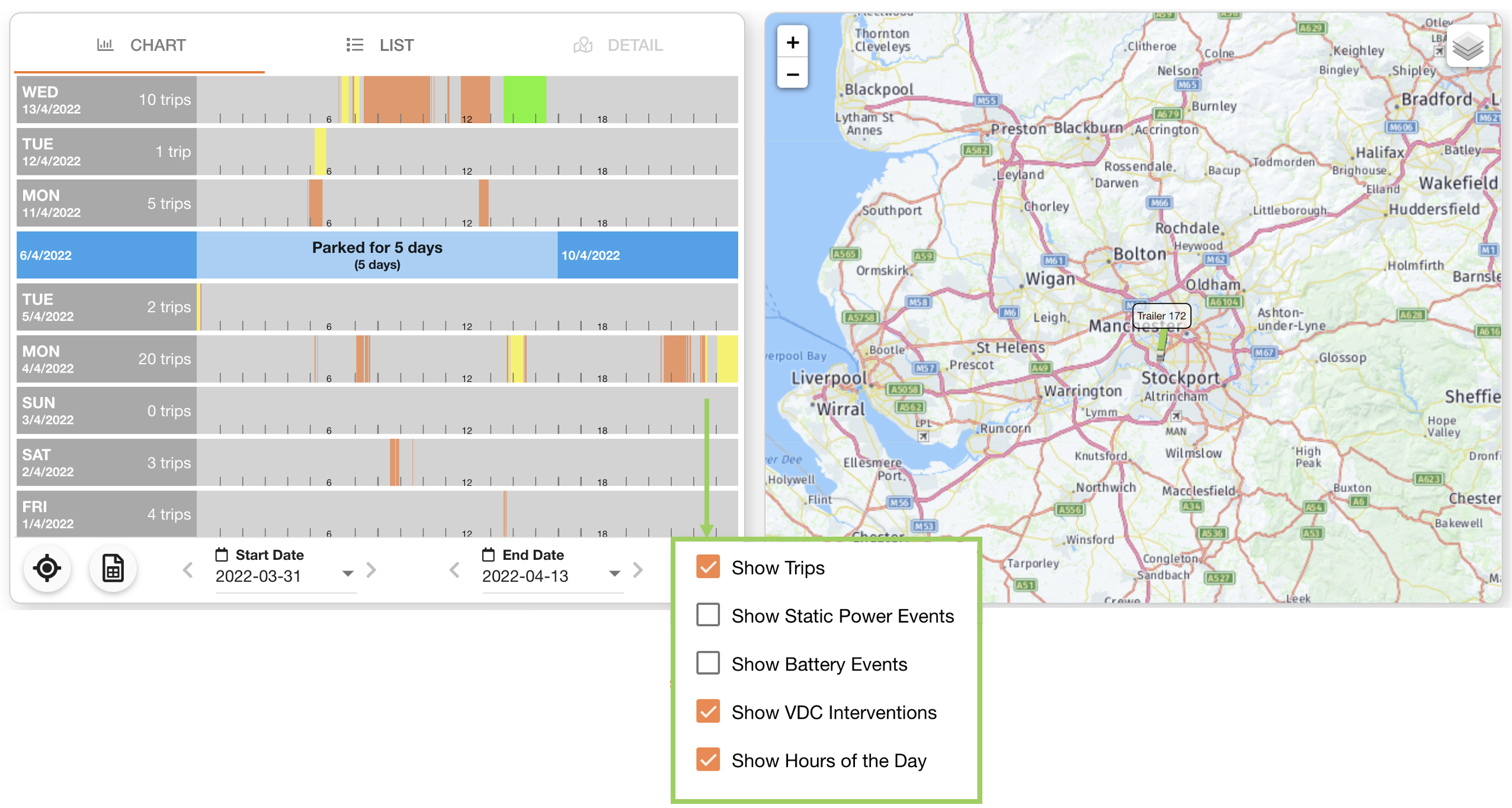
 Troubleshooting
Troubleshooting
For any issues or errors that have not been solved please Contact Axscend Support.
.png)