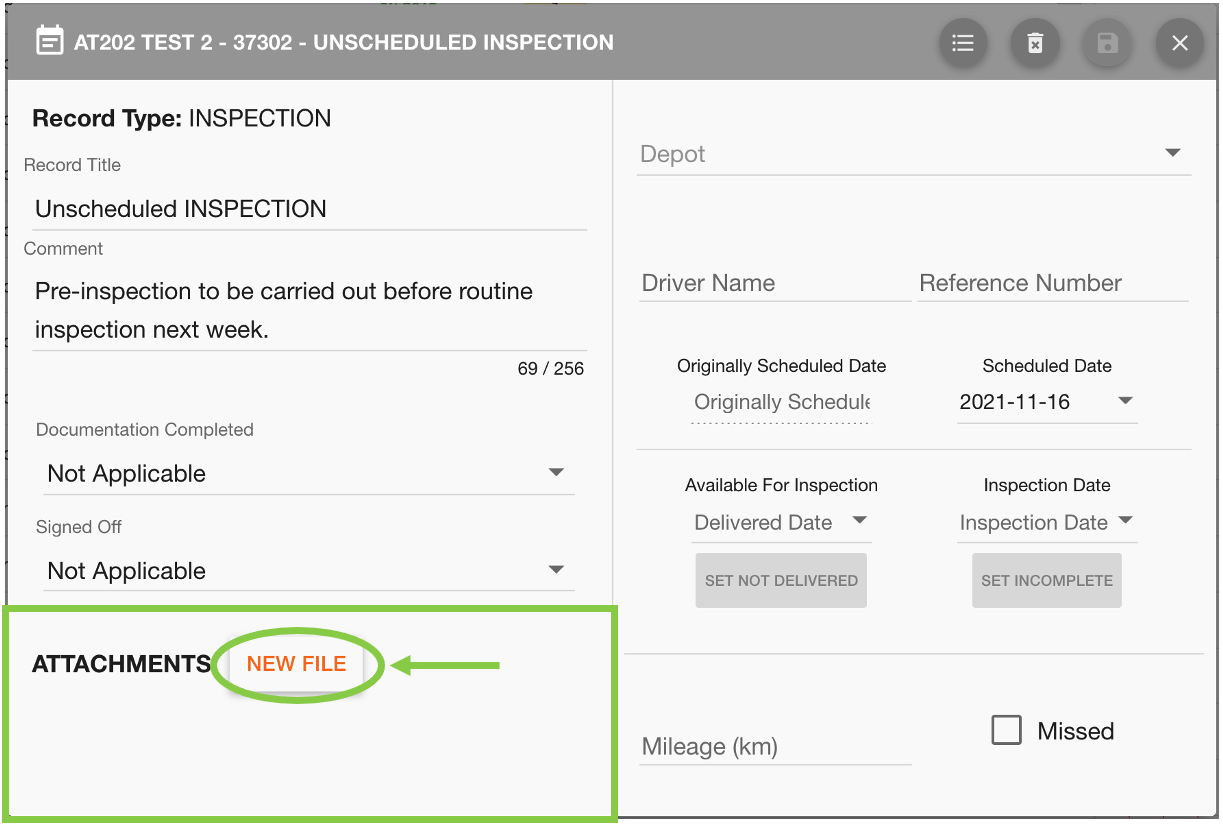Creating An Unscheduled Record
For support getting to the add maintenance popup window see Creating Schedules, Unscheduled Records or Defects. In the window, click on the ‘Create An Unscheduled Record’ button to continue.
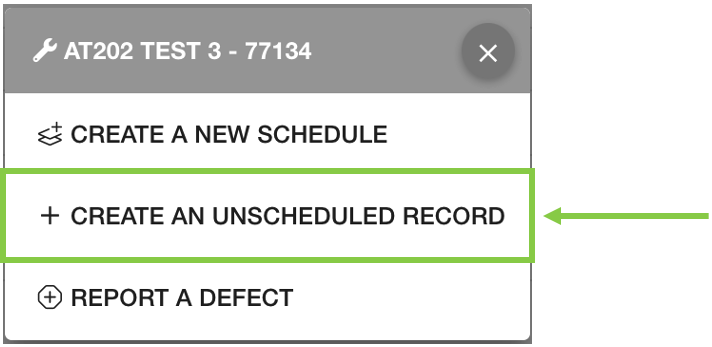
This will open another pop-up window with the basic fields for the new record.
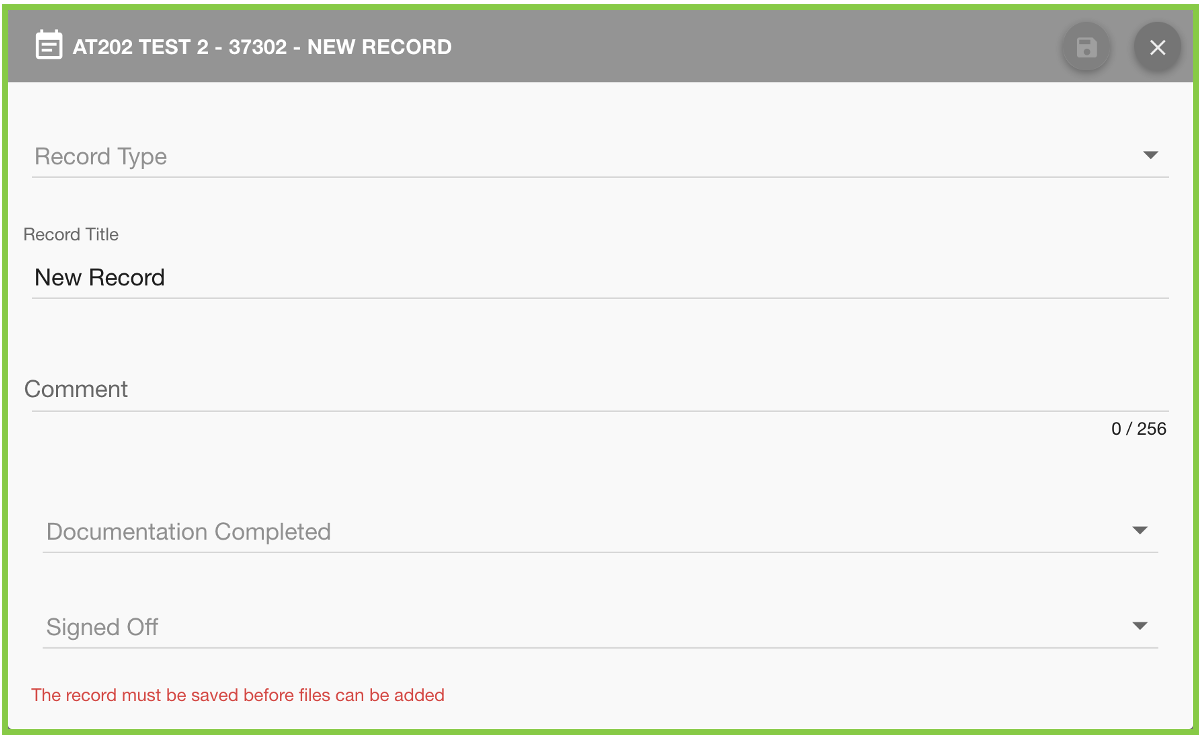
Click into the Record Type field to select a type from the dropdown list.
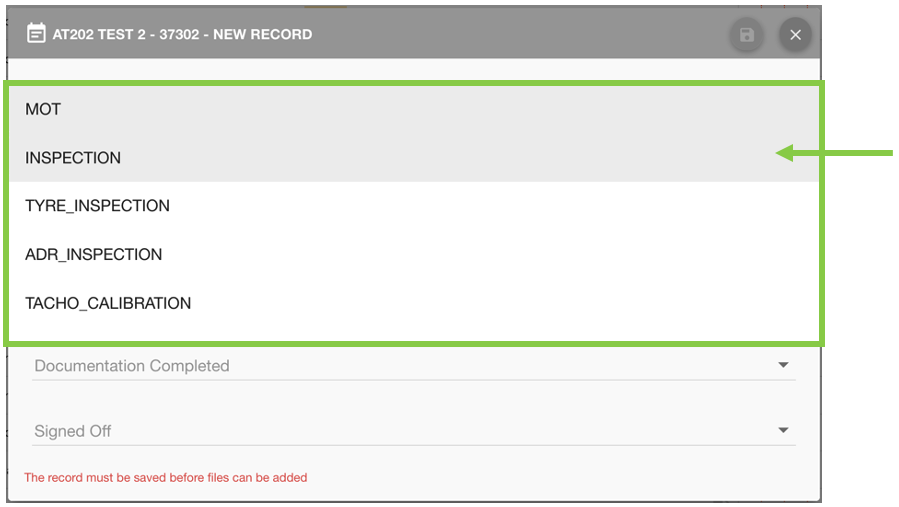
After selecting a record type more fields relevant to the record type will be added to the form.
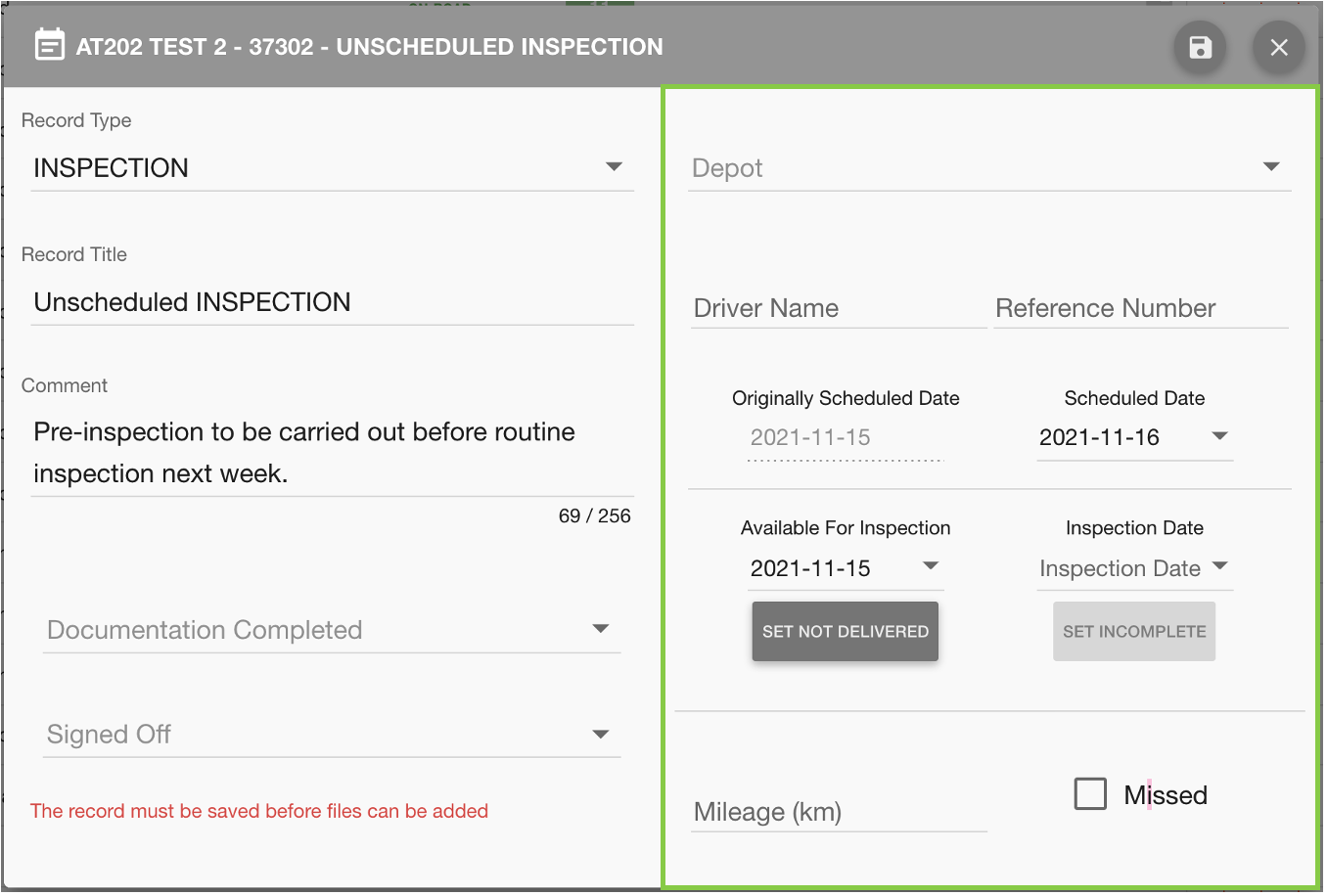
After all required fields have been completed, click the ‘Save’ 💾 button to create the record.
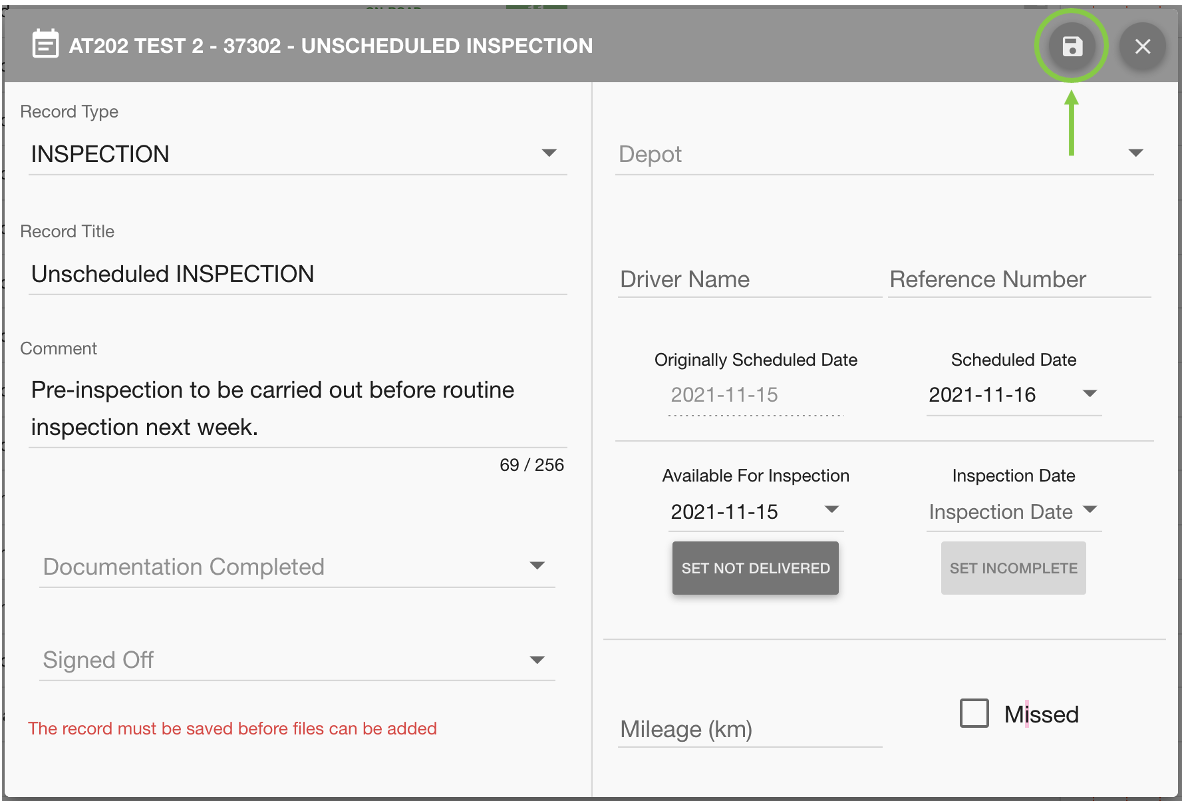
This will automatically update the Maintenance Grid to include the new record. The record will appear in the cell corresponding to the scheduled date.
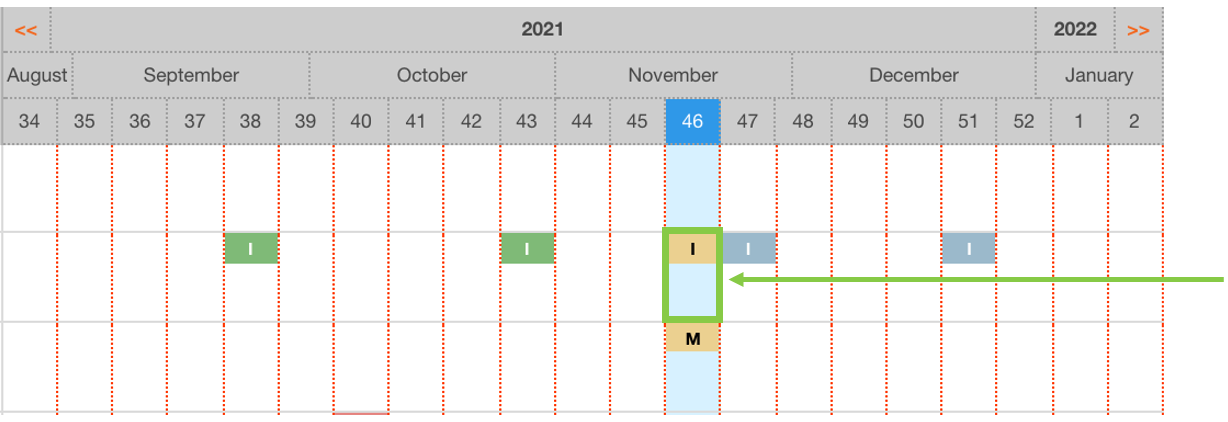
 Troubleshooting
Troubleshooting
For any issues or errors that have not been solved please Contact Axscend Support.
.png)