Resetting Another User's Password
Only users with Admin access to the Manage Users page can reset another user’s password. If you want to reset your own password then see Resetting Your Password instead.
You can trigger the password reset process for users on the Manage Users page via the Admin Menu. For support navigating to the Manage Users page, see Manage Users.
On the Manage Users page, find and select the user who needs a password reset by using the left sidebar.
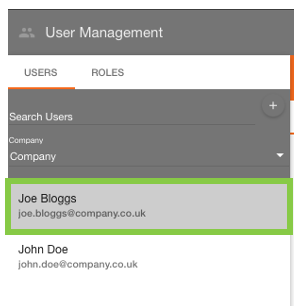
Selecting the user will open up their account details in the editor. From here click on the ‘Send this user a password reset email?’ link under the ‘retype-password’ field.

You will be prompted to confirm you want to reset this user’s password.
If you are sure, click on the ‘Reset Password' button. Now the password reset email will be sent to the user’s email address.
The user will need access to the email address listed in the ‘Email Address’ field to receive the password reset email.
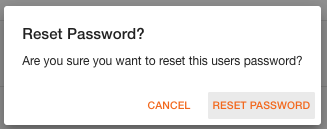
The user will shortly receive an email with instructions on resetting their password. Here, there should click on the ‘Reset Password’ button on the email.
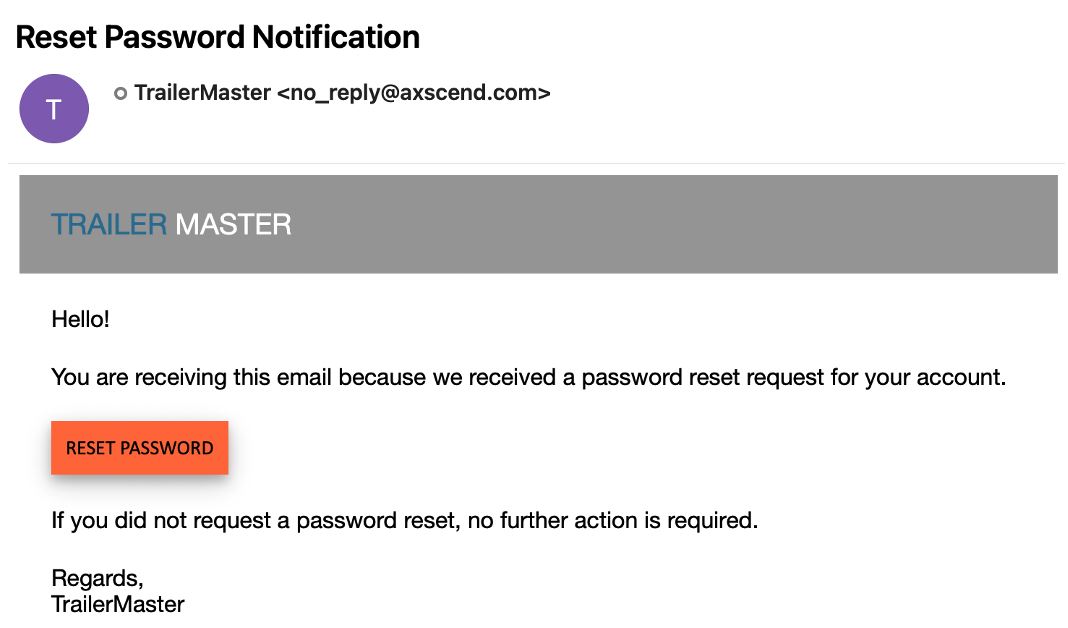
 Troubleshooting
Troubleshooting
For any issues or errors that have not been solved please Contact Axscend Support.
.png)