Submitting An Inter-Company Transfer
Inter-Company transfers are used to make transfers to another company, which can then be approved or declined by a person with authority from your company.
For support creating a new request see Creating Requests. Once you have selected ‘Asset Transfer’ from the Create Fleet Request window you can see the request has been added to the left sidebar.
You will need to have a mapping set up between the company you belong to, and the companies you are allowed to transfer assets to. If your ‘To Company’ dropdown is empty please Contact Axscend Support.
Additionally, the editor is now visible, here you can fill in the details of the request.
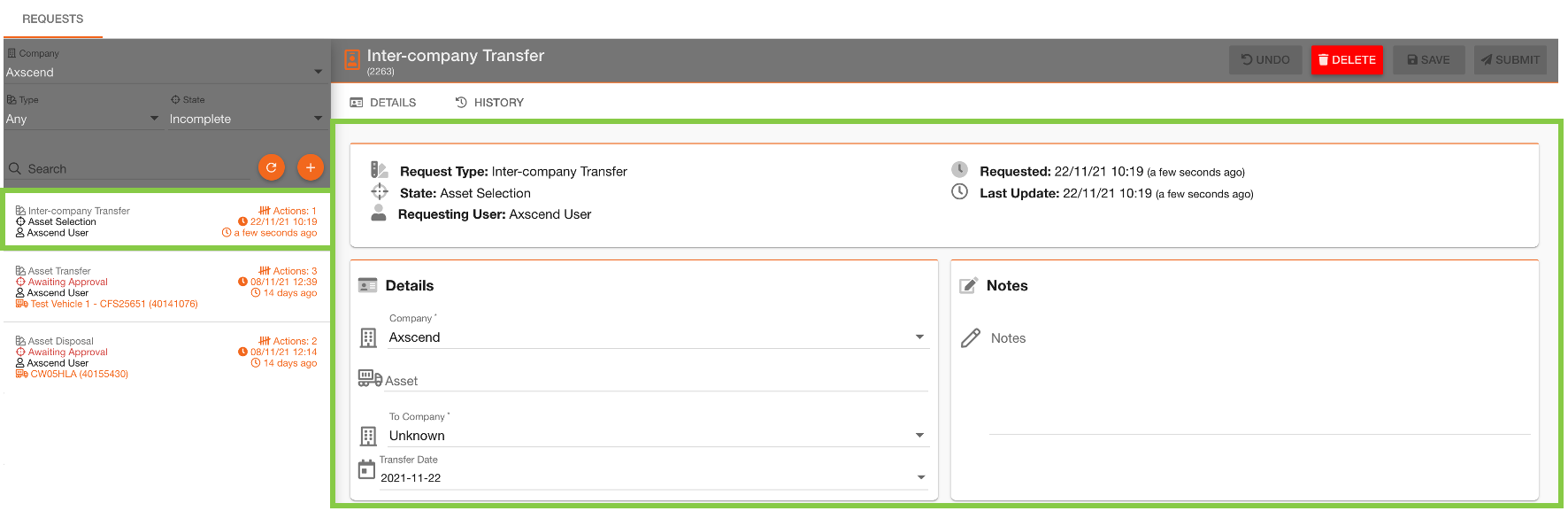
Required Information
You can ‘save’ the request to edit later, but until you ‘submit’ the request no action will be taken.
On the ‘Details’ tab within the Details section, you should enter the details about the transfer. You should select the company which currently owns the asset in the ‘Company’ field.
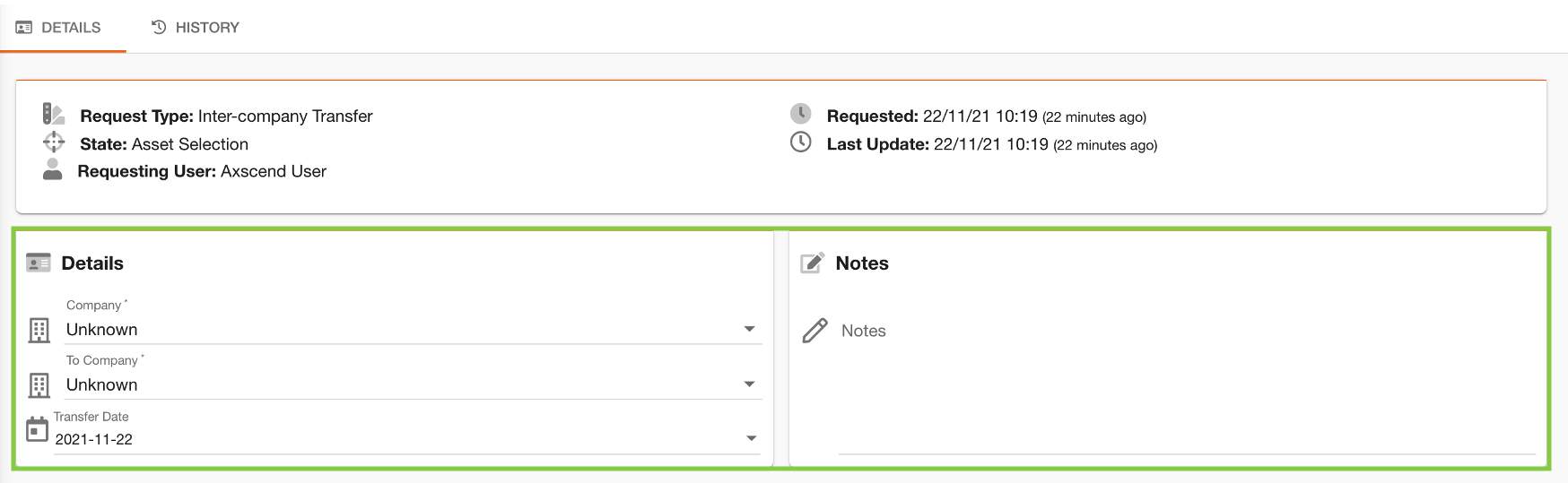
To select the specific asset to be transferred, start typing the Fleet Number of the asset in the ‘Asset’ field. After you type 3 characters suggestions will appear below the field - click the asset which matches your specifications.
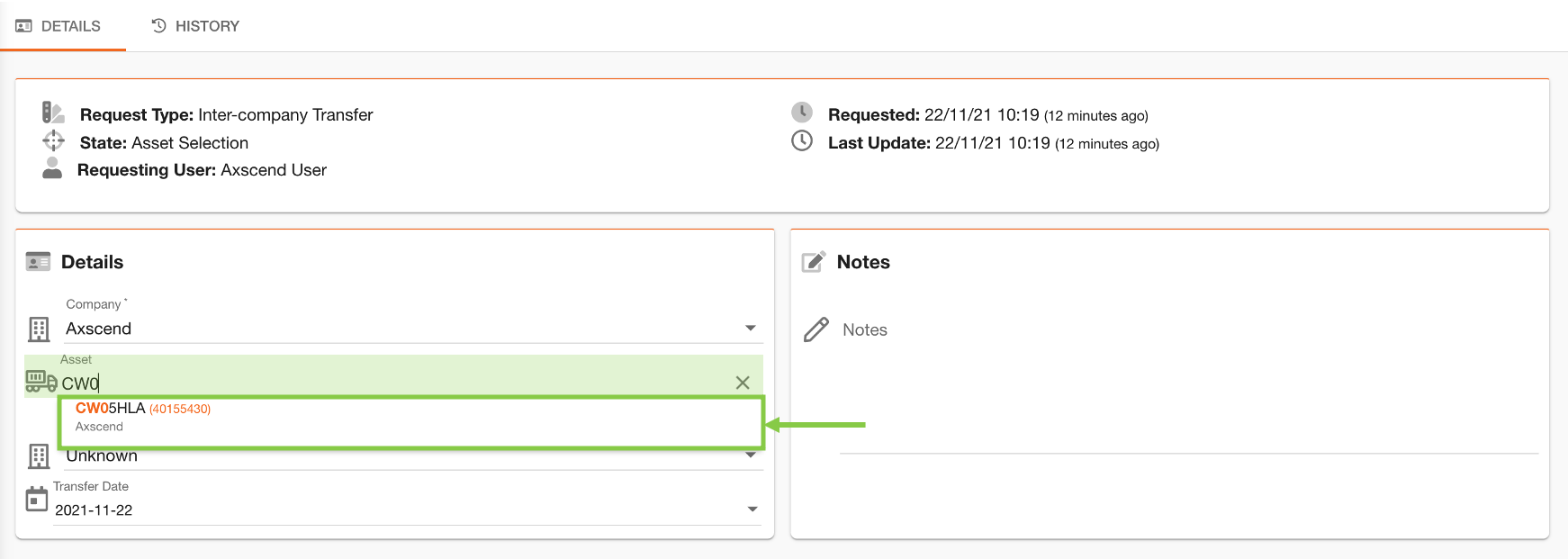
The ‘To Company’ field specifies which company will receive the transferred asset. After selecting a company more fields will become available where you can select a specific site and user belonging to the ‘To Company’.
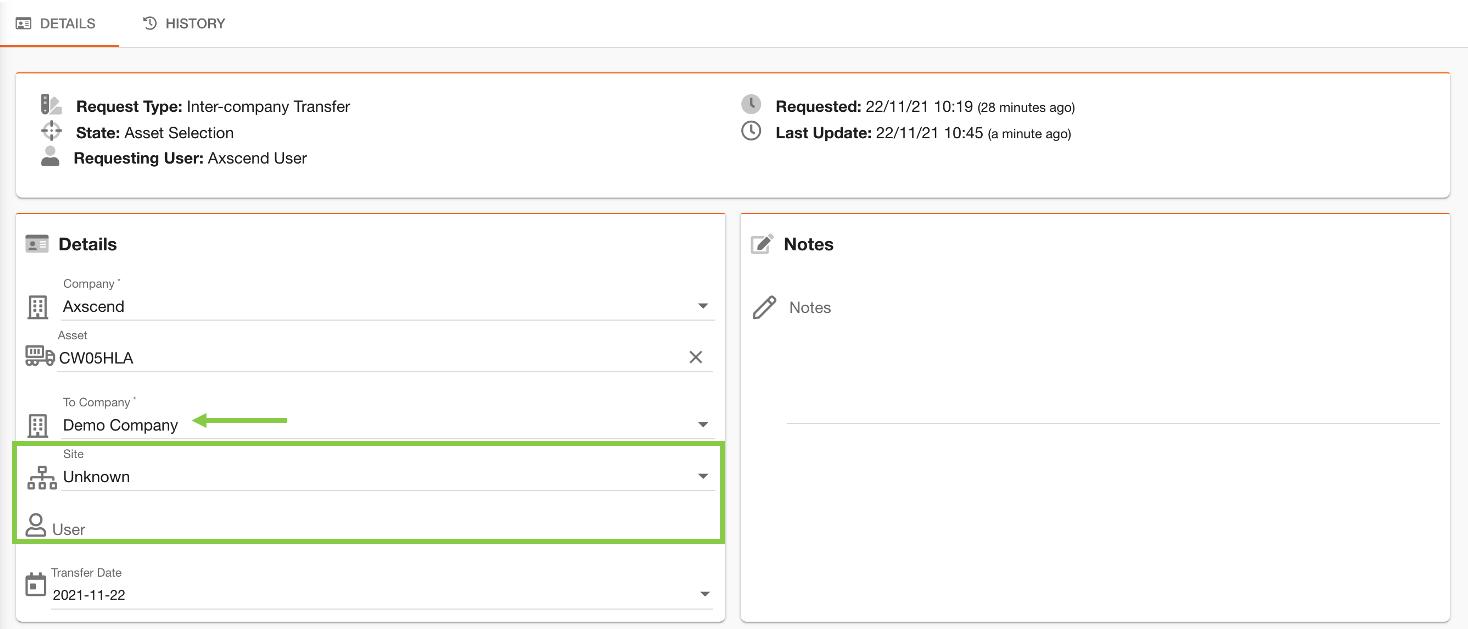
Once all required fields are filled, click the ‘Submit’ button will become active. This will send the request to the person declared in the ‘User’ field.
If you have Super Manager permissions on the Portal, the request will also remain on in your fleet list and you can see the updates and progress of the fleet request.
Press the ‘Submit’ ✈ button on the toolbar to send the request for review.
 Troubleshooting
Troubleshooting
For any issues or errors that have not been solved please Contact Axscend Support.
.png)