Reviewing Driver Checks (Walkarounds)
You can approve or decline driver pre-check submissions using the Driver Checks page on the Portal, for support navigating here see Driver Checks (Walkarounds).
Click on any row to view more details on the driver check submission. This will fill the main content area with the details of the submission.
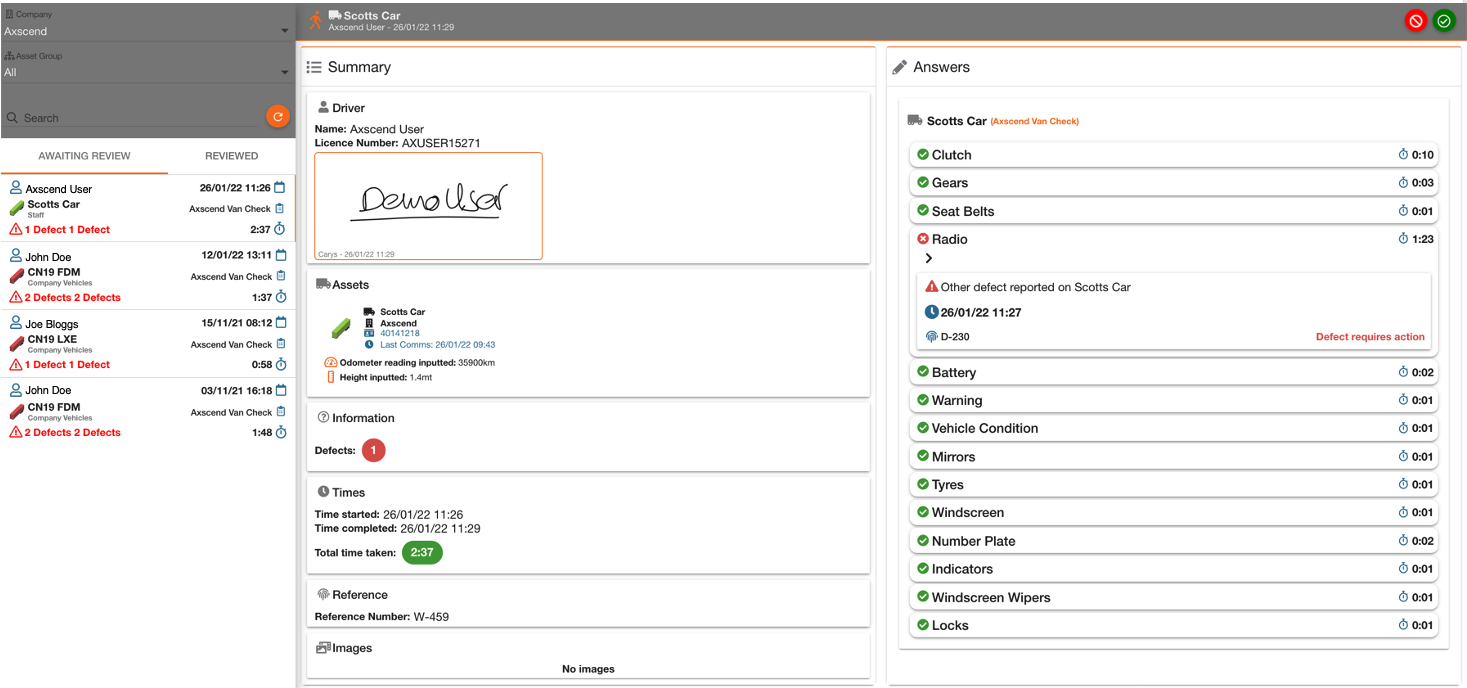
The left side ('Summary') contains a summary of the Driver Information, Asset Information, Time Taken and Images attached.
The right side ('Answers') contains how the driver answered each question in the questionnaire and how long each question took.
Any defects will appear with a red
 symbol and can be expanded to view more information on the defect reported.
symbol and can be expanded to view more information on the defect reported.
You can click on any reported defects, in this case the ‘Radio’ defect, to open more details about the reported defect.
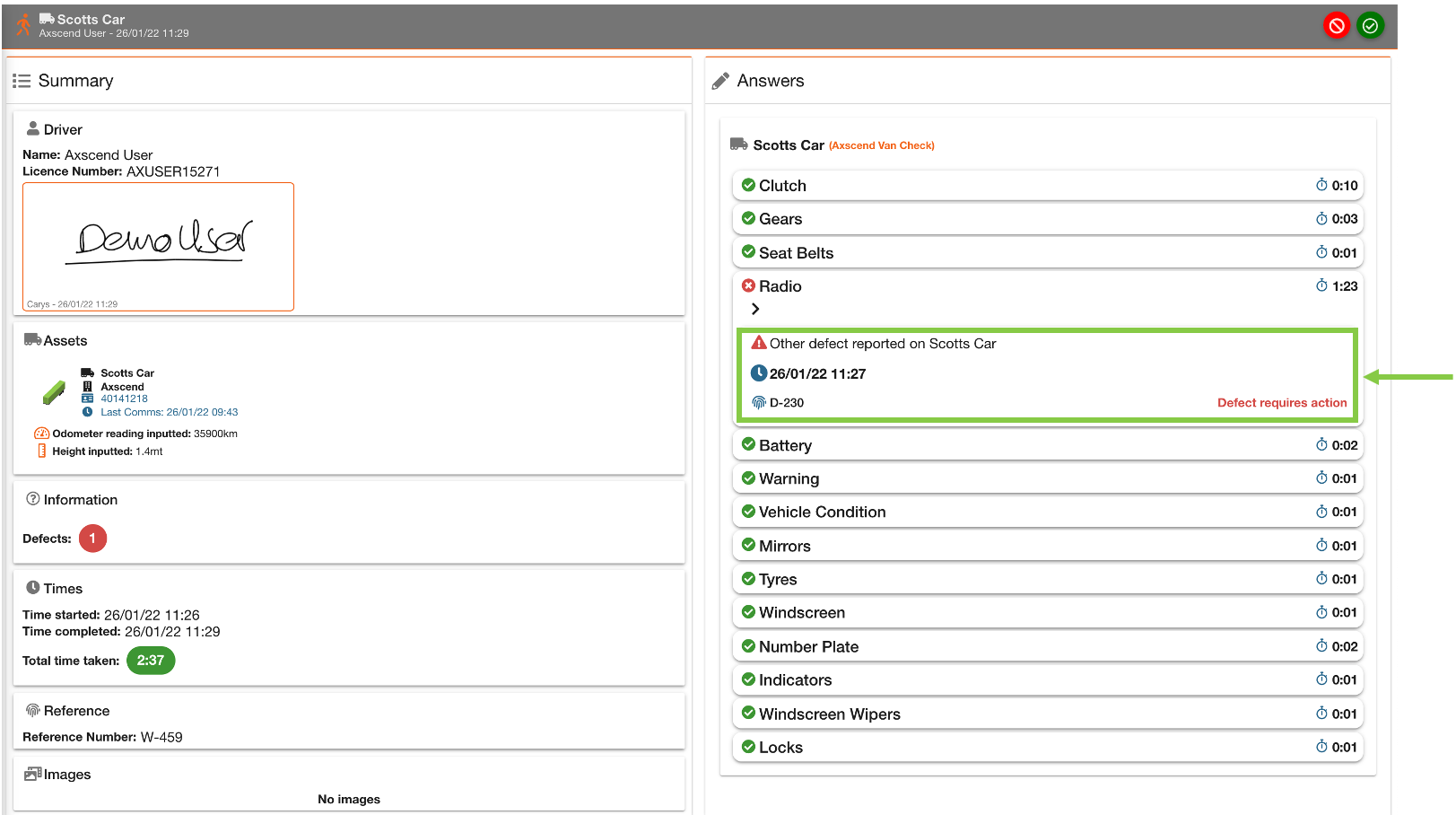
This will open a dialog that shows details of the reported defect, including any images attached to the driver check submitted. On the right of the dialog will show the defect history (if applicable) which makes it useful for identifying ongoing or repeat defects being reported on the same asset.
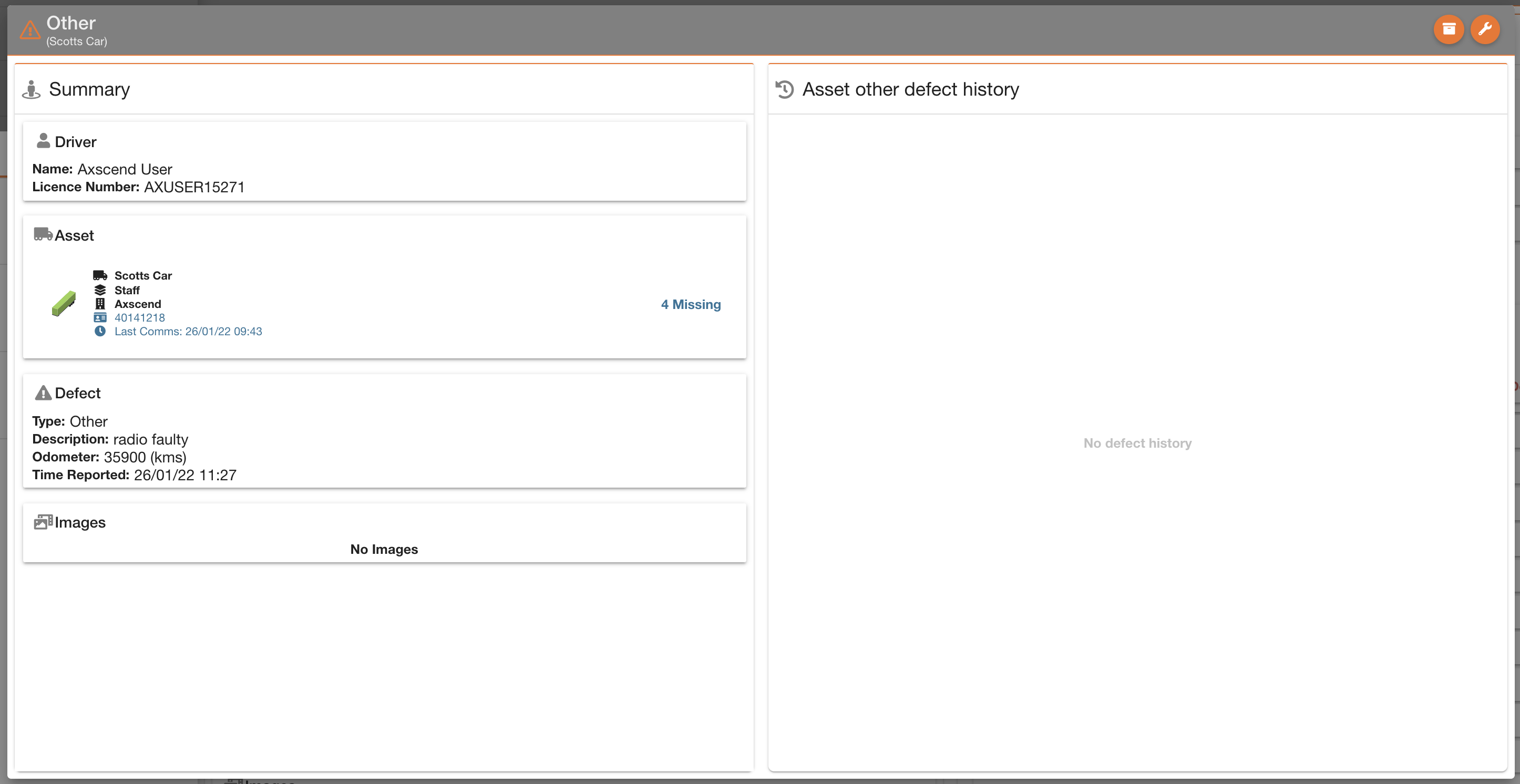
After reviewing the driver check submission, you can ‘Approve’ or ‘Decline’ the submission using the ![]() or
or ![]() buttons on the toolbar.
buttons on the toolbar.
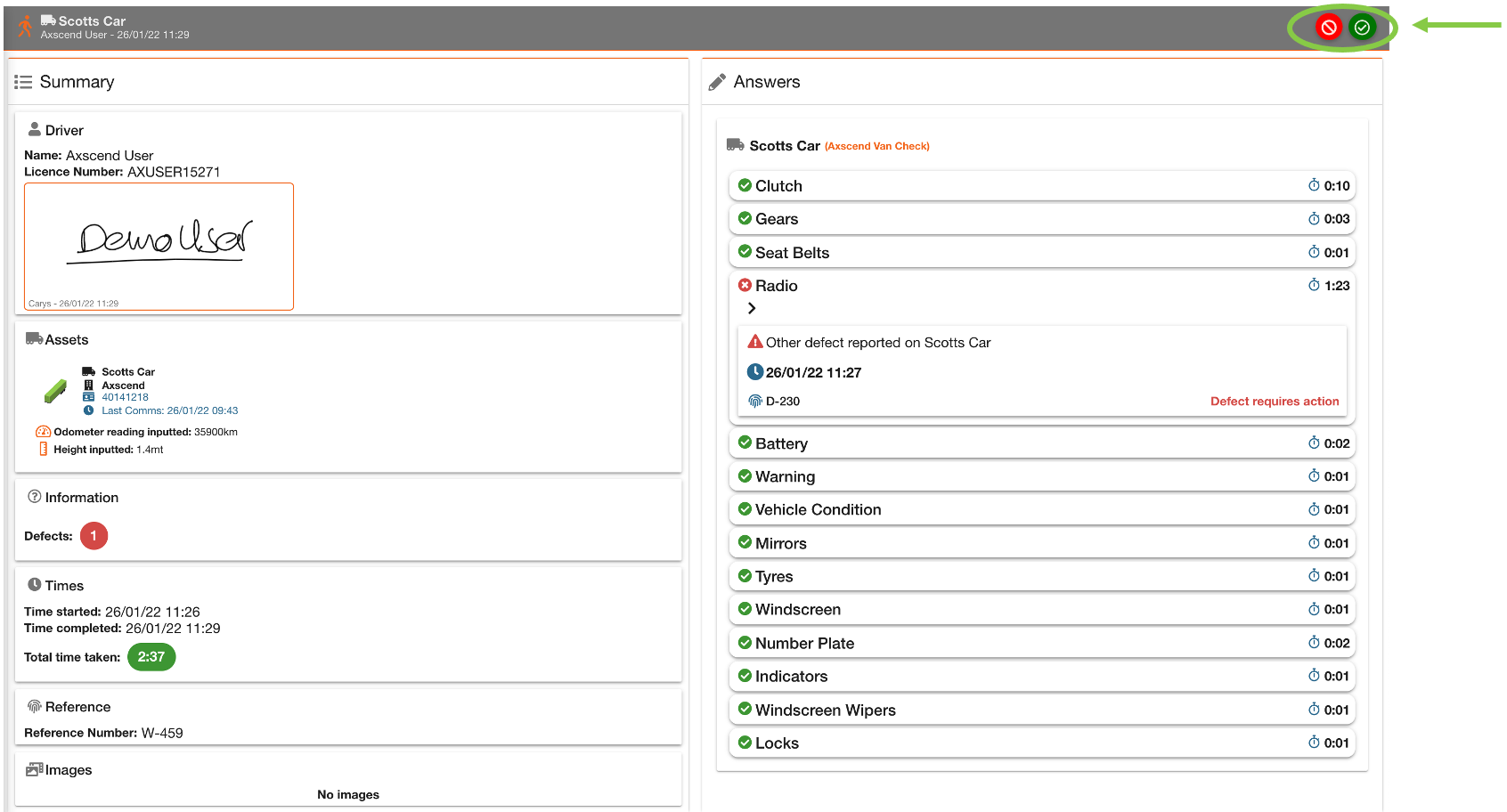
Once Approved or Declined, the driver check will move to the reviewed list (found in the ‘Reviewed’ tab, see Driver Checks (Walkarounds)).
If the driver check was approved and contained defects, the Maintenance grid will now show the defect reported against the asset.

 Troubleshooting
Troubleshooting
For any issues or errors that have not been solved please Contact Axscend Support.
.png)
