Receiving Rental Quotations
📍 Previous Steps
Before this step, you should have:
Created a rental request which has been sent to one or more rental providers.
When a rental provider has returned a quotation for your request, you will receive an email to notify you similar to the following.
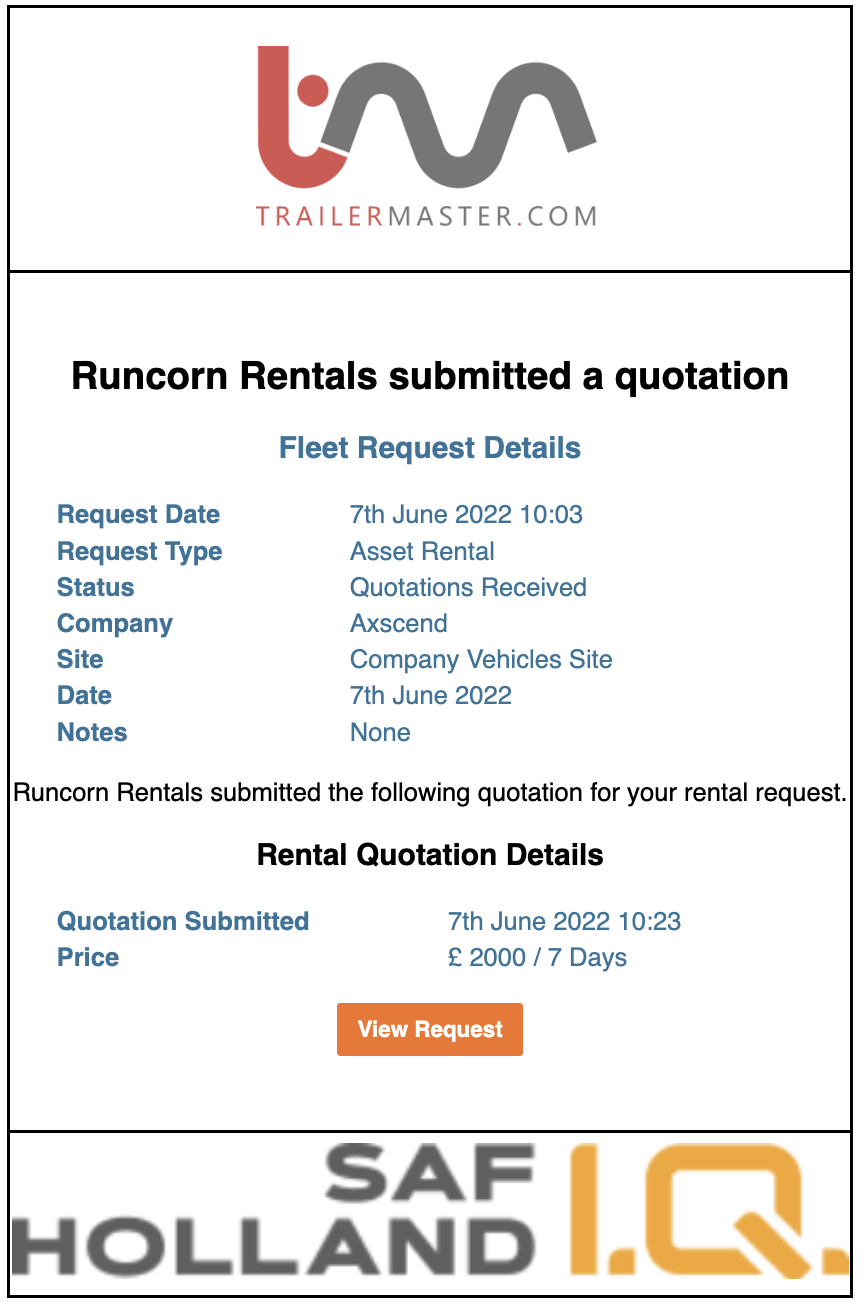 |
You may have several emails if the rental provider has returned more than one quotation (in the case of different vehicles available), or you requested quotations from multiple rental providers. You can click on the ‘View Request’ button on the email to take you directly to the Portal request page. |
Viewing Your Quotations
On the Fleet Desk page, you can view the full details of the quotations made, and accept or decline the quotations. Start by navigating to your open Rental Request using the left sidebar.
The status of your rental request will change to ‘Quotations Recieved' when a rental provider has responded with quotations.

Click on the ‘Rental Specification’ tab

Your quotations will be displayed underneath the Rental Specification you created earlier. (You may need to scroll down the page until you see the quotations)
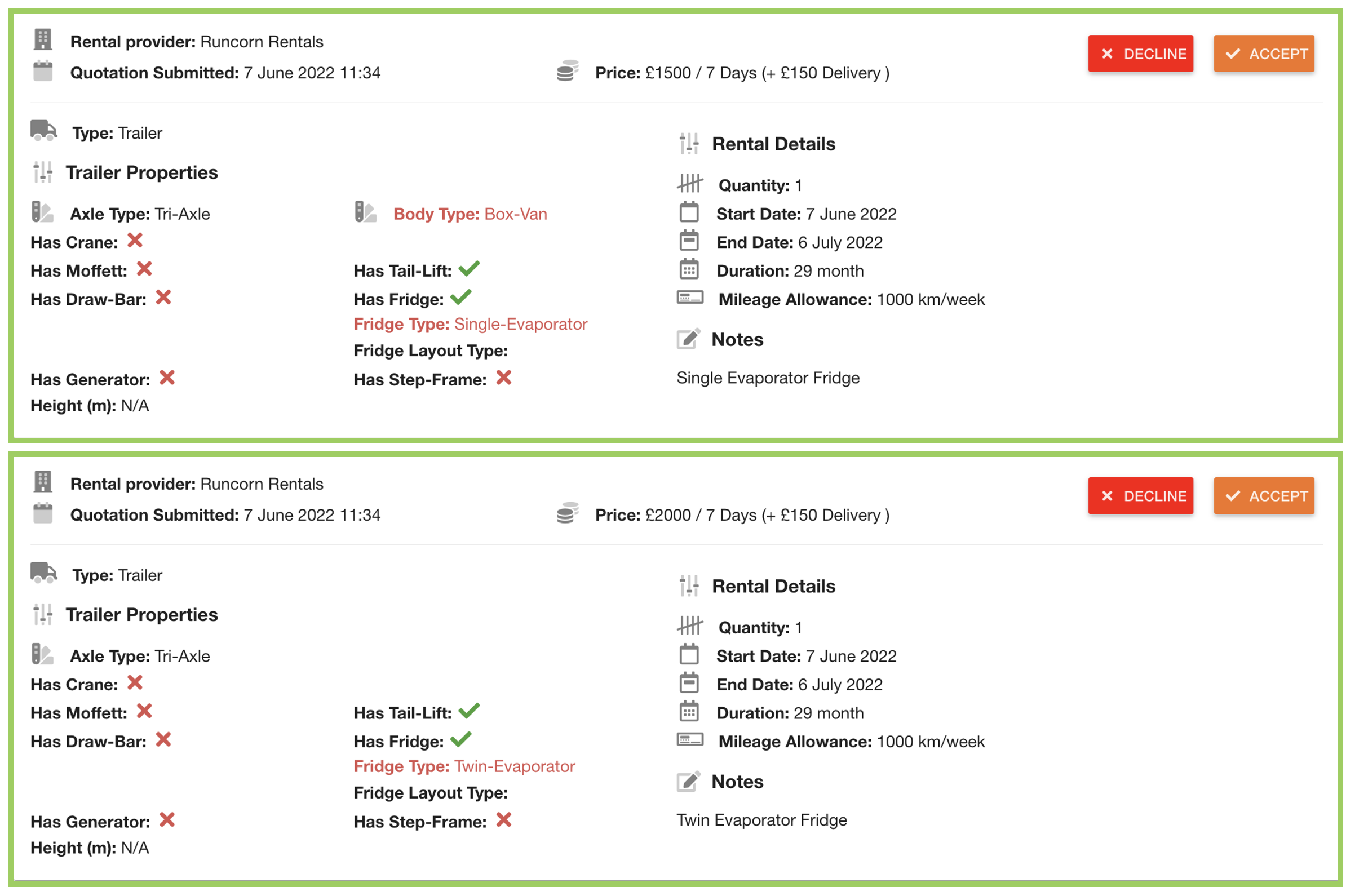
The two acceptable responses to quotations received are to either Decline or to Accept a quotation. These buttons are displayed alongside each quotation.
Declining A Quotation
To decline a quotation click the ‘Decline’ button alongside the quotation.
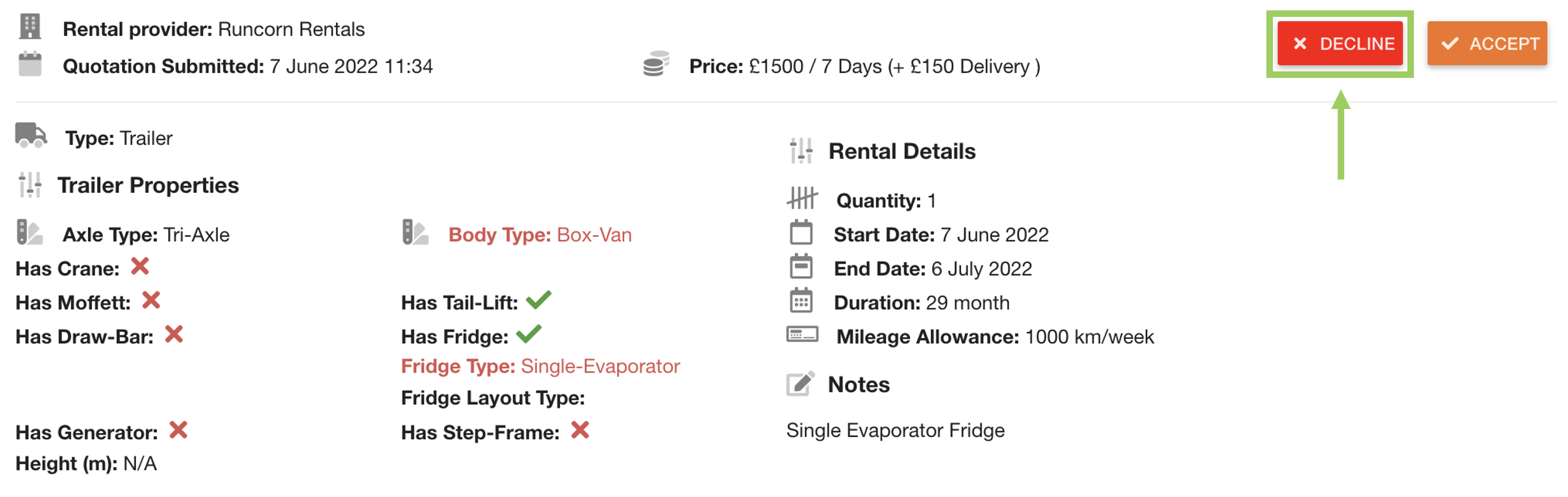
This will collapse the declined quotation and show a message alongside.
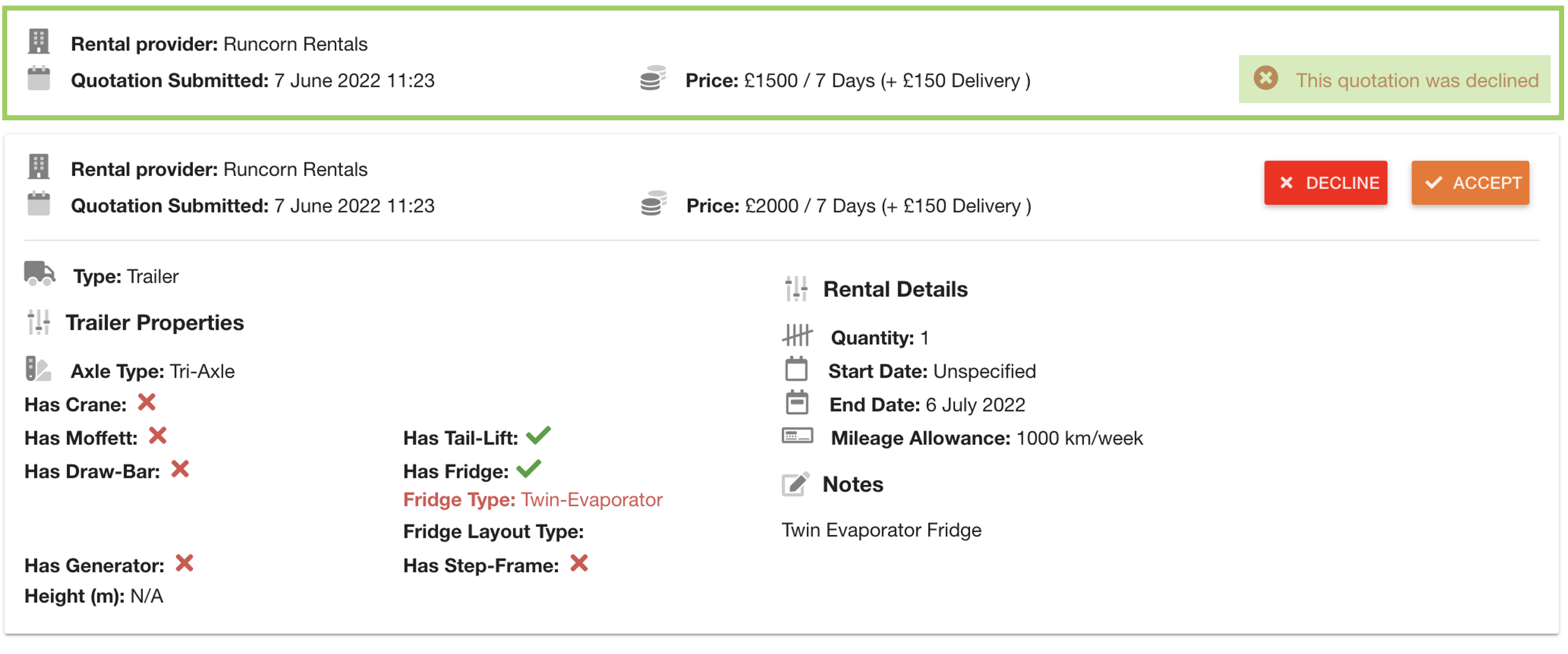
This will send a notification to the rental provider to inform the quotation was declined
Accepting A Quotation
To decline a quotation click the ‘Accept’ button alongside the quotation.
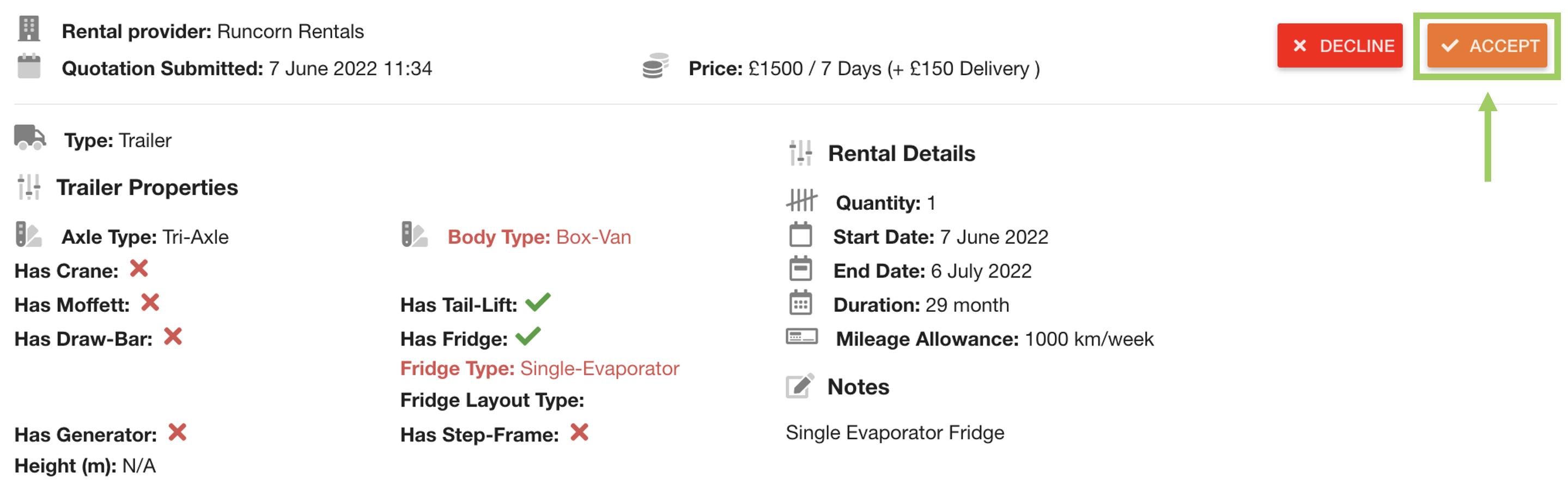
This will give you the option to decline all the open quotations. This is a good option if you are happy with this quotation, as it ensures the unwanted quotations are closed. | |
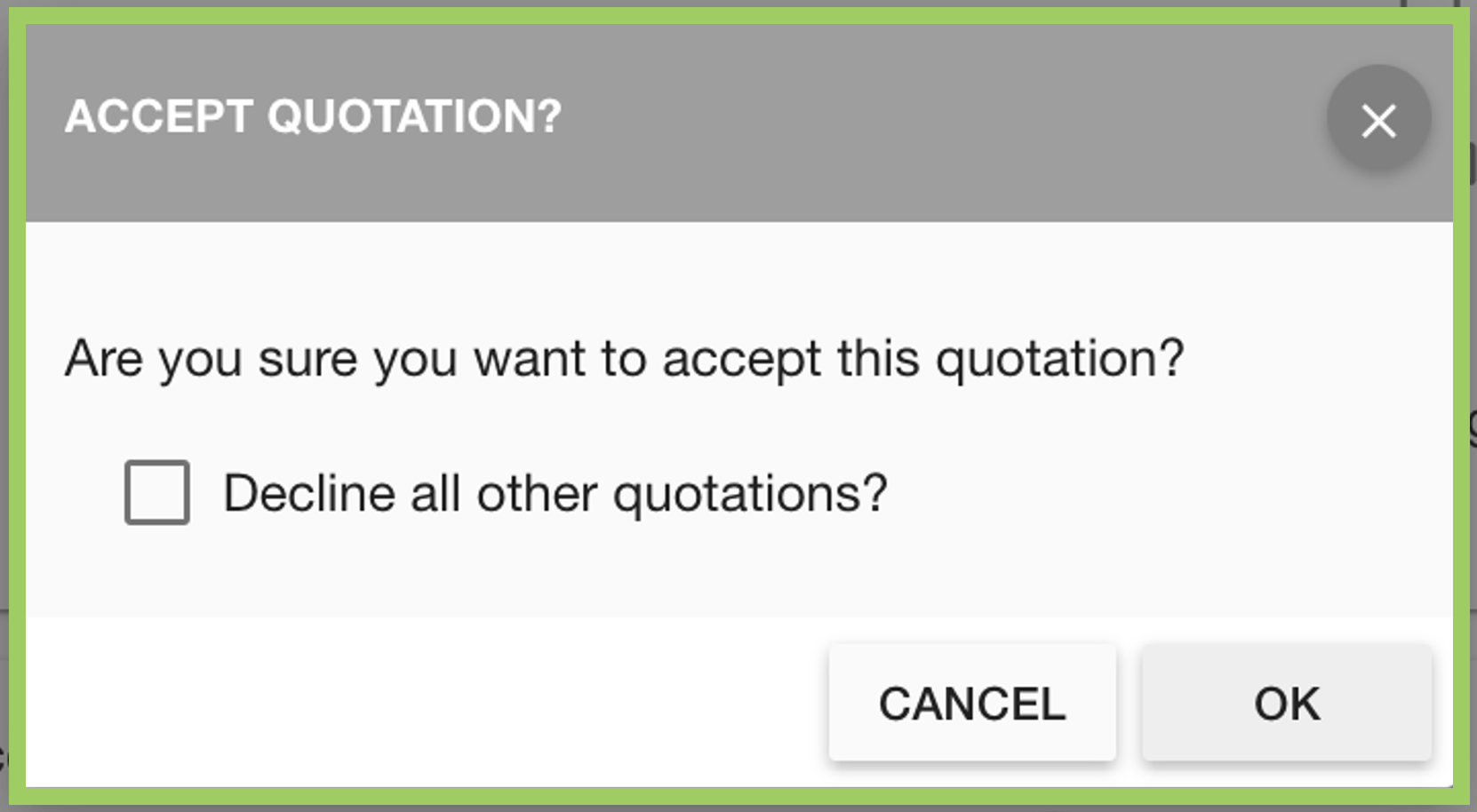 |
If you are renting more than 1 vehicle, you may need to accept multiple quotations to cover your requirements. In this case, do not decline all other quotations. To decline all other quotations, ensure the ‘Decline all other quotations?’ box is ticked. |
Choosing the decline all other quotations will accept the selected quotation, and decline the others.
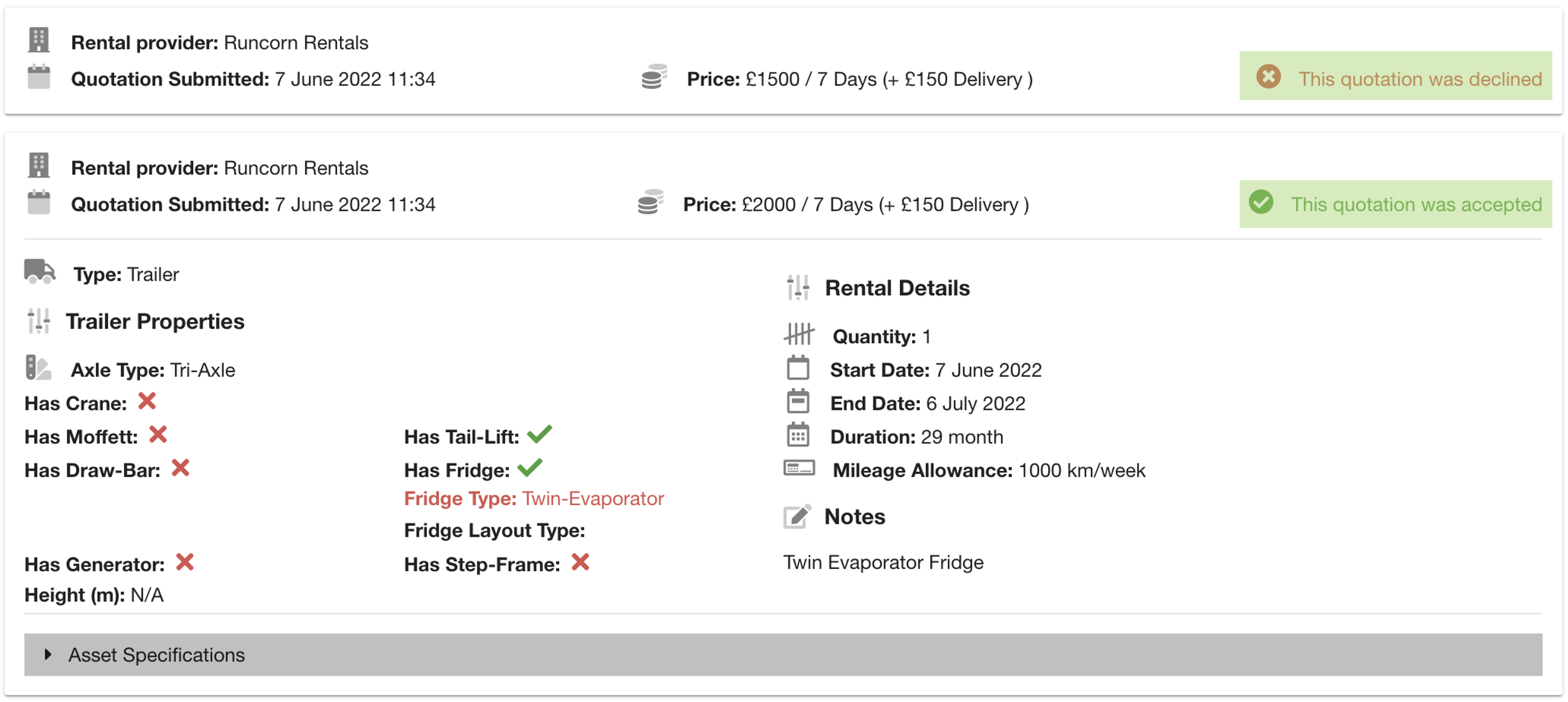
Otherwise, the other quotations will still be open, allowing you to accept multiple.
Accepting and declining quotations will send a notification to the rental provider to update the rental provider of your decision.
📍 Next Steps
The rental providers will receive an email with the details of the request and will provide details of the vehicles they are leasing for this rental.
You now need to await confirmation of the specific details, which will be sent by the rental provider. You will receive notification via email when a rental provider has returned asset details for your rental.
 Troubleshooting
Troubleshooting
For any issues or errors that have not been solved please Contact Axscend Support.
.png)