Re-Activate Disabled Users
To limit the number of inactive users on the system we disable any accounts which have had no activity for 3 months.
If your account has been disabled you should ask your line-manager or Admin Team to follow this guide to re-activate your account, or you can Contact Axscend Support.
User accounts can be re-activated through the Manage Users page via the Admin Menu. For support navigating to the Manage Users page see Manage Users.
On the Manage Users page use the left sidebar to find and select the user you want to re-activate. You can use the Search bar, and if you are mapped to more than one company you can filter by a specific company using the dropdown.
Users who have been disabled will be marked DISABLED.
If the ‘disabled’ user does not have the DISABLED status alongside their name, the user may have been deleted by another user. In this case, please Contact Axscend Support.
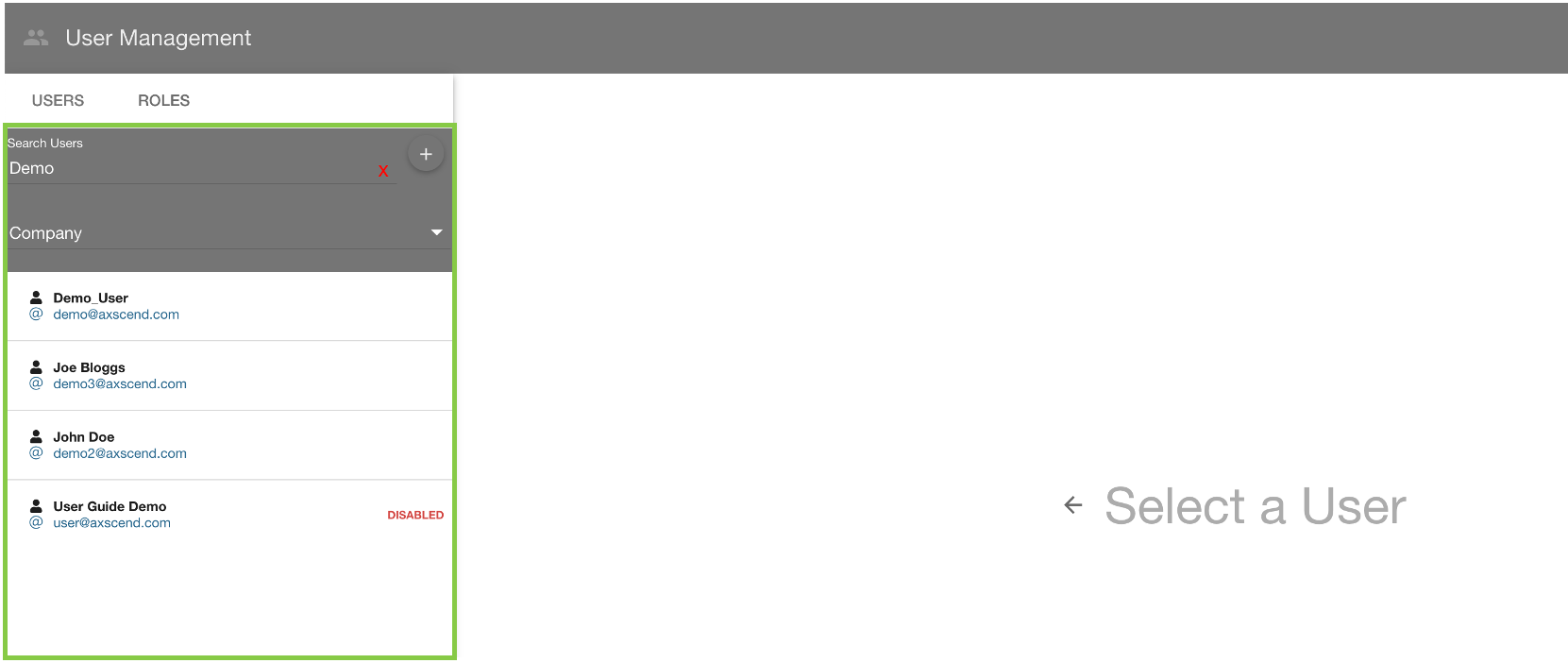
Once you have found the disabled user, click on the row.
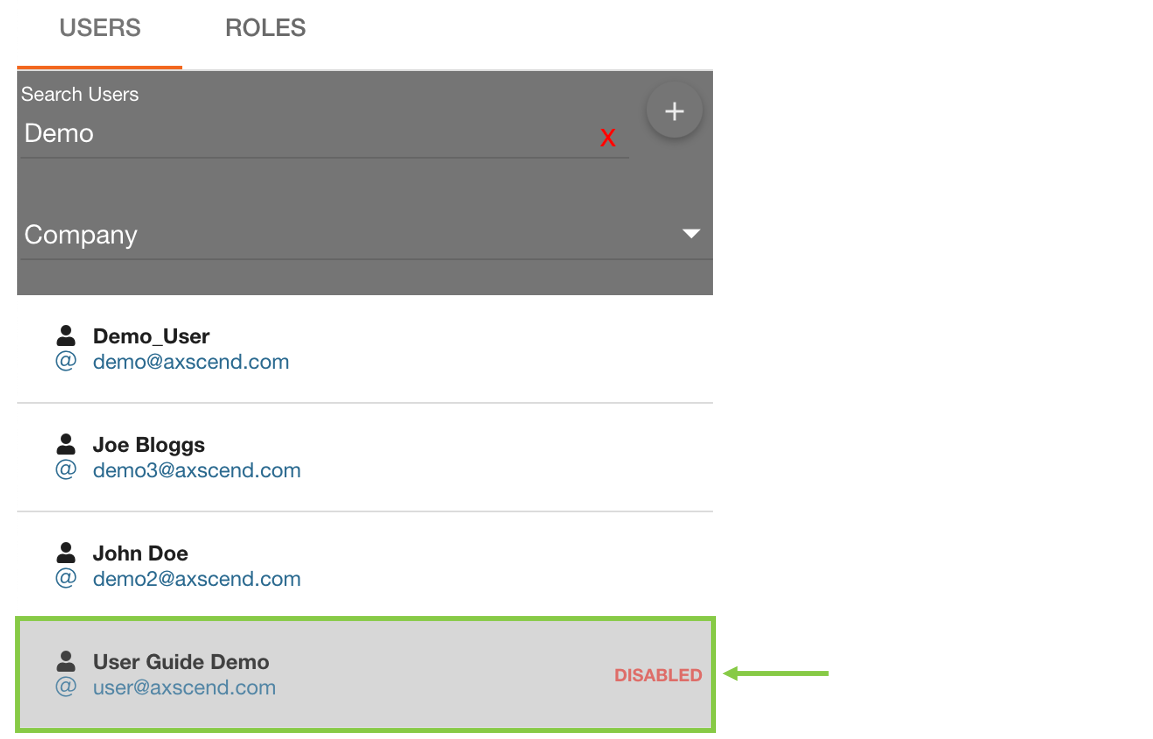
This will open a dialog to ask if you want to re-activate the selected user. Click ‘re-activate’ to confirm.
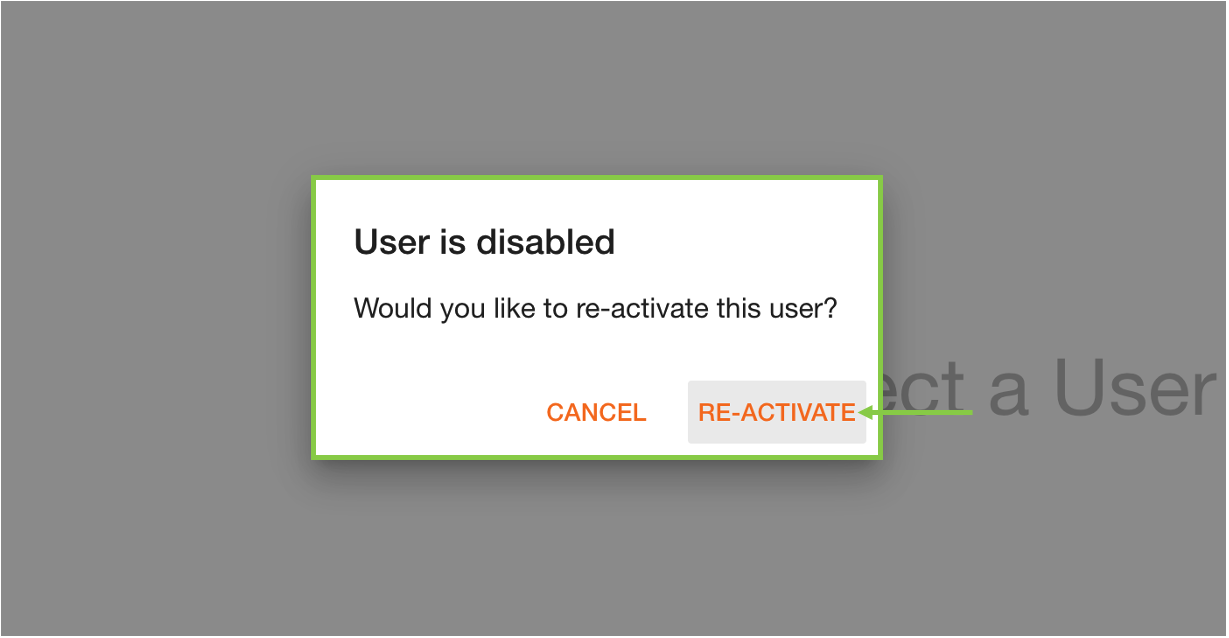
Now the user has been re-activated, the user details should load in the right content area.
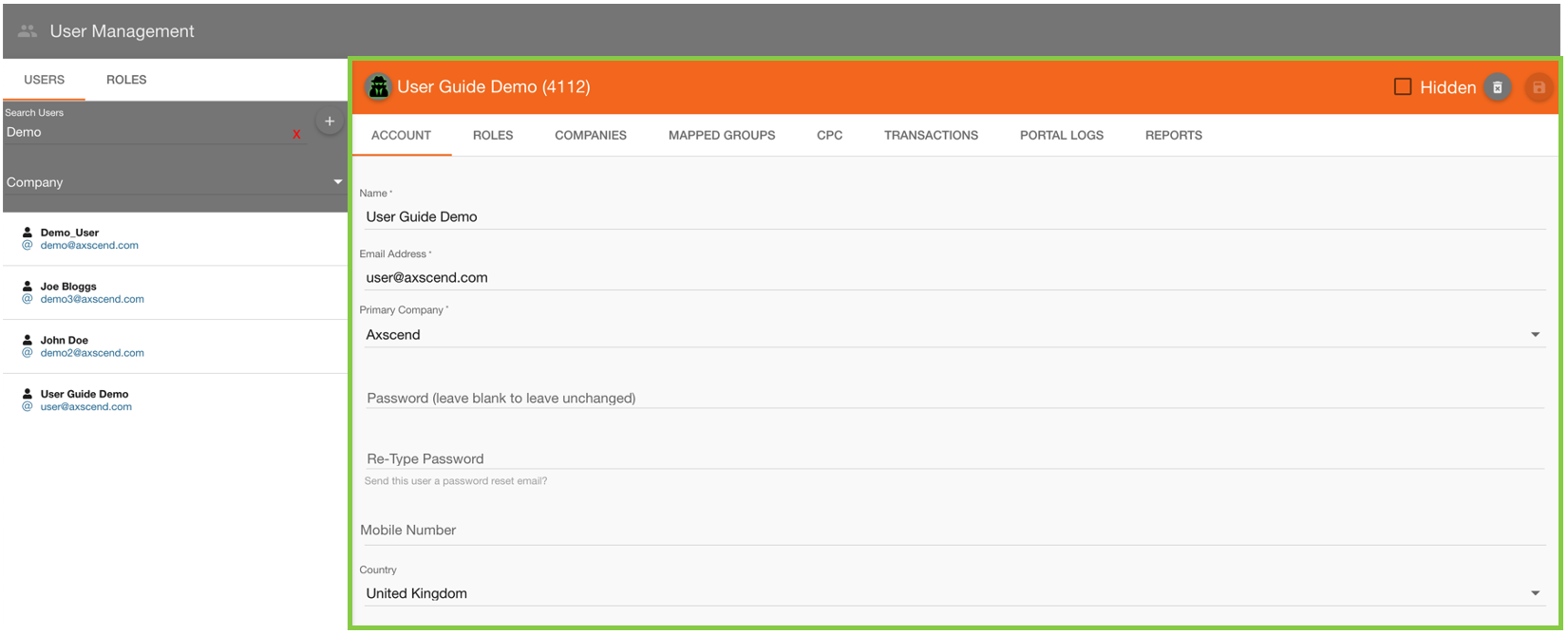
If a user has been re-activated, they should now be allowed to login again. If the user is still experiencing issues logging into TrailerMaster portal, Contact Axscend Support for further assistance.
 Troubleshooting
Troubleshooting
For any issues or errors that have not been solved please Contact Axscend Support.
.png)