Deleting Users
To delete users you will require an account with specific Admin permissions for your company.
User Accounts can be deleted by some users with permissions through the Manage Users page. For support navigating to the Manage Users page, see Manage Users.
On the Manage Users page use the left sidebar to find and select the user you want to delete. You can use the Search Users bar, and if you are mapped to more than one company you can filter by a specific company using the dropdown.
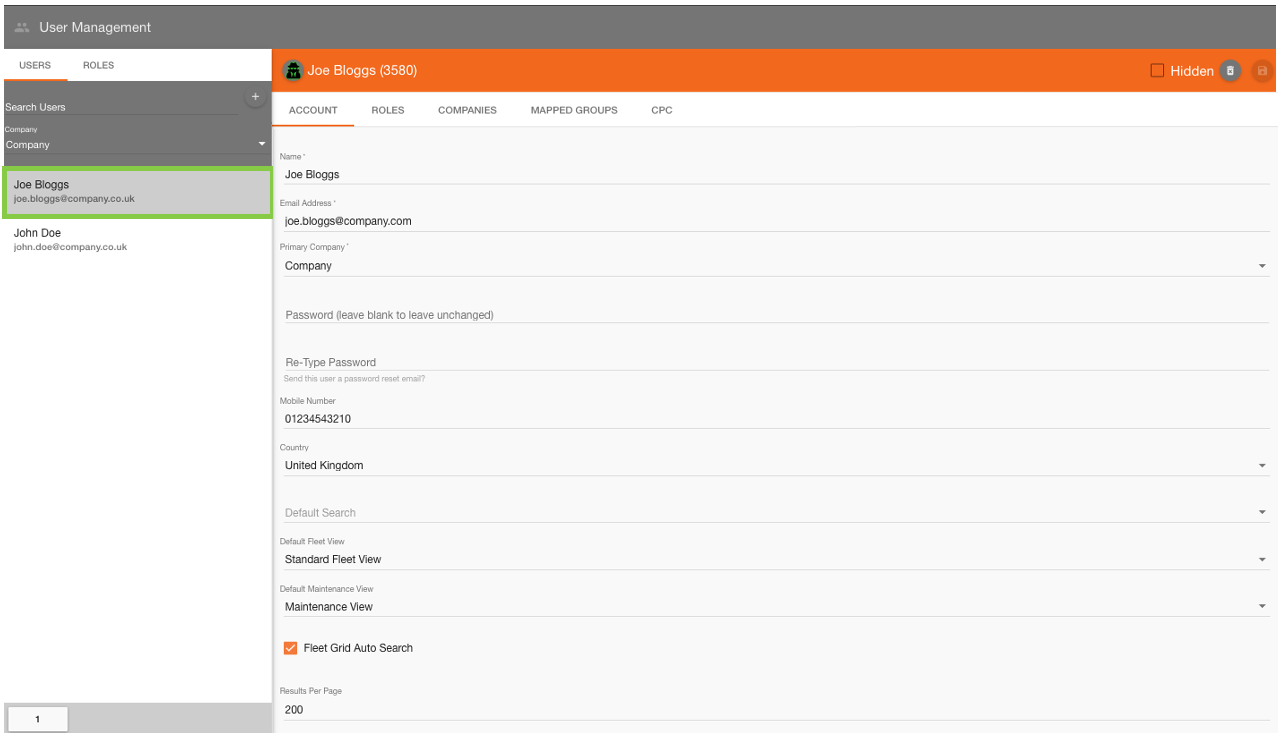
Once the user details have loaded into the editor, click the ‘Delete’ 🚮 button on the toolbar to delete the user.
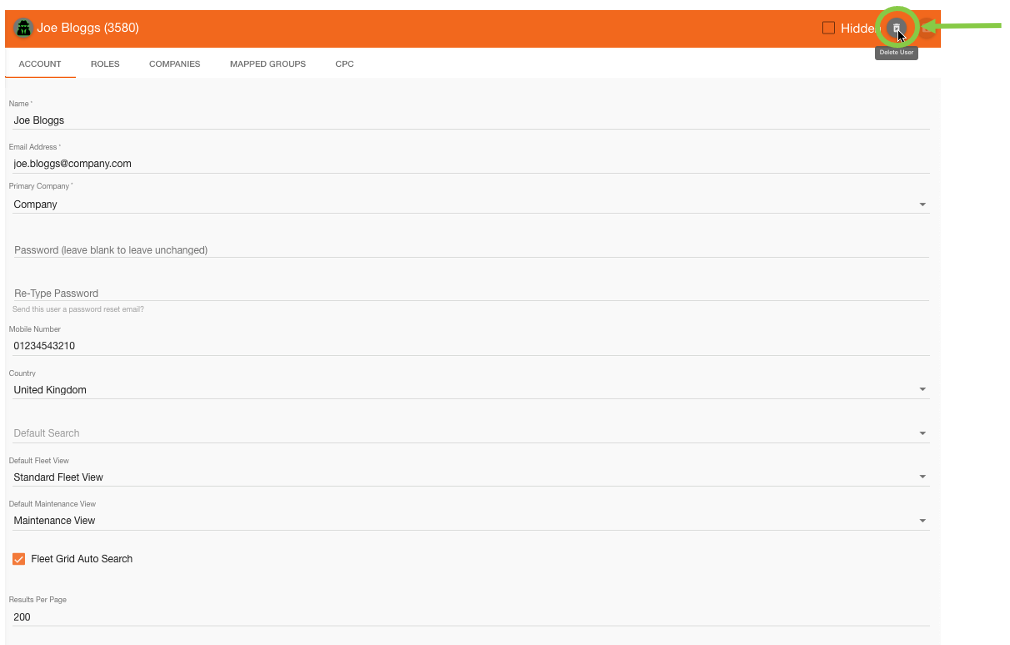
You will then be asked to confirm the action before proceeding. If you are sure you want to delete the user select the ‘Delete User’ option on the popup window. | 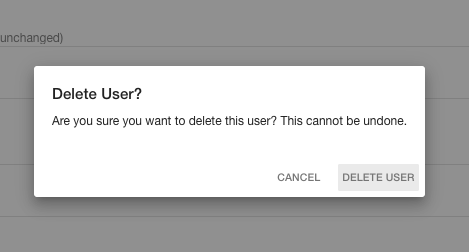 |
The user will no longer appear in the left sidebar. | 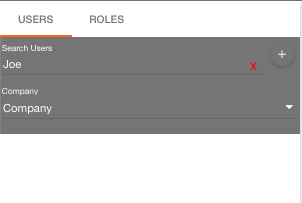 |
 Troubleshooting
Troubleshooting
For any issues or errors that have not been solved please Contact Axscend Support.
.png)