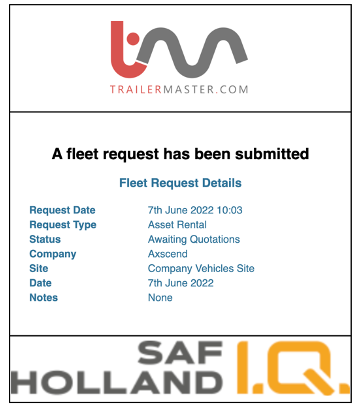Creating A Rental Request
A Rental Request is used to request a quote for a vehicle that meets your requirements from selected rental providers.
For support creating a new request see Creating Requests. Once you have selected ‘Rental Request’ from the Create Fleet Request window you can see the request has been added to the left sidebar.
Additionally, the editor is now visible, here you can fill in the details of the rental request.
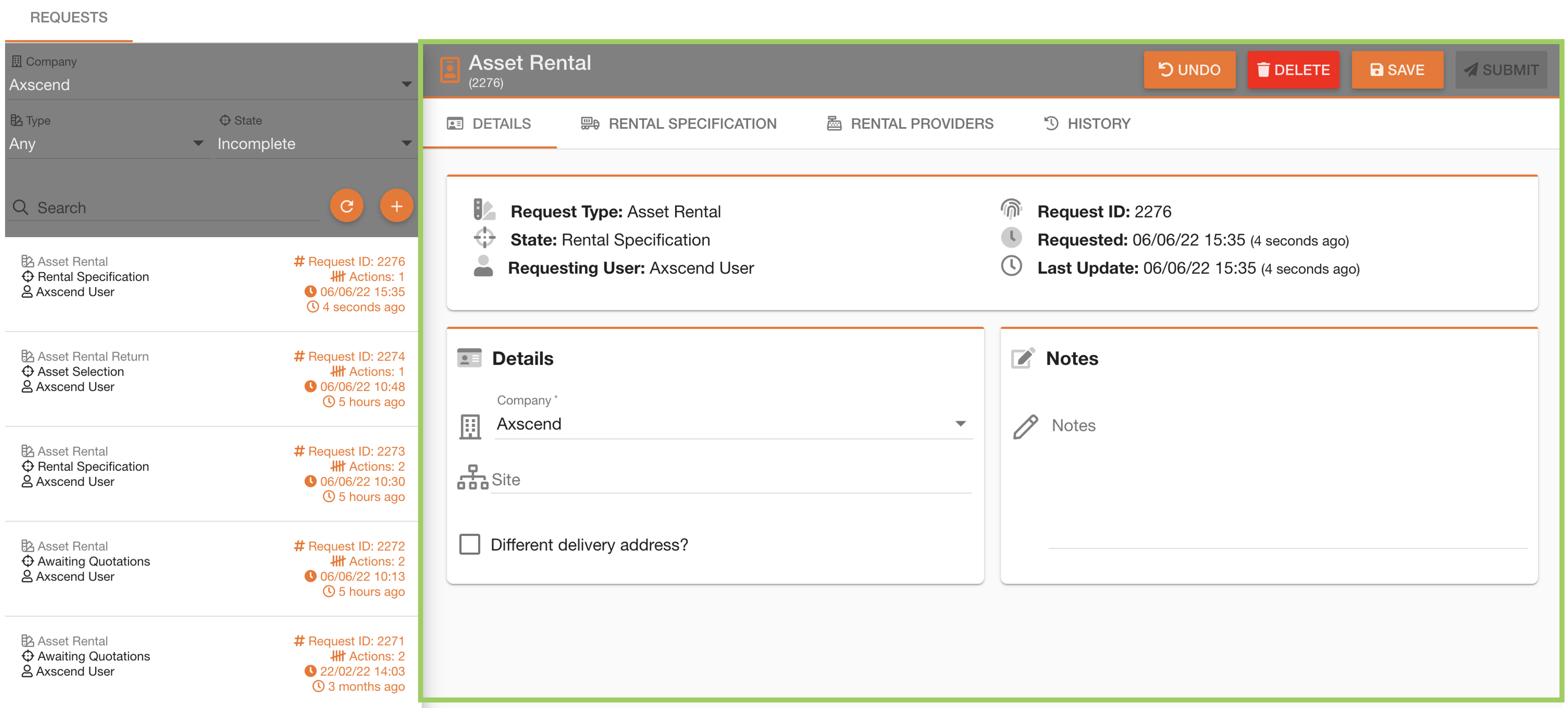
You will need to browse through the tabs at the top of the editor to fill out all the relevant details.
Details
You can ‘save’ the request to edit later, but until you ‘submit’ the request no action will be taken.
On the ‘Details’ tab you can enter the information about the rental request. Any columns with an asterisk(*) are required and need filling before the request can be submitted or saved.

Fields such as the ‘Sites’ field will auto-complete when you start typing in the field - click on one of the provided options to select.

If you want the asset delivering to a different address (rather than that associated with the selected site) remember to specify this.
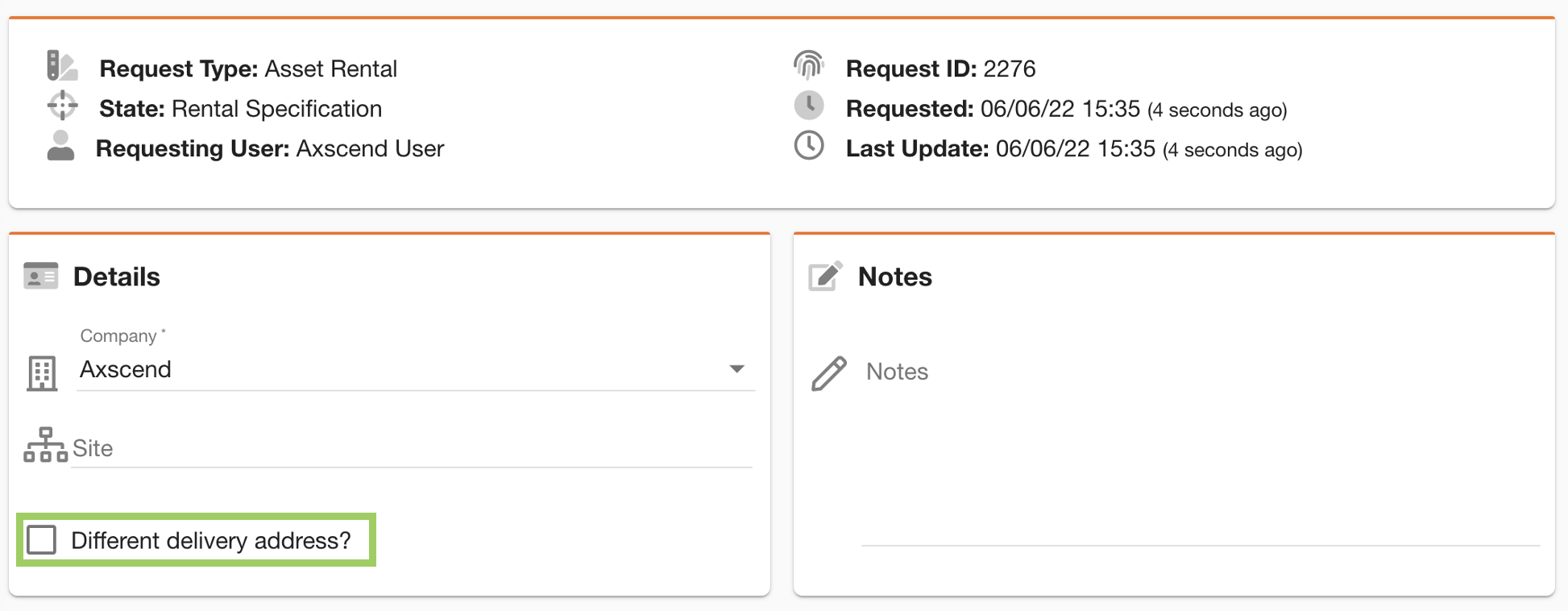
Rental Specification
On the ‘Rental Specification’ tab, you can specify the requirements for a vehicle.

And select a type from the Type dropdown menu.
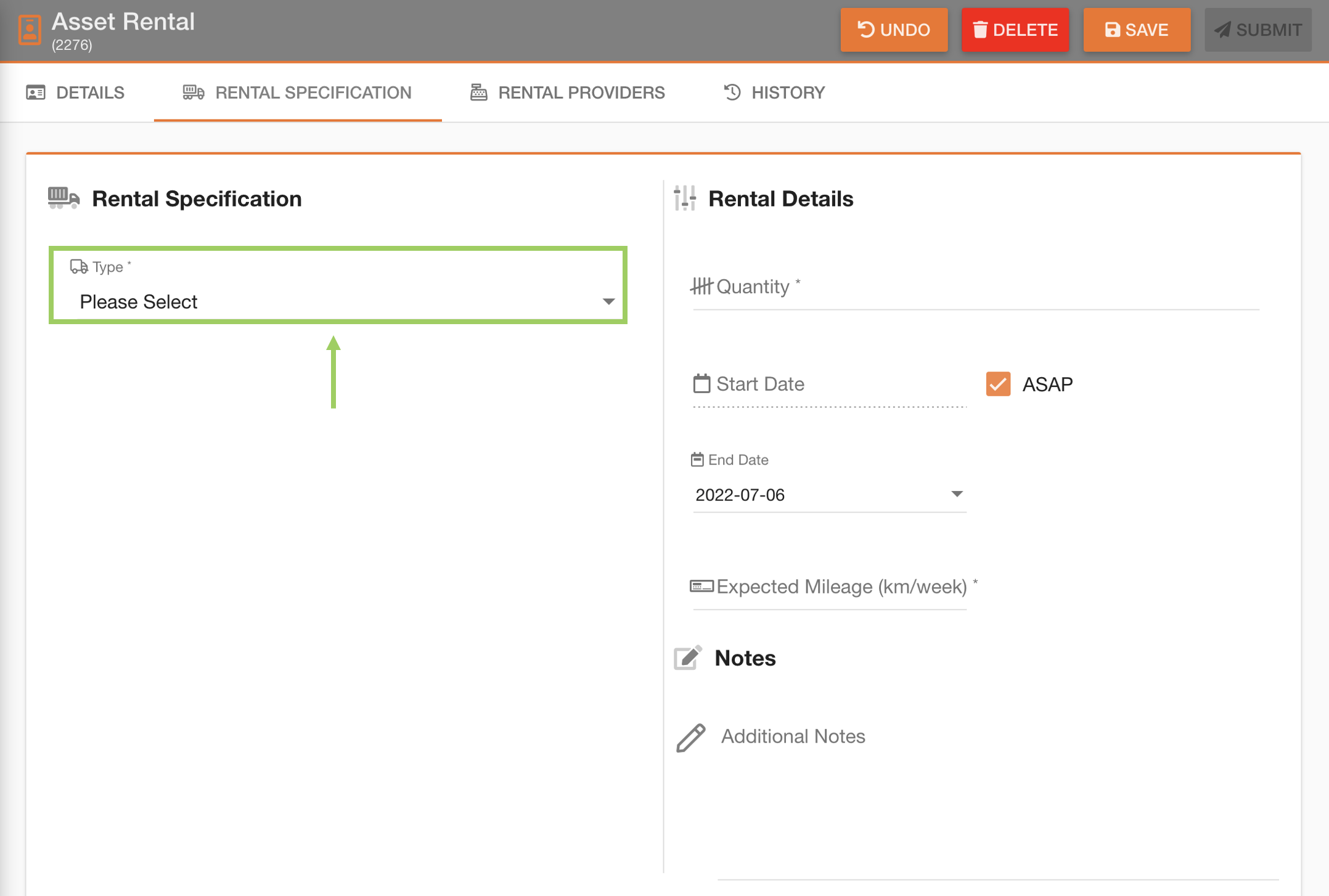
After selecting a ‘Type’ from the dropdown menu, fields specific to that vehicle type will become available.

Rental Providers
Finally, on the ‘Rental Providers’ tab you can specify which providers you wish to send the request to.

You can select multiple rental providers. This will request quotes from all those selected.
Tick or un-tick the checkboxes alongside the providers listed.
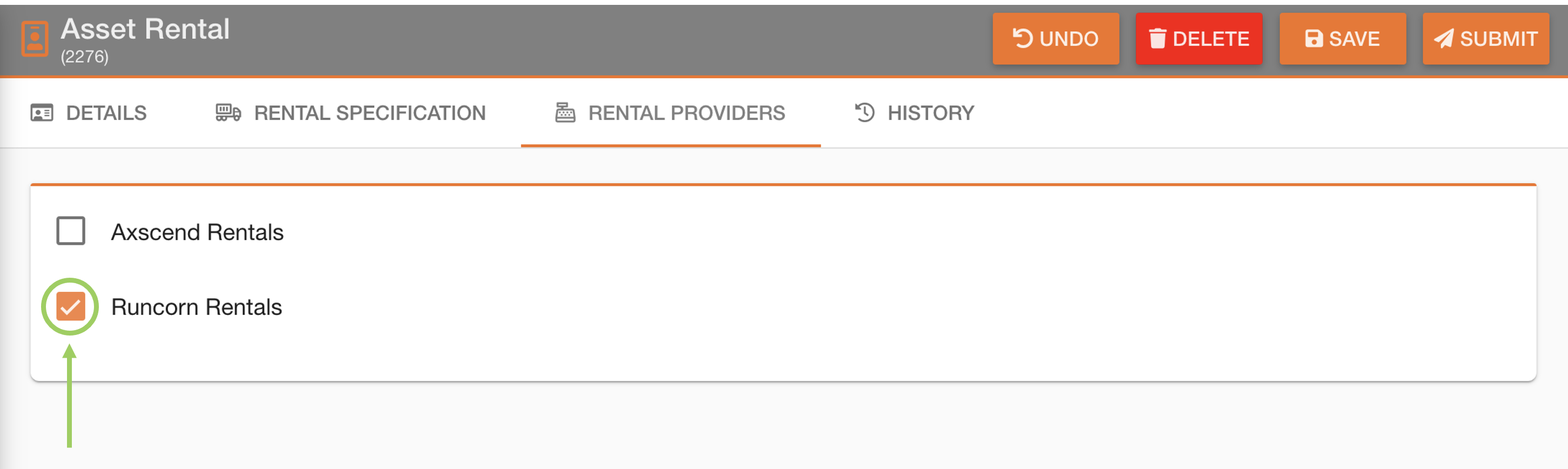
Submitting Request
After you have filled in all the required details for your rental quotation request, the ‘Submit’ button will become active.

You will be asked to confirm submitting the request. If you are sure, click the 'Confirm' button. | 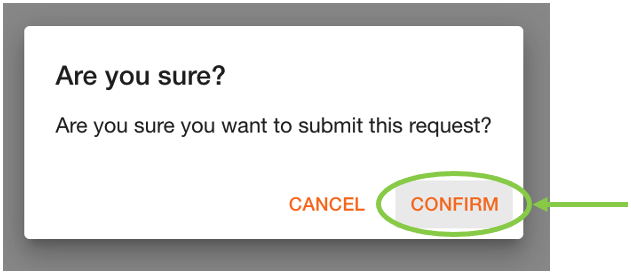 |
This will change the state of the request in the sidebar to ‘Awaiting Quotations’. | 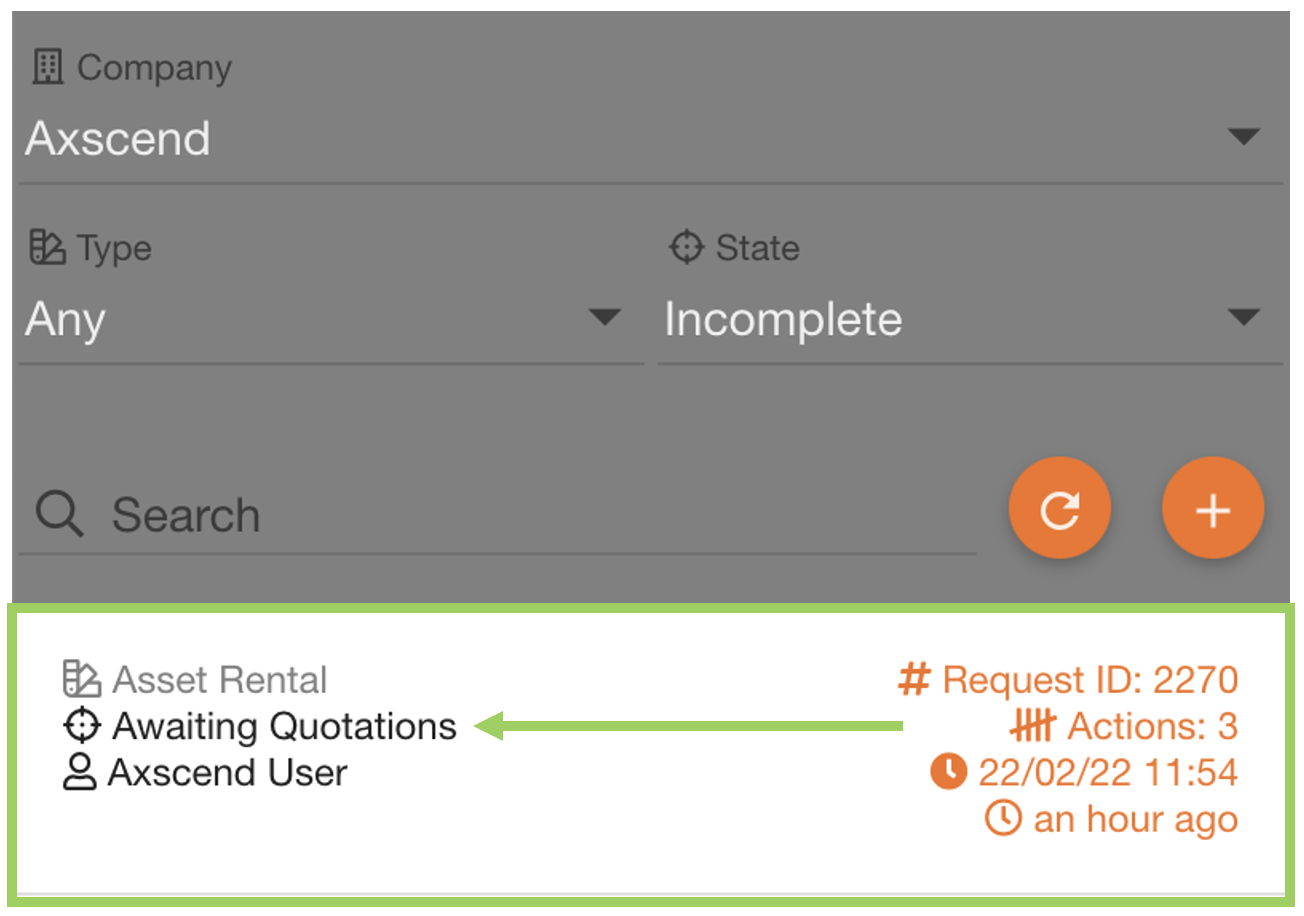 |
📍 Next Steps
You will receive a confirmation of the request made to the email address associated with your user account.
The rental providers will receive a similar email with the details of the request and will submit quotations for the requested vehicles.
You will now need to await quotations. You will receive a notification via email when a rental provider has returned a quotation for your request.
 Troubleshooting
Troubleshooting
For any issues or errors that have not been solved please Contact Axscend Support.
.png)