Creating A New View
You can create a view on the Fleet Grid or Maintenance Grid, which will define which columns you see (or exclude) from your ‘view’ by default. This is useful to make the TrailerMaster Portal work for you and the information you want to see.
To create a new view, navigate to the Bookmarks and Views menu by selecting the Bookmark button on the toolbar.
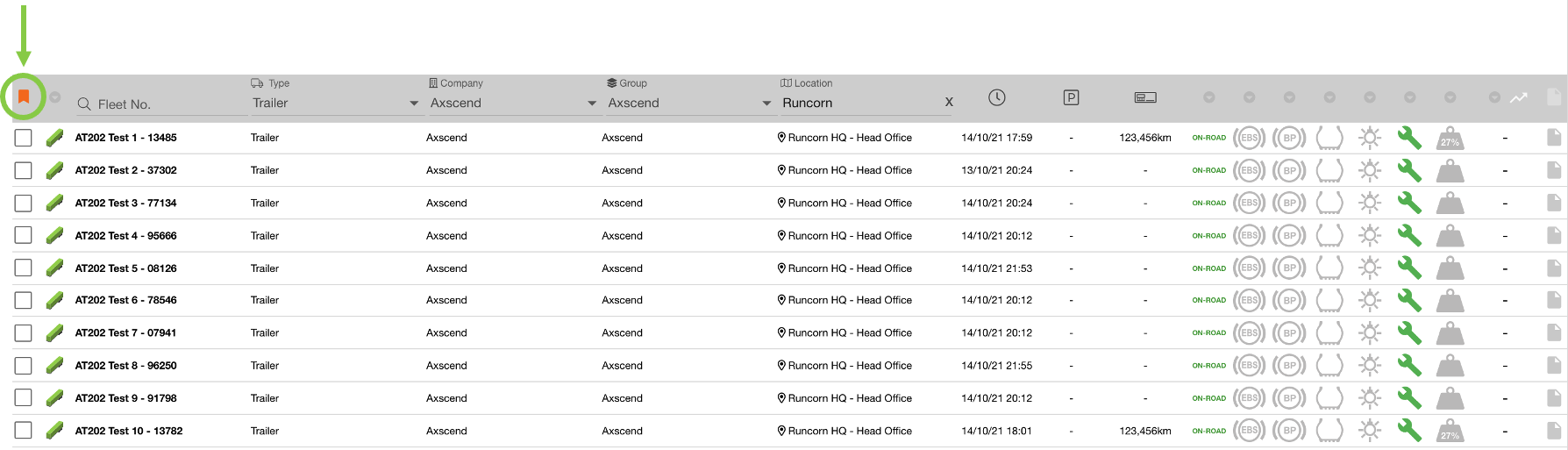
This will open the left sidebar with tabs for both ‘Bookmarks’ and ‘Views’. Click on the views Tab.
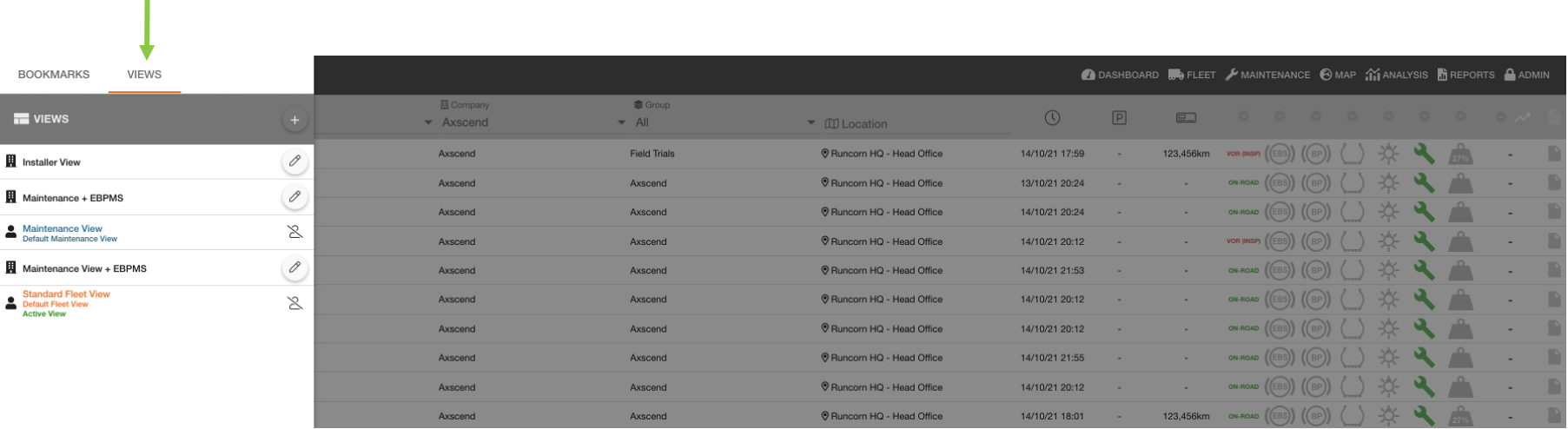
The view in Orange is the default view applied to either the Fleet or Maintenance Grid (depending on which one you are on), and the current view applied has ‘Active View’ underneath.
Click on the ‘Add’ ![]() button to create a new custom view.
button to create a new custom view.
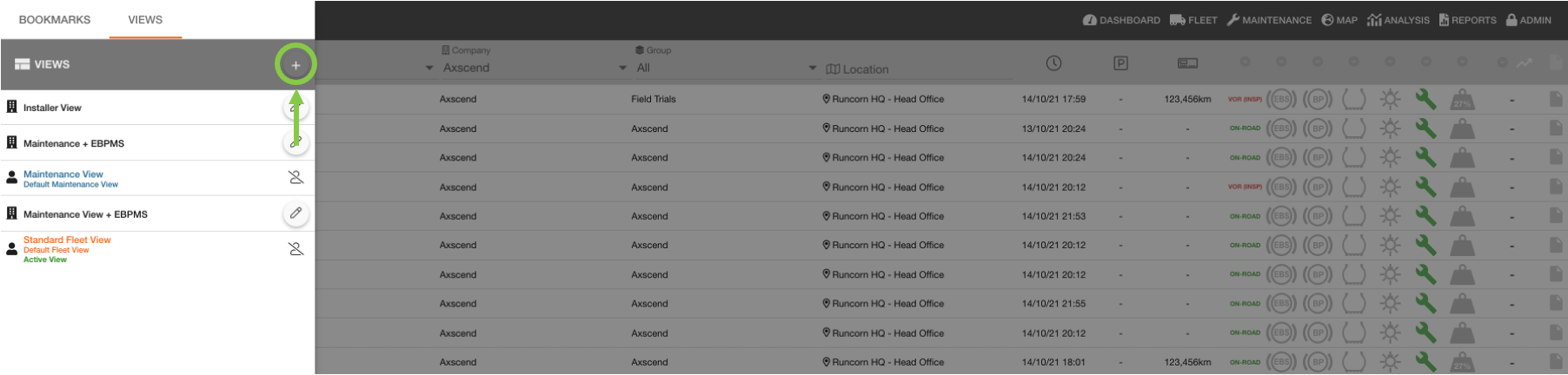
This will open the ‘Add New View’ dialog box, featuring a Name field, scope options, and checkboxes with all columns you can include/exclude from your view. | 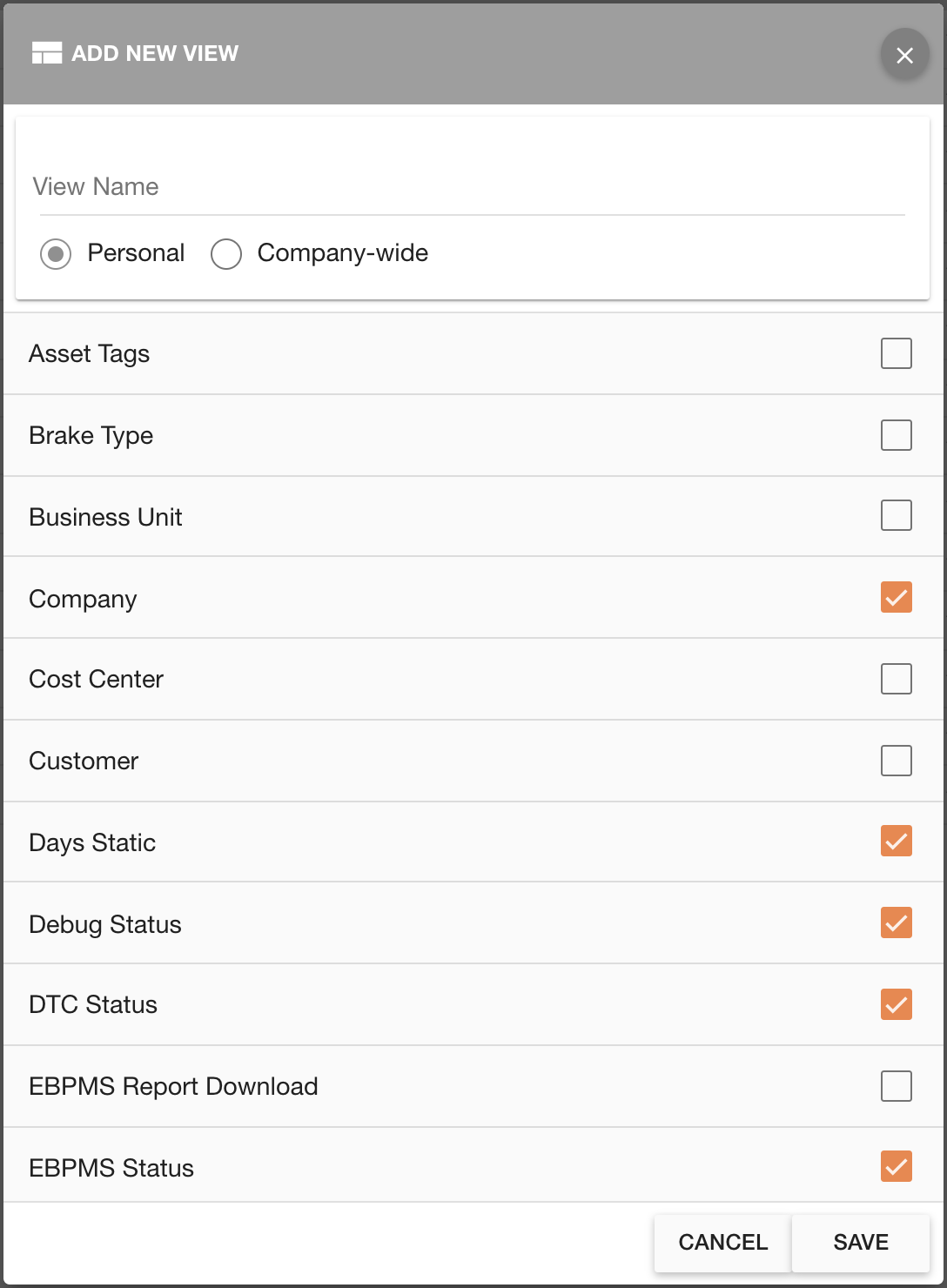 |
Click in the ‘View Name’ field to add a name to your view. The Scope radio buttons to define whether the new view should be accessible company wide (everyone in your company can use it), or exist just for your user. | 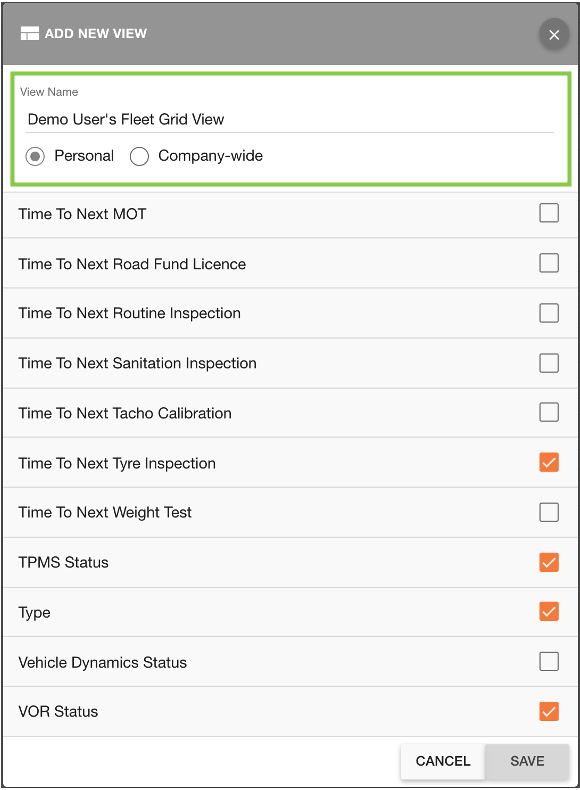 |
Lastly, the checkboxes correspond to the columns to be included or excluded in your view. The default columns are already checked (ticked). Scroll down the list and select/de-select the columns as necessary. If you have Maintenance enabled, clicking the ‘Maintenance Planner’ checkbox will include the Maintenance Grid section in your view. This is useful for creating a propriety Fleet and Maintetance view without needing to switch between the two pages. | 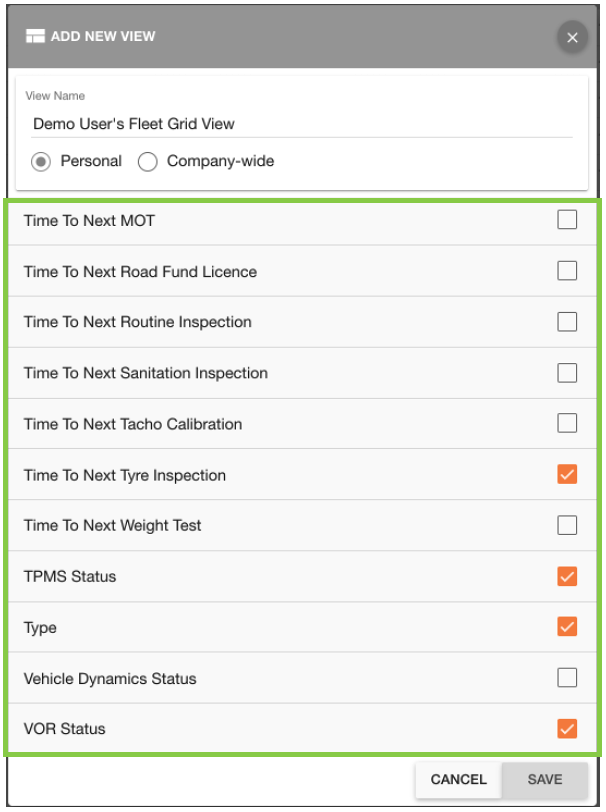 |
After customising your View as necessary, click the ‘Save’ button. | 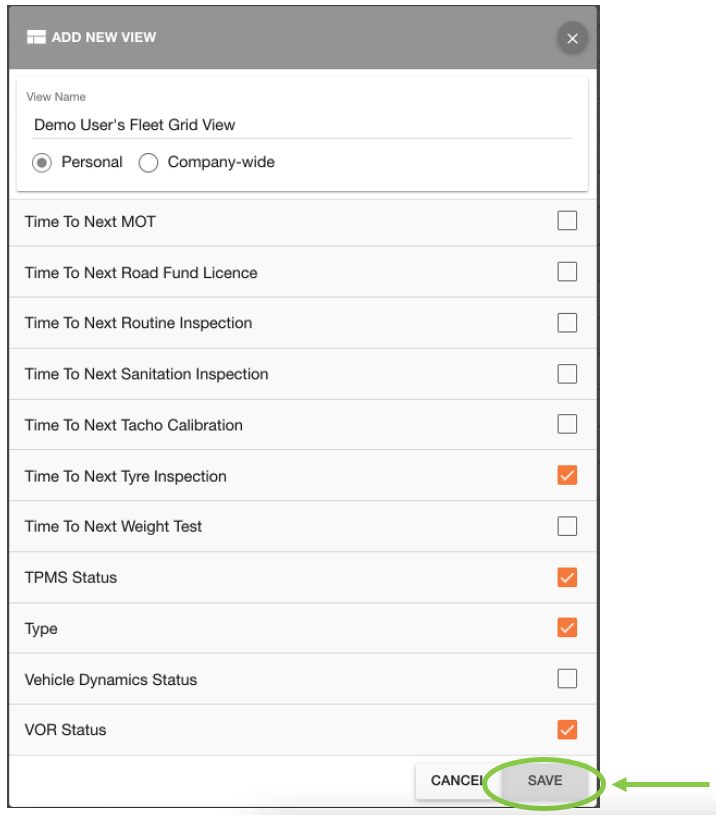 |
After saving, your view won’t be automatically be applied to the Fleet Grid or Maintenance Grid. You will need to select and apply the View from the menu.
To apply the new view, navigate back to the Bookmarks and Views menu.
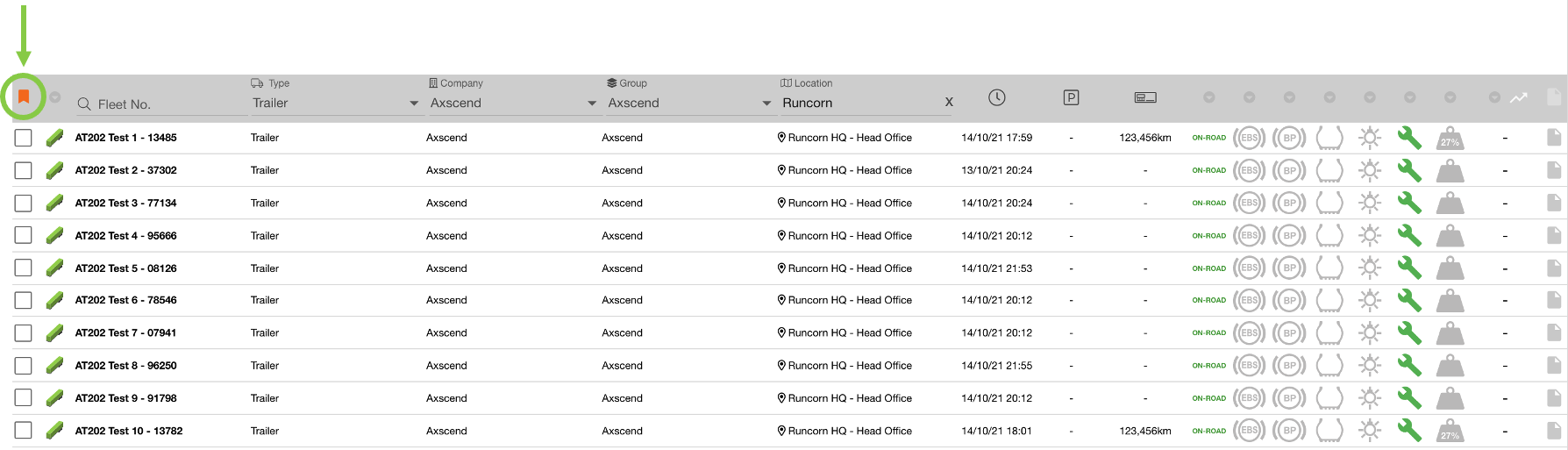
And click on the ‘Views’ tab. Your new View should be included in the list. Click on the View row to apply to your Fleet or Maintenance Grid.
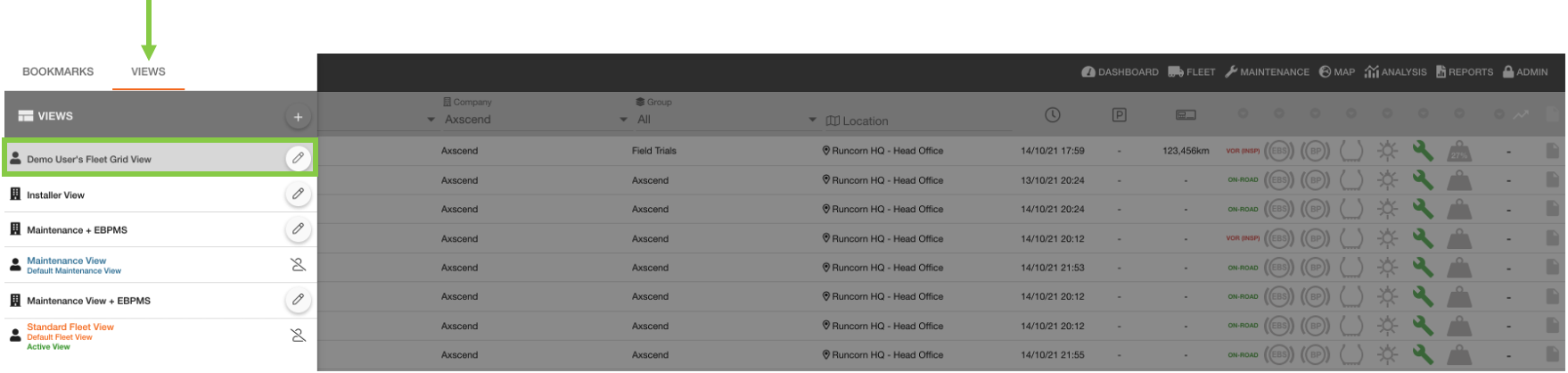
This will close the Menu, and reload your View of the Fleet or Maintenance Grid.
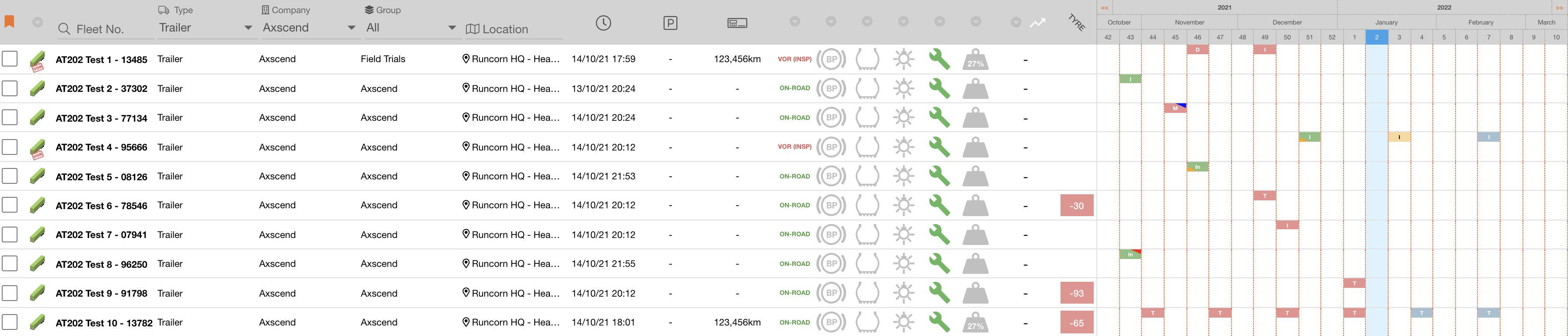
 Troubleshooting
Troubleshooting
For any issues or errors that have not been solved please Contact Axscend Support.
.png)