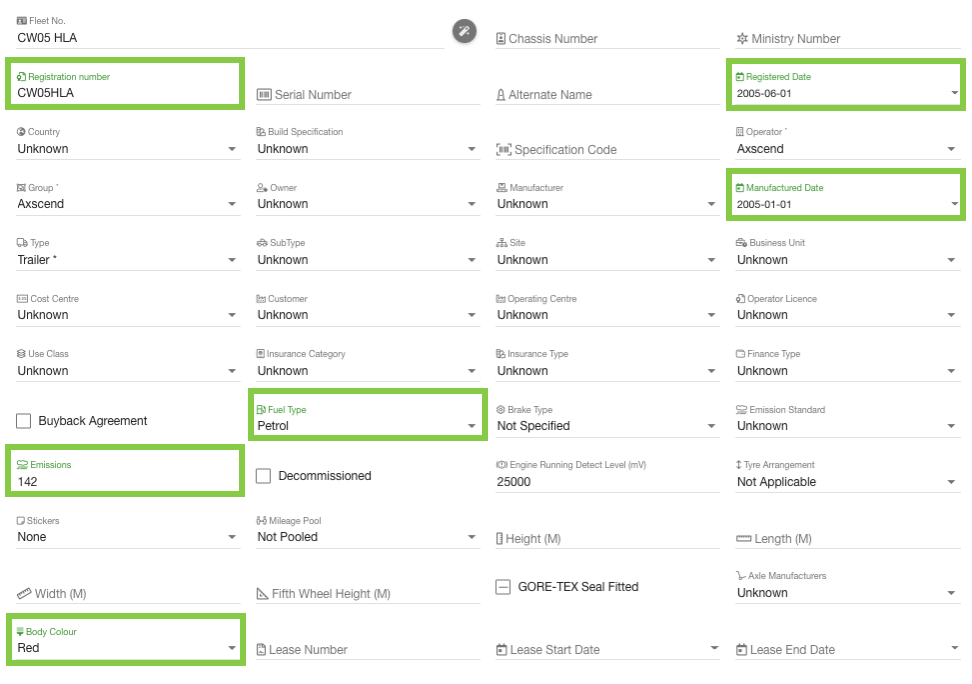Adding New Assets
For support navigating to the Manage Assets page see Managing Assets.
On the Manage Assets page ensure you are on the Assets tab (the page will default to this tab), where you can find the ‘Add’ ![]() button on the left sidebar.
button on the left sidebar.
You may not have all tabs along the top of Manage Assets depending on the permissions given to your user.
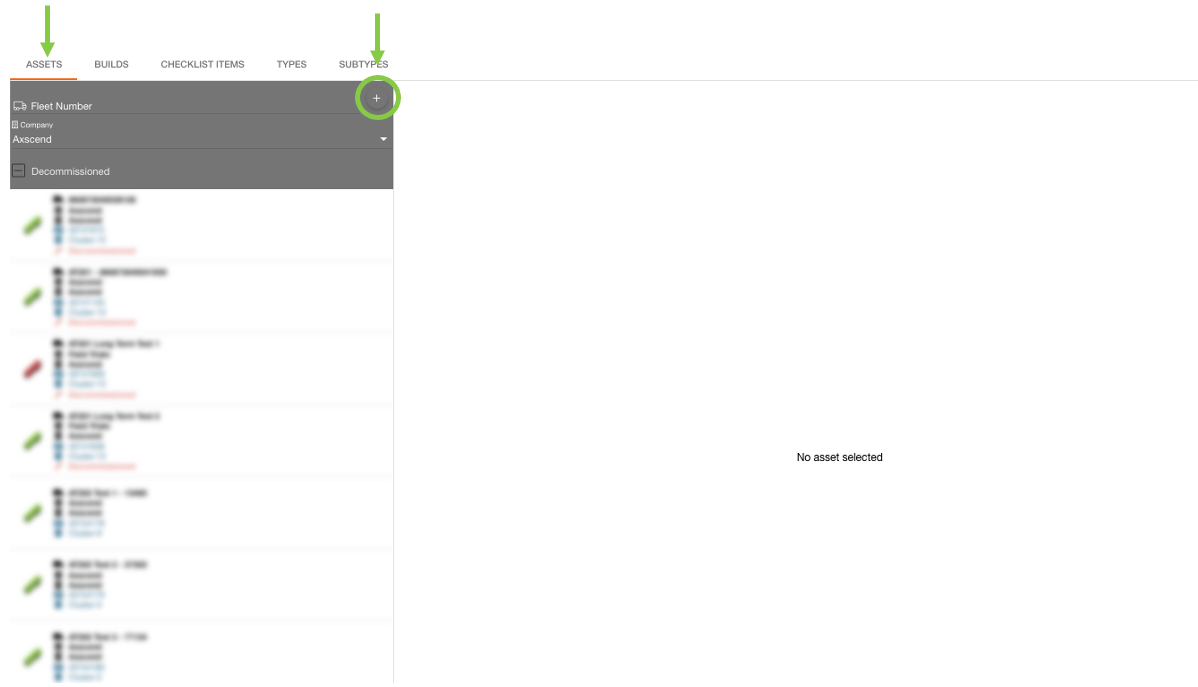
This will open a blank asset in the editor with related fields. Click on a field to edit and add the details about the new asset.
Scroll down the page to find more fields. It is always best to fill out as much data you have to produce better information about the asset.

When all required fields have been filled out, the save button will become active and you will be able to save the asset.
If the save button is greyed out, check you have filled in the required fields (marked with * ). Empty required fields will turn red.
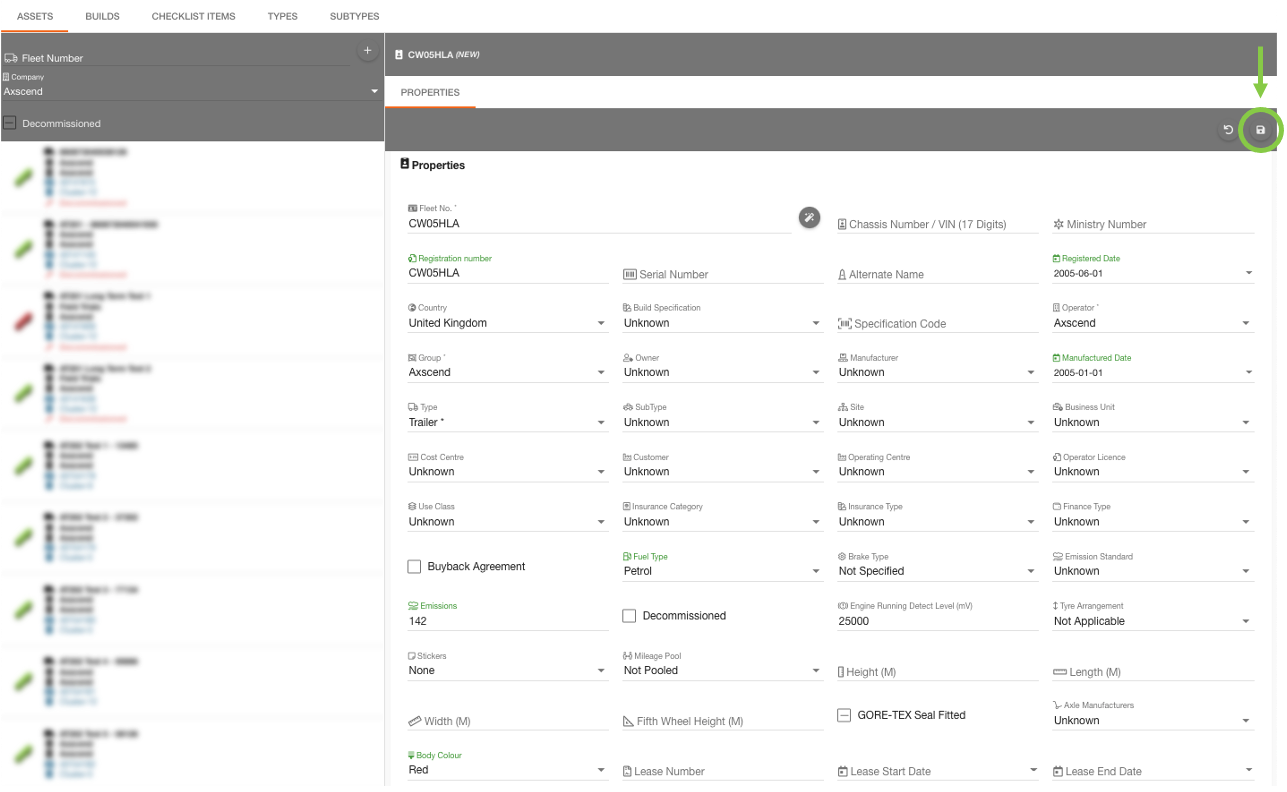
You will see the created asset in the asset list on the left sidebar. | 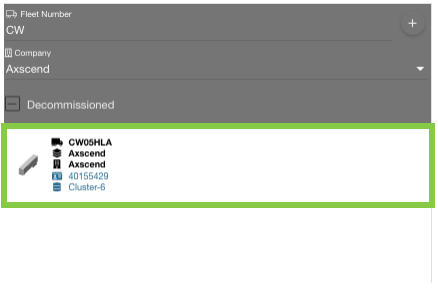 |
 Troubleshooting
Troubleshooting
For any issues or errors that have not been solved please Contact Axscend Support.
.png)