Adding Drivers
You may not have permission to add or remove drivers. You may also not see this component of the Portal depending on which features your company has enabled.
To open the Drivers page, click on the ‘Maintenance’ button on the navigation bar.

This will open the Maintenance dropdown menu, from here click on the ‘Drivers’ button. | 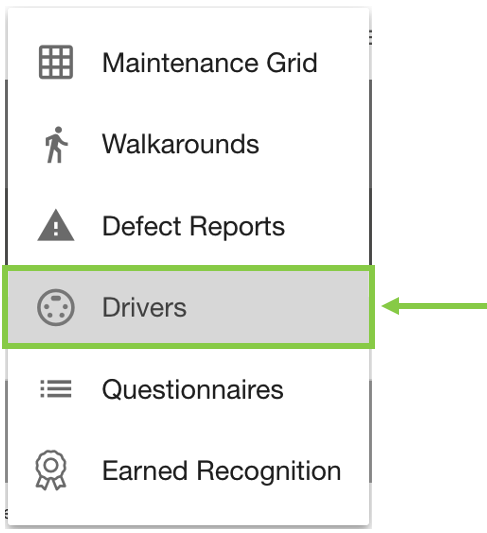 |
On the Drivers page, you will see a list of saved drivers in the left sidebar.
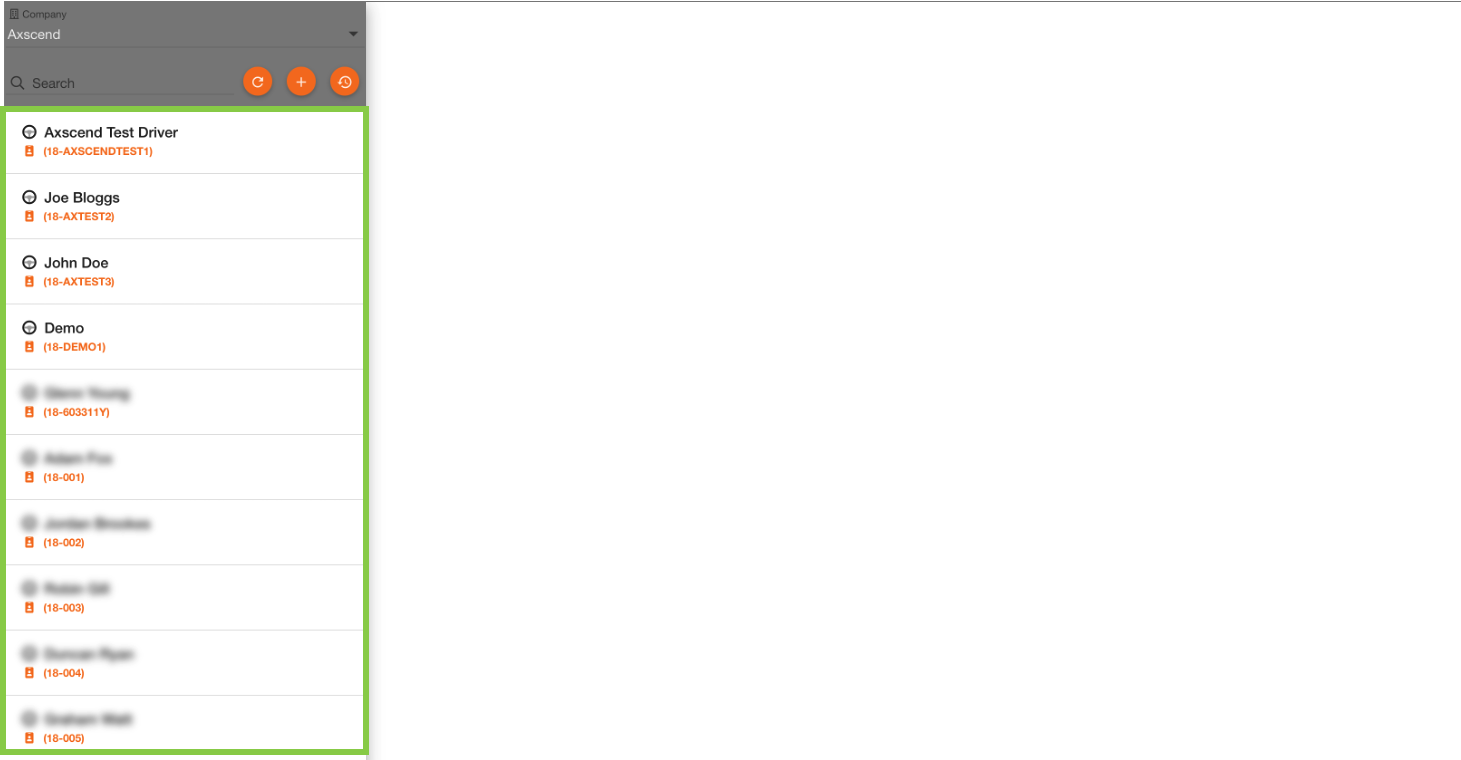
You can add a new driver by clicking the '+' ![]() button on the left sidebar.
button on the left sidebar.
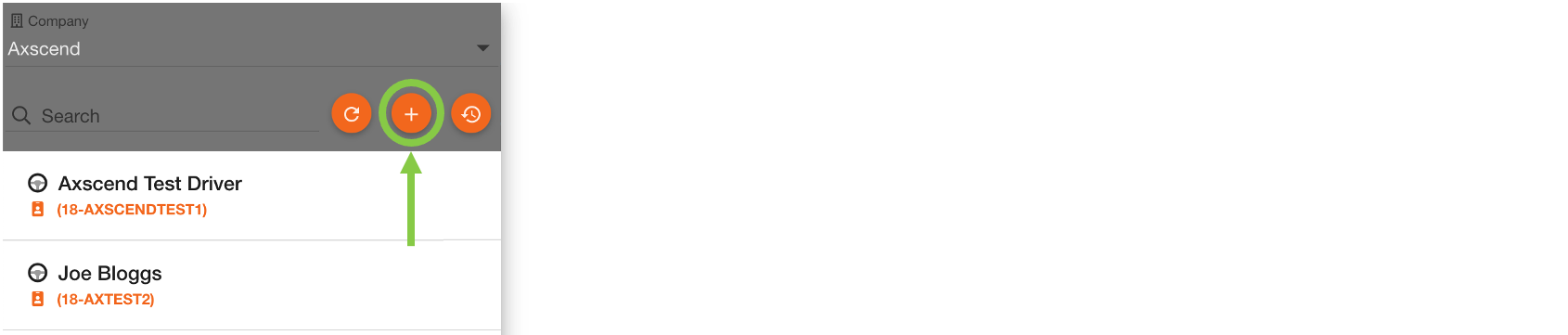
This will open the Create Driver dialog. Fill in all relevant details in the fields. Any field with an asterisk(*) are required and must be filled before saving.

Once all required fields have been filled the '+' ![]() button will become active.
button will become active.
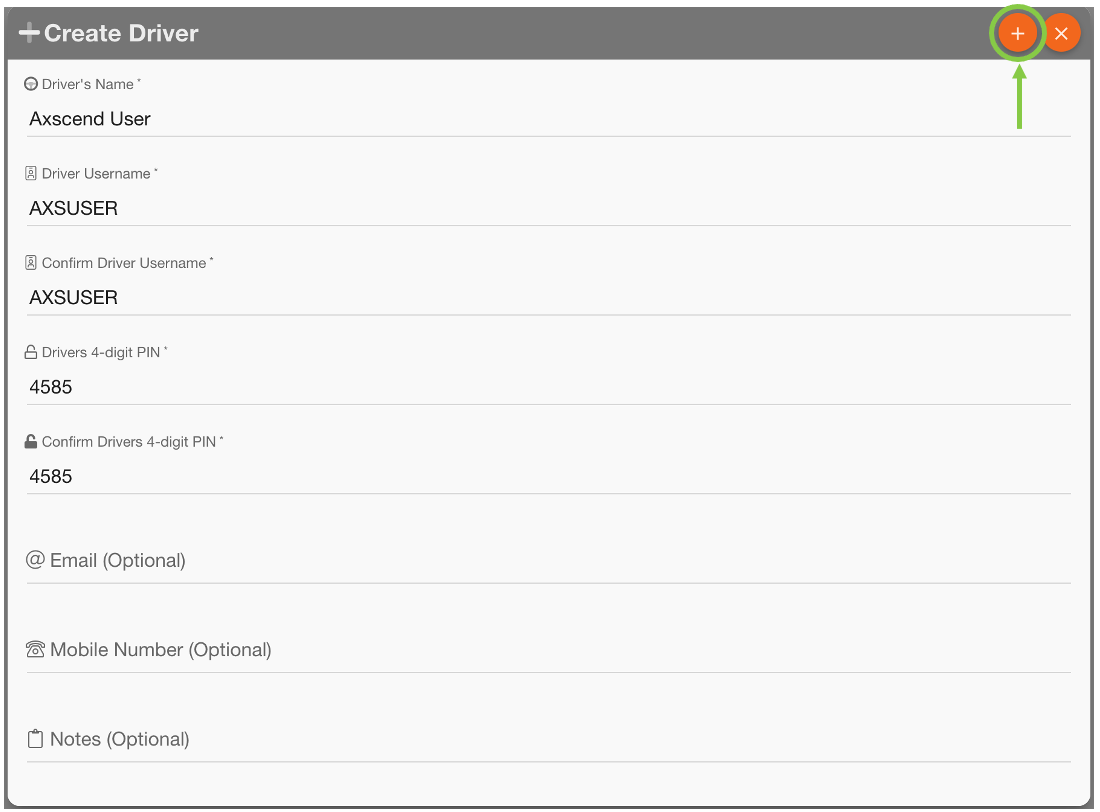
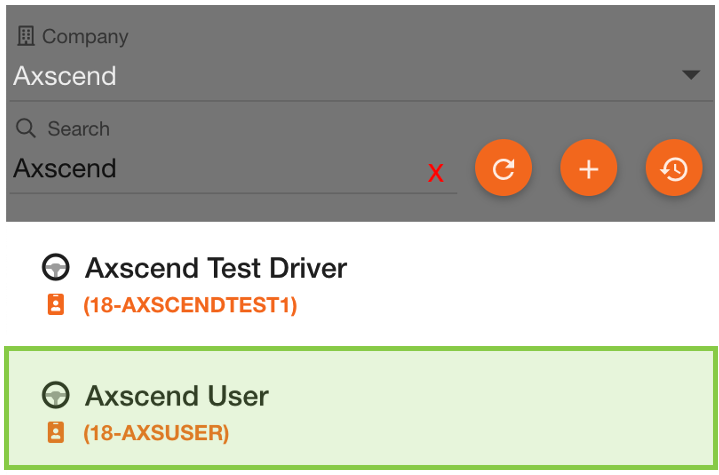 | You will now be able to find the new user in the sidebar. |
The driver can now use the TrailerMaster Driver app using the Driver Username (known as Driver Number on the app interface) and the Driver Pin.
 Troubleshooting
Troubleshooting
For any issues or errors that have not been solved please Contact Axscend Support.
.png)